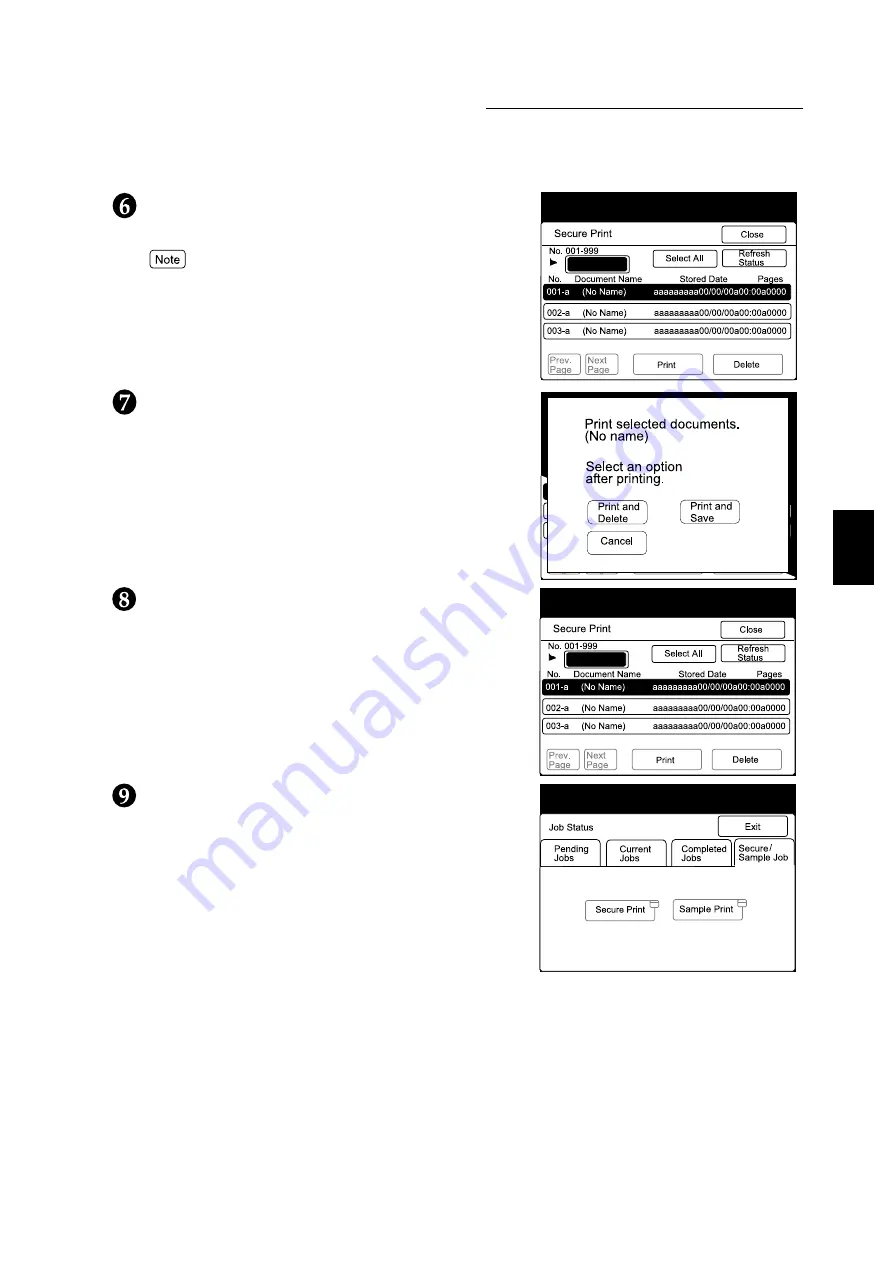
3.7 Printing Secure Print and Sample Print Jobs
61
Useful Operations
3
Select the job that you want to print, and then select
Print.
●
Selecting Select All will select the jobs all at once.
●
To stop printing, select the jobs that you want to stop
printing and then select Delete.
Select an option after printing.
Select Print and Delete if you want to delete the job
after printing.
Select Print and Save if you want to save the job after
printing.
Printing will then begin.
Select Close if you want to end operations at the
control panel.
Select Exit.
Summary of Contents for document centre285 series
Page 12: ...This page is intentionally left blank...
Page 37: ...2 3 Using Quick Setup Menu 25 Setting Up 2...
Page 42: ...2 5 Setting IP Address 30 Setting Up 2 Setting Subnet Mask and Gateway Address...
Page 43: ...2 5 Setting IP Address 31 Setting Up 2...
Page 47: ...2 6 Setting Port 35 Setting Up 2...
Page 52: ...This page is intentionally left blank...
Page 74: ...This page is intentionally left blank...
Page 108: ...This page is intentionally left blank...
Page 143: ...5 4 Outputting Reports Lists 131 Mode Menu and Common Menu 5...
Page 147: ...5 4 Outputting Reports Lists 135 Mode Menu and Common Menu 5...
Page 149: ...5 4 Outputting Reports Lists 137 Mode Menu and Common Menu 5...
Page 151: ...5 4 Outputting Reports Lists 139 Mode Menu and Common Menu 5...
Page 153: ...5 4 Outputting Reports Lists 141 Mode Menu and Common Menu 5...
Page 155: ...5 4 Outputting Reports Lists 143 Mode Menu and Common Menu 5...
Page 157: ...5 4 Outputting Reports Lists 145 Mode Menu and Common Menu 5...
Page 159: ...5 4 Outputting Reports Lists 147 Mode Menu and Common Menu 5...
Page 168: ...This page is intentionally left blank...
Page 169: ...6Precautions and Limitations 6 1 In General 158 6 2 On Using TCP IP 160...
Page 174: ...This page is intentionally left blank...
Page 194: ...This page is intentionally left blank...






























