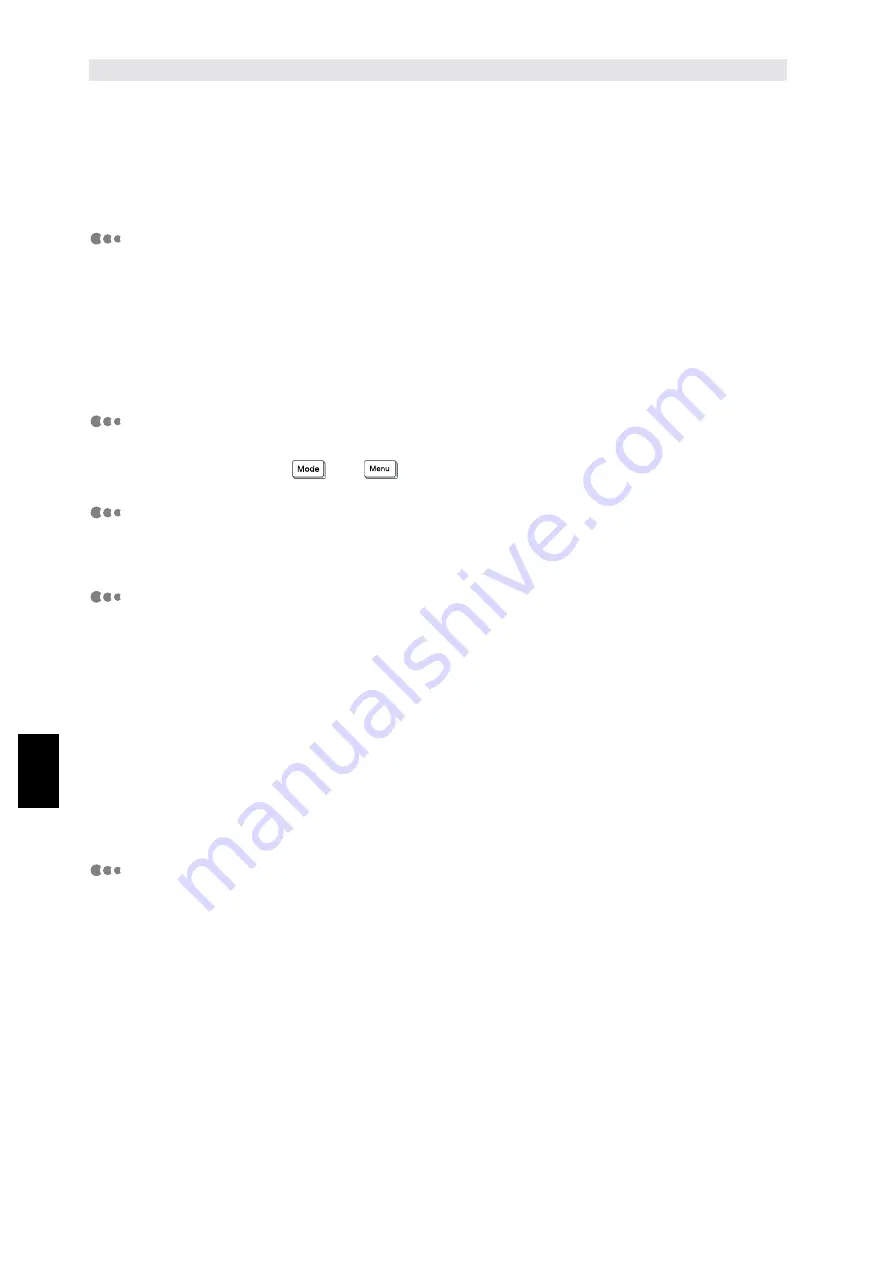
Precau
tions and Li
mitations
158
6
6.1
In General
This section explains the precautions and limitations of using this printer in general.
When switching on/off power
●
After you have switched off the power, wait at least five seconds before switching it on again.
●
After the message, "Ready to print" is displayed, wait at least five seconds before switching
power off.
Besides the above occasions, it is possible to access the printer hard disk. Note that when you
are accessing the printer hard disk and the power is switched off, the hard disk may not be
used again.
When switching on power
When the display shows, "Printing" immediately after switching on the printer even no data
have been sent, press
and
at the same time.
When cancelling printing
When the printing is not allowed to end normally, such as by cancelling printing, the command
information sent from the computer will not be reflected on the printer control panel.
When installing the Printer HDD Kit
●
When installing the Printer HDD Kit, you can specify a hard disk as a storing location for
print data from LPD, SMB, IPP.
●
Data erased by the initialization of the hard disk include added fonts and SMB folder. Secure
Print/Sample Print documents and the respective logs will not be erased.
●
The number of files registered in the hard disk that can be called up at one time changes
according to the additional memory capacity, which depends on whether the additional
SDRAM module (optional kit) is installed.
●
When the Printer HDD Kit and the additional SDRAM module are installed with a large
number of files registered in the hard disk, the printer might not be able to start up if the
additional SDRAM module is removed.
When this happens, either switch off the power and remove the Printer HDD Kit or install the
additional SDRAM module.
When the print result is different from the setting
Due to insufficient capacity of the print page buffer, the following situations where the print
results differ from the setting might occur. When this happens, it is recommended to increase
the memory.
●
Set at two-sided printing but printed on one side only.
●
Job is stopped (when a page processing cannot be carried on in the print page buffer, the
job including that page will be stopped).
Summary of Contents for document centre285 series
Page 12: ...This page is intentionally left blank...
Page 37: ...2 3 Using Quick Setup Menu 25 Setting Up 2...
Page 42: ...2 5 Setting IP Address 30 Setting Up 2 Setting Subnet Mask and Gateway Address...
Page 43: ...2 5 Setting IP Address 31 Setting Up 2...
Page 47: ...2 6 Setting Port 35 Setting Up 2...
Page 52: ...This page is intentionally left blank...
Page 74: ...This page is intentionally left blank...
Page 108: ...This page is intentionally left blank...
Page 143: ...5 4 Outputting Reports Lists 131 Mode Menu and Common Menu 5...
Page 147: ...5 4 Outputting Reports Lists 135 Mode Menu and Common Menu 5...
Page 149: ...5 4 Outputting Reports Lists 137 Mode Menu and Common Menu 5...
Page 151: ...5 4 Outputting Reports Lists 139 Mode Menu and Common Menu 5...
Page 153: ...5 4 Outputting Reports Lists 141 Mode Menu and Common Menu 5...
Page 155: ...5 4 Outputting Reports Lists 143 Mode Menu and Common Menu 5...
Page 157: ...5 4 Outputting Reports Lists 145 Mode Menu and Common Menu 5...
Page 159: ...5 4 Outputting Reports Lists 147 Mode Menu and Common Menu 5...
Page 168: ...This page is intentionally left blank...
Page 169: ...6Precautions and Limitations 6 1 In General 158 6 2 On Using TCP IP 160...
Page 174: ...This page is intentionally left blank...
Page 194: ...This page is intentionally left blank...
















































