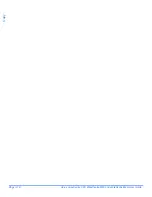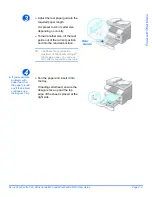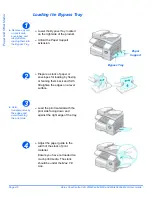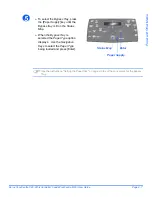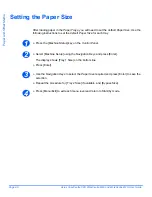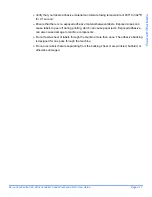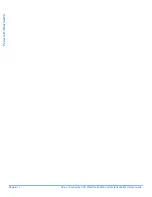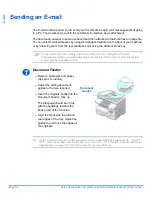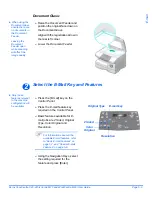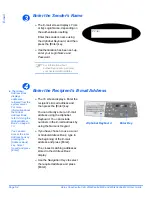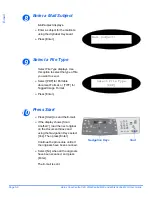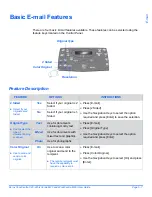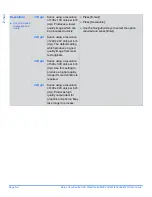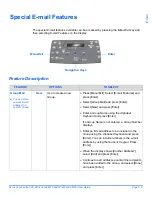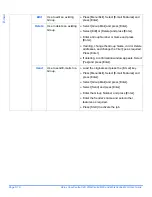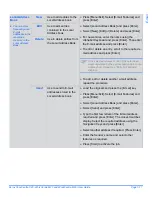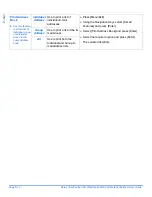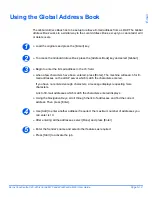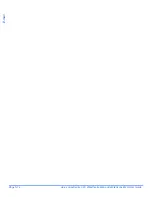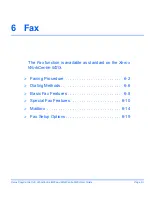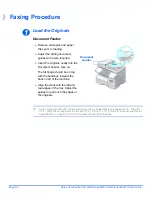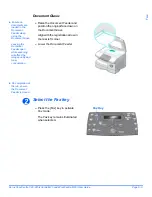Page 5-2
Xerox CopyCentre C20, WorkCentre M20 and WorkCentre M20i User Guide
Sending an E-mail
The
function allows you to send your documents as an
message without going
to a PC. The document is sent to the recipient’s
box as an attachment.
The document you want to send is scanned and then attached to the
as an image file.
You can enter
addresses by using the
Alphabet Keyboard
on the front of your machine,
or by retrieving them from the local address book using the
Address Book
key.
#
To use this function, the network and E-mail settings must be configured. A System
Administration Guide is provided with setup instructions for the E-mail. For more information
contact your System Administrator.
Document Feeder:
!
Up to 50 sheets of 80 g/m
2
(20lb bond) paper can be loaded. Weight ranges from 45 - 105 g/m
2
(12.5 - 28lb). Sizes range from B5 to Legal (7” x 10” to 8.5” x 14” ). Refer to “Scanner and Copier
Specifications” on page 12-5 for full Document Feeder specifications.
1
Document
Guides
!
Remove all staples and paper
clips prior to loading.
!
Adjust the sliding document
guides to the size required.
!
Insert the originals neatly into the
Document Feeder
, face up.
The first page should be on top
with the headings towards the
back or left of the machine.
!
Align the stack with the left and
rear edges of the tray. Adjust the
guides to just touch the edges of
the originals.
Summary of Contents for CopyCentre C20
Page 1: ...CopyCentre C20 WorkCentre M20 M20i User Guide 604E07110 ...
Page 6: ...Page iv Xerox CopyCentre C20 WorkCentre M20 and WorkCentre M20i User Guide ...
Page 70: ...Page 3 18 Xerox CopyCentre C20 WorkCentre M20 and WorkCentre M20i User Guide Copy ...
Page 96: ...Page 5 14 Xerox CopyCentre C20 WorkCentre M20 and WorkCentre M20i User Guide E mail ...
Page 140: ...Page 8 6 Xerox CopyCentre C20 WorkCentre M20 and WorkCentre M20i User Guide Scan ...