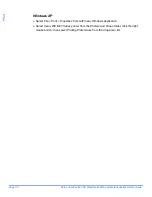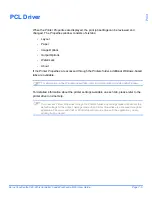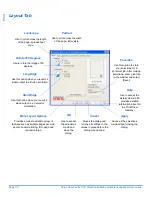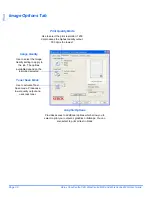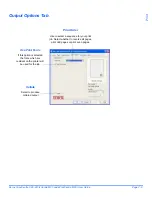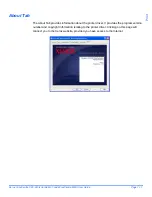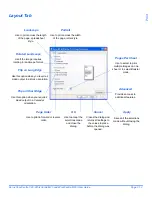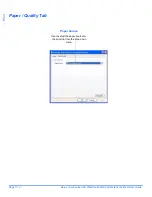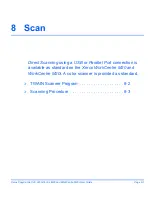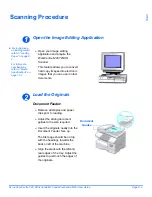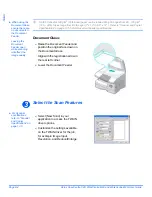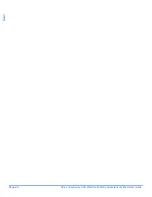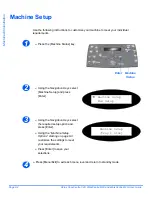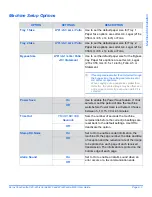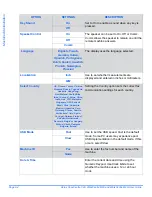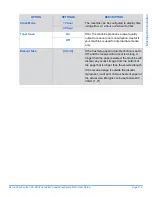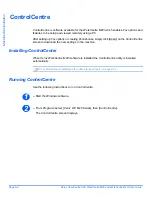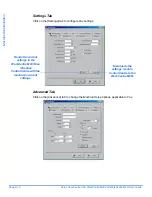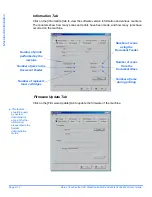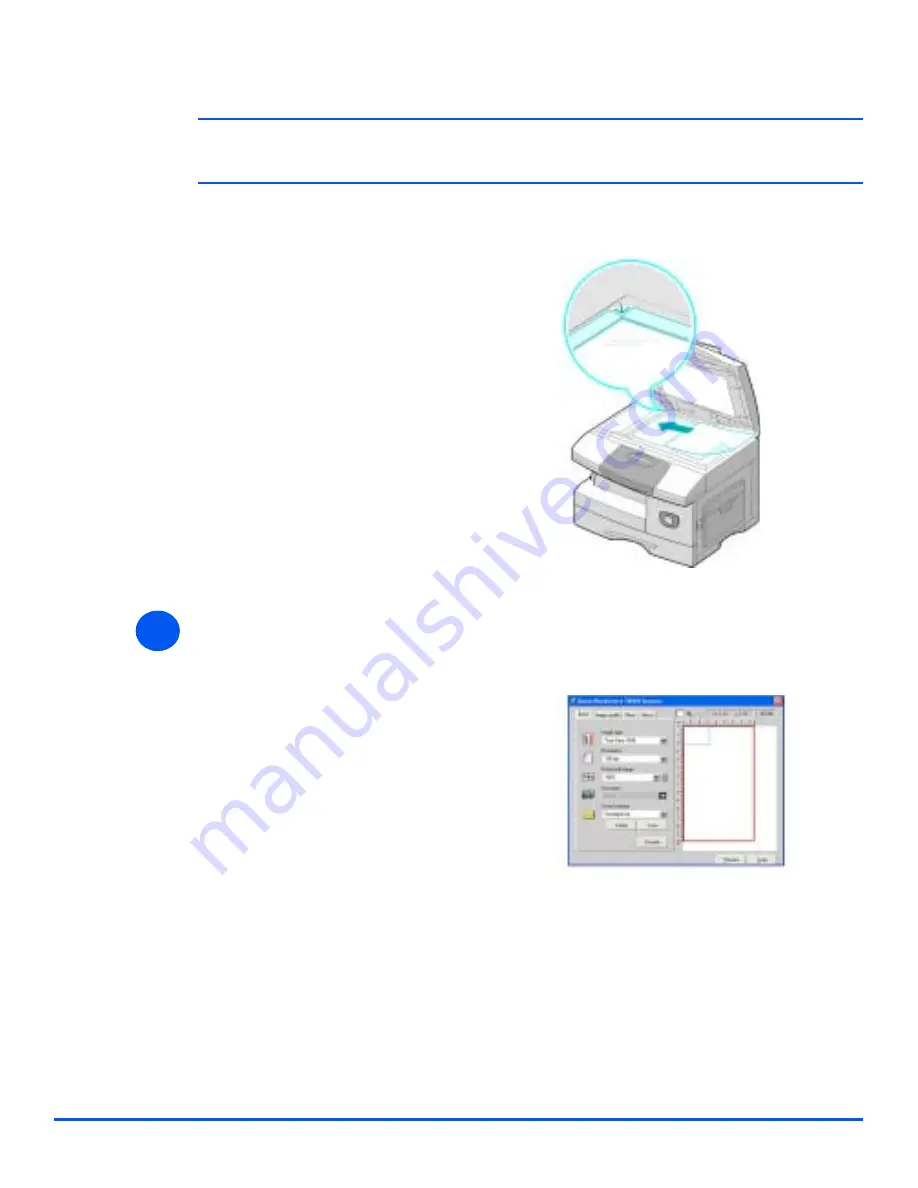
Page 8-4
Xerox CopyCentre C20, WorkCentre M20 and WorkCentre M20i User Guide
Scan
"
When using the
Document Glass,
ensure there are
no documents in
the Document
Feeder.
Leaving the
Document
Feeder open
while scanning
will affect the
image quality.
!
Up to 50 sheets of 80 g/m
2
(20lb bond) paper can be loaded. Weight ranges from 45 - 105 g/m
2
(12.5 - 28lb). Sizes range from B5 to Legal (7” x 10” to 8.5” x 14” ). Refer to “Scanner and Copier
Specifications” on page 12-5 for full Document Feeder specifications.
Document Glass:
Select the Scan Features
"
For Scanner
specifications
refer to “Scanner
and Copier
Specifications” on
page 12-5.
!
Raise the
Document Feeder
and
position the original face down on
the
Document Glass
.
Align with the registration arrow in
the rear left corner.
!
Lower the
Document Feeder
.
3
3
!
Select [New Scan] in your
application to access the TWAIN
driver options.
!
Customize the settings available
on the TWAIN driver for the job,
for example
Image Input,
Resolution,
and
Reduce/Enlarge
.
Summary of Contents for CopyCentre C20
Page 1: ...CopyCentre C20 WorkCentre M20 M20i User Guide 604E07110 ...
Page 6: ...Page iv Xerox CopyCentre C20 WorkCentre M20 and WorkCentre M20i User Guide ...
Page 70: ...Page 3 18 Xerox CopyCentre C20 WorkCentre M20 and WorkCentre M20i User Guide Copy ...
Page 96: ...Page 5 14 Xerox CopyCentre C20 WorkCentre M20 and WorkCentre M20i User Guide E mail ...
Page 140: ...Page 8 6 Xerox CopyCentre C20 WorkCentre M20 and WorkCentre M20i User Guide Scan ...