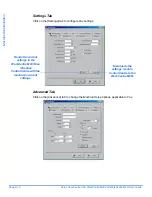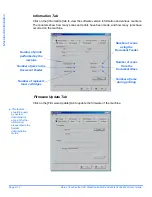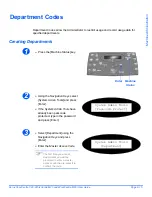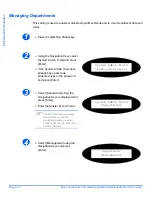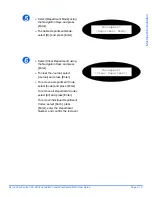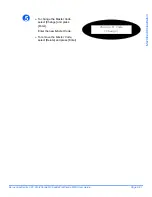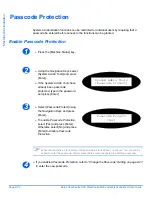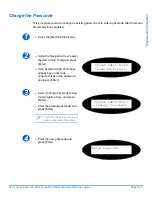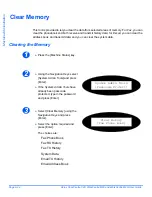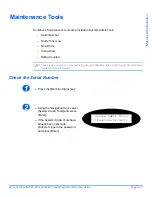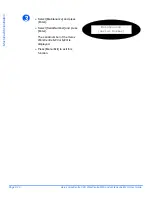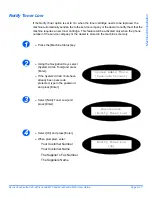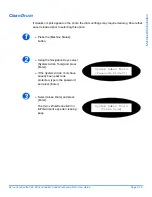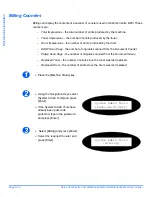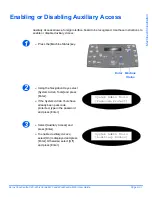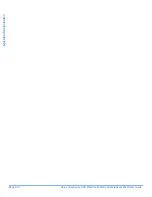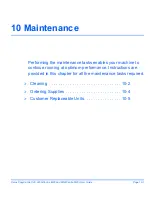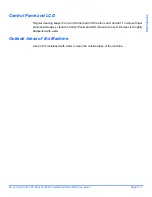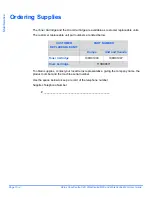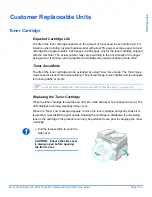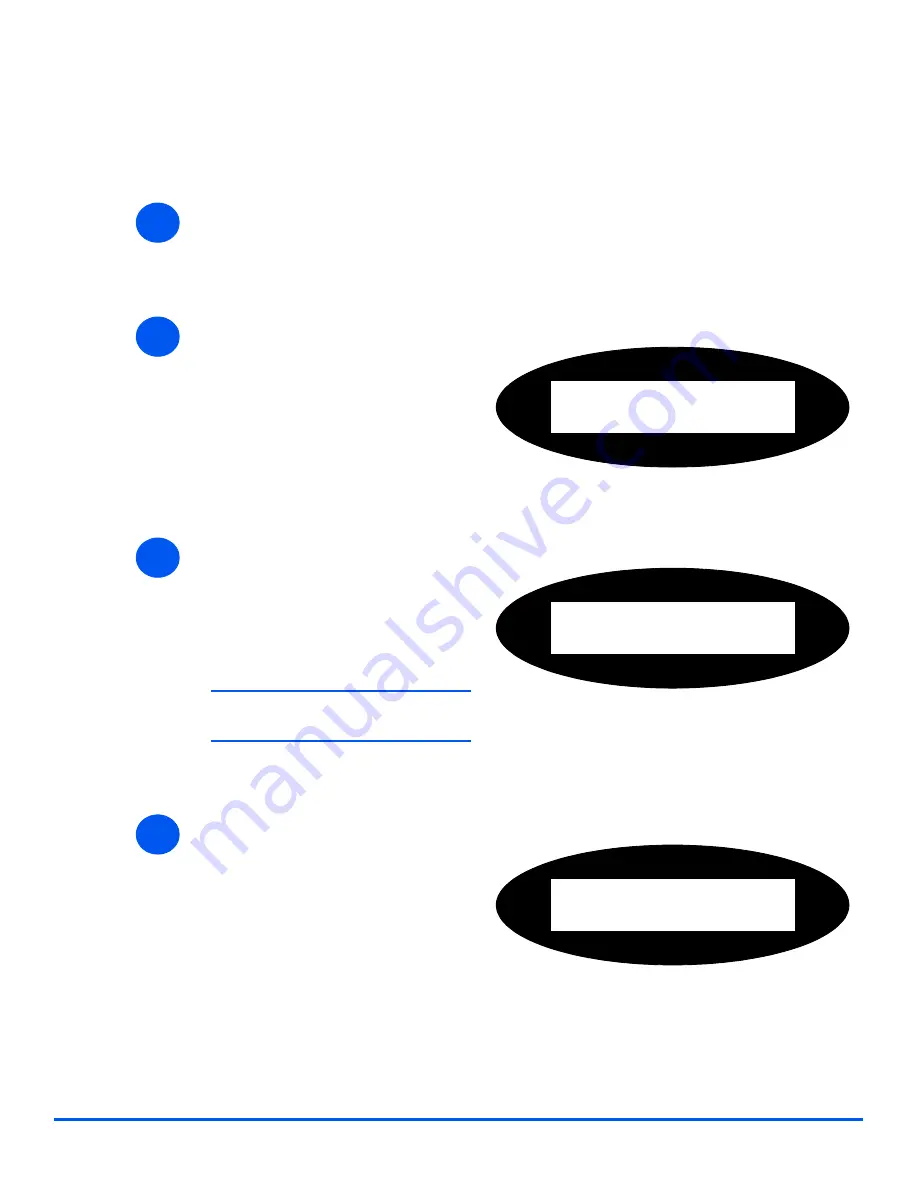
Xerox CopyCentre C20, WorkCentre M20 and WorkCentre M20i User Guide
Page 9-23
M
a
chin
e Admin
istra
tion
Change the Passcode
This procedure is used to change an existing passcode or to enter a passcode after
Passcode
Protect
has been enabled.
1
!
Press the [Machine Status] key.
2
!
Using the
Navigation Keys
select
[System Admin Tools] and press
[Enter].
!
If the
System Admin Tools
have
already been passcode
protected, type in the password
and press [Enter].
System Admin Tools
[Passcode Protect]
3
!
Select [Change Passcode] using
the
Navigation Keys
and press
[Enter].
!
Enter the existing passcode and
press [Enter].
#
This will be blank if you have just
enabled Passcode Protection
System Admin Tools
[Change Passcode]
4
!
Enter the new passcode and
press [Enter].
Enter Passcode:
Summary of Contents for CopyCentre C20
Page 1: ...CopyCentre C20 WorkCentre M20 M20i User Guide 604E07110 ...
Page 6: ...Page iv Xerox CopyCentre C20 WorkCentre M20 and WorkCentre M20i User Guide ...
Page 70: ...Page 3 18 Xerox CopyCentre C20 WorkCentre M20 and WorkCentre M20i User Guide Copy ...
Page 96: ...Page 5 14 Xerox CopyCentre C20 WorkCentre M20 and WorkCentre M20i User Guide E mail ...
Page 140: ...Page 8 6 Xerox CopyCentre C20 WorkCentre M20 and WorkCentre M20i User Guide Scan ...