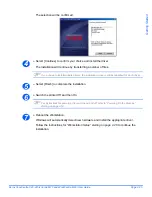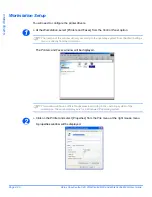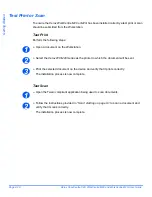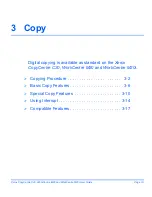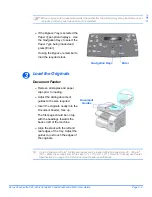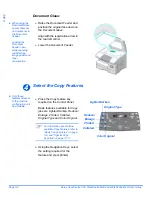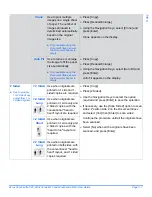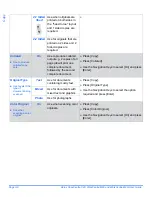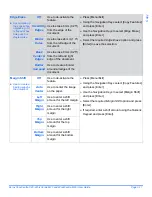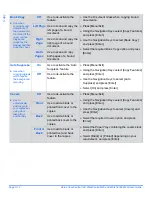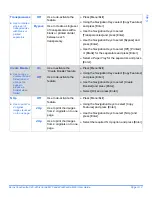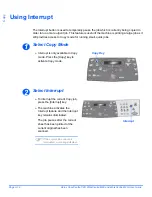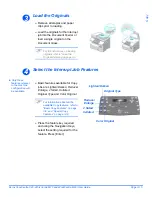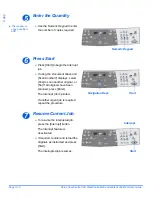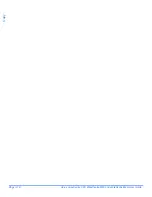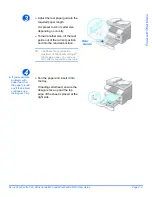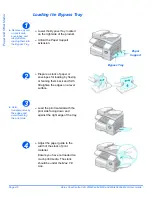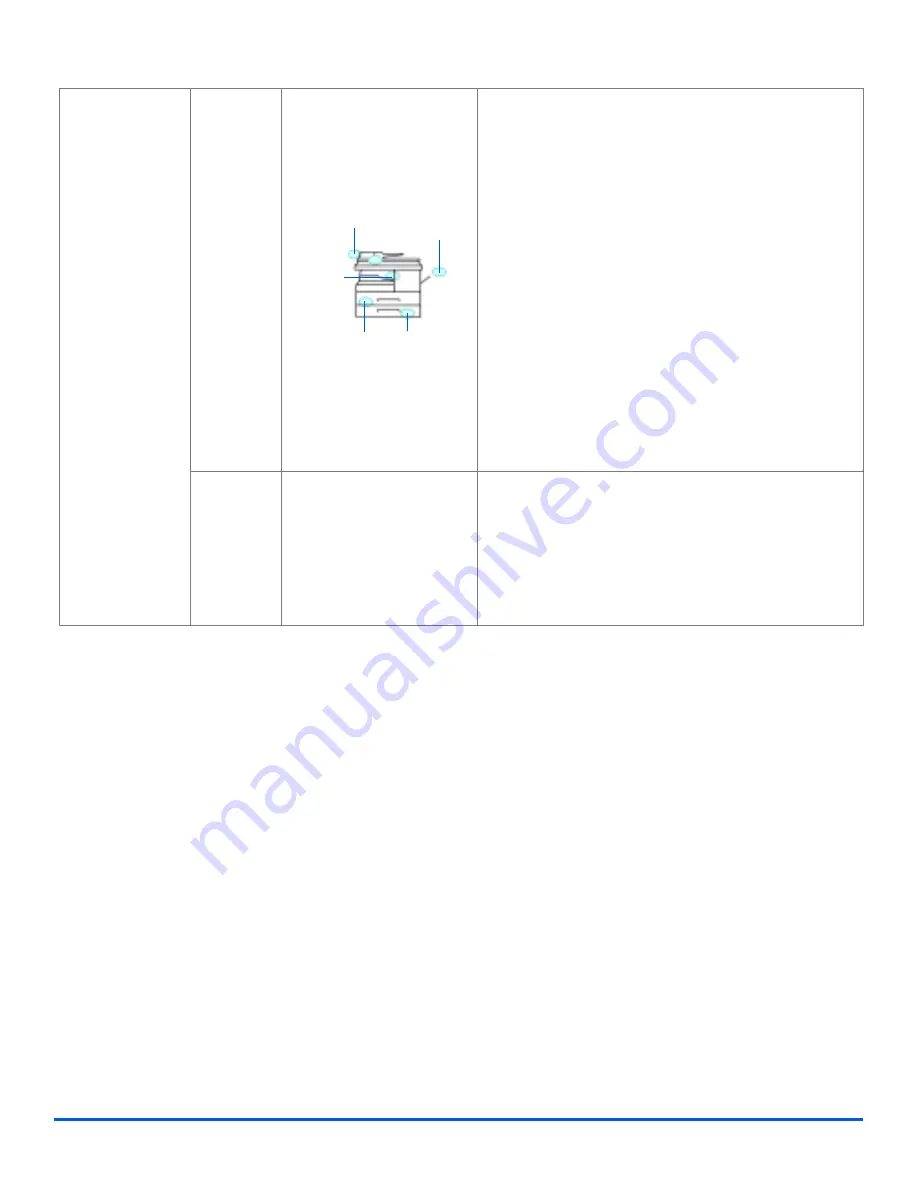
Xerox CopyCentre C20, WorkCentre M20 and WorkCentre M20i User Guide
Page 3-9
Copy
Paper Supply
"
Use to select the
paper source.
Status
Map
The
Status Map
identifies
which paper tray is
selected, when a paper
tray is empty and when an
error occurs.
!
Press [Copy].
!
To select a paper tray, press the [Paper Supply]
key until the required tray is lit on the
Status Map
.
The
Status Map
identifies which paper tray is
selected, when a paper tray is empty and when an
error occurs. The
Status Map
has a light for each
paper tray.
Each time the [Paper Supply] key is pressed, a
different tray is selected and a green light displays
to indicate the selected tray. When two tray lights
display together, the A
uto Tray Switching
feature
is active. This enables the machine to switch to a
different tray if the current tray runs out of paper.
If a paper tray is empty, the light will flash and if
enabled, an error tone will sound.
Bypass
Use to notify the machine
the type of paper loaded
in the
Bypass Tray
.
!
If the
Bypass Tray
is selected the
Paper Type
option displays. Use the
Navigation Keys
to
select the
Paper Typ
e being loaded and press
[Enter].
If using the
Bypass
, remember to load the
required stock.
Document
Feeder Error
Paper
Jam
Bypass
Tray 2
Tray 1
Summary of Contents for CopyCentre C20
Page 1: ...CopyCentre C20 WorkCentre M20 M20i User Guide 604E07110 ...
Page 6: ...Page iv Xerox CopyCentre C20 WorkCentre M20 and WorkCentre M20i User Guide ...
Page 70: ...Page 3 18 Xerox CopyCentre C20 WorkCentre M20 and WorkCentre M20i User Guide Copy ...
Page 96: ...Page 5 14 Xerox CopyCentre C20 WorkCentre M20 and WorkCentre M20i User Guide E mail ...
Page 140: ...Page 8 6 Xerox CopyCentre C20 WorkCentre M20 and WorkCentre M20i User Guide Scan ...