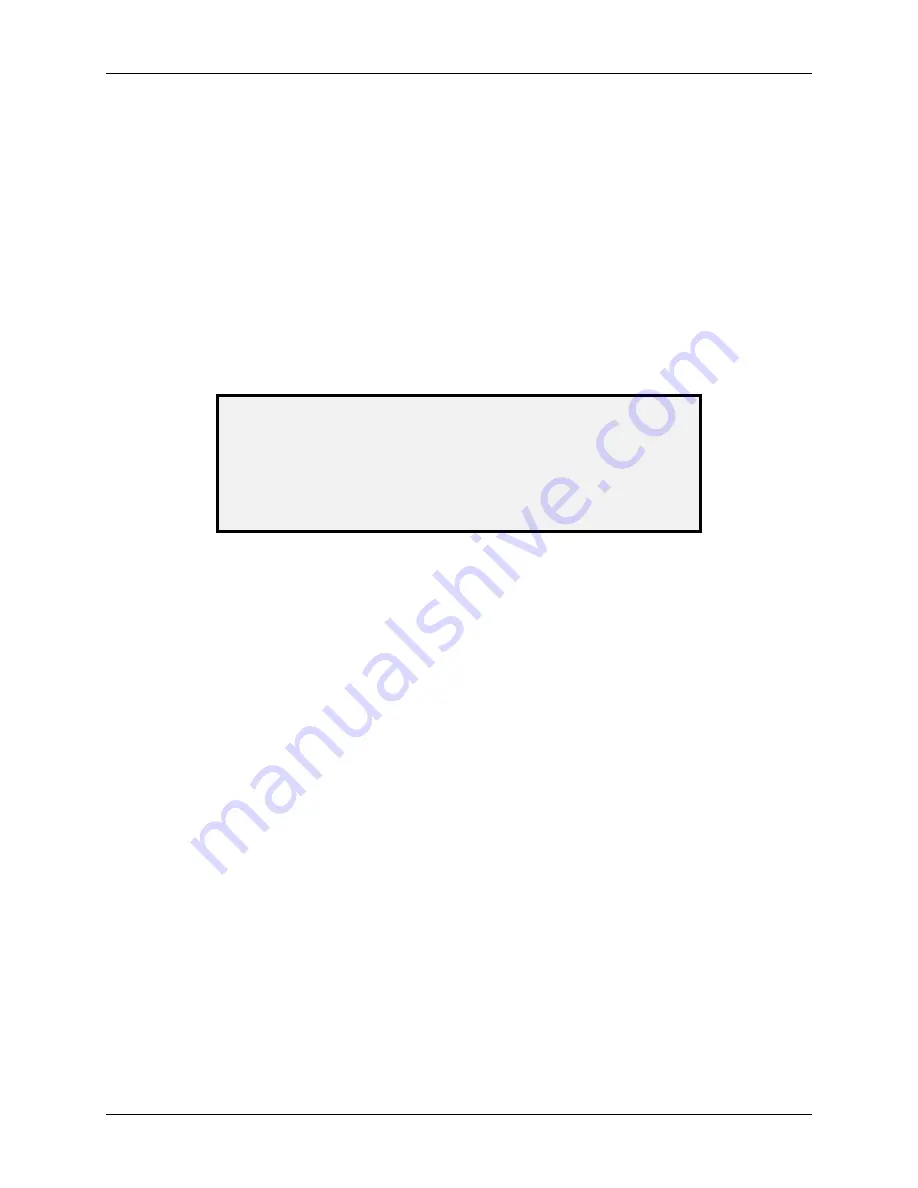
10 Main Menu
Wide Format Copy System User Guide
127
Image Path
Select the IMAGE PATH option to validate the operation of the image processing (IP) card and
the image bar.
To run the IMAGE PATH diagnostic:
1. Press
the
Menu
key. The MAIN MENU screen is displayed.
2. Press
the
Next
key until DIAGNOSTICS is highlighted.
3. Press
the
Enter
key to select DIAGNOSTICS. The DIAGNOSTICS menu screen is
displayed.
4. Press
the
Next
key until SCANNER DIAGNOSTICS is displayed.
5. Press
the
Enter
key to select SCANNER DIAGNOSTICS. The SCANNER
DIAGNOSTICS menu screen is displayed.
6. Press
the
Enter
key to select IMAGE PATH. The IMAGE PATH screen is displayed.
IMAGE PATH
BOARD ID: 2
STATUS: 0
BAR1: 0
BAR2: 0
BAR3: 0
ALL: 0
Image Path Screen
When you enter the IMAGE PATH screen, the status field for all tests contains a "0."
After a few seconds, the results of the tests are displayed. A test result with no
failure displays as PASS. A test result with a failure displays a failure code. If a
failure code is displayed, call for service.
7. Press
the
Exit
key to return to the SCANNER DIAGNOSTICS menu screen.
Scan Bar
Select the SCAN BAR option to calibrate the response of the scan bar.
To run the SCAN BAR diagnostic:
1. Press
the
Menu
key. The MAIN MENU screen is displayed.
2. Press
the
Next
key until DIAGNOSTICS is highlighted.
3. Press
the
Enter
key to select DIAGNOSTICS. The DIAGNOSTICS menu screen is
displayed.
4. Press
the
Next
key until SCANNER DIAGNOSTICS is displayed.
5. Press
the
Enter
key to select SCANNER DIAGNOSTICS. The SCANNER
DIAGNOSTICS menu screen is displayed.
6. Press
the
Next
key to highlight SCAN BAR.
7. Press
the
Enter
key to select SCAN BAR. The SCAN BAR screen is displayed.












































