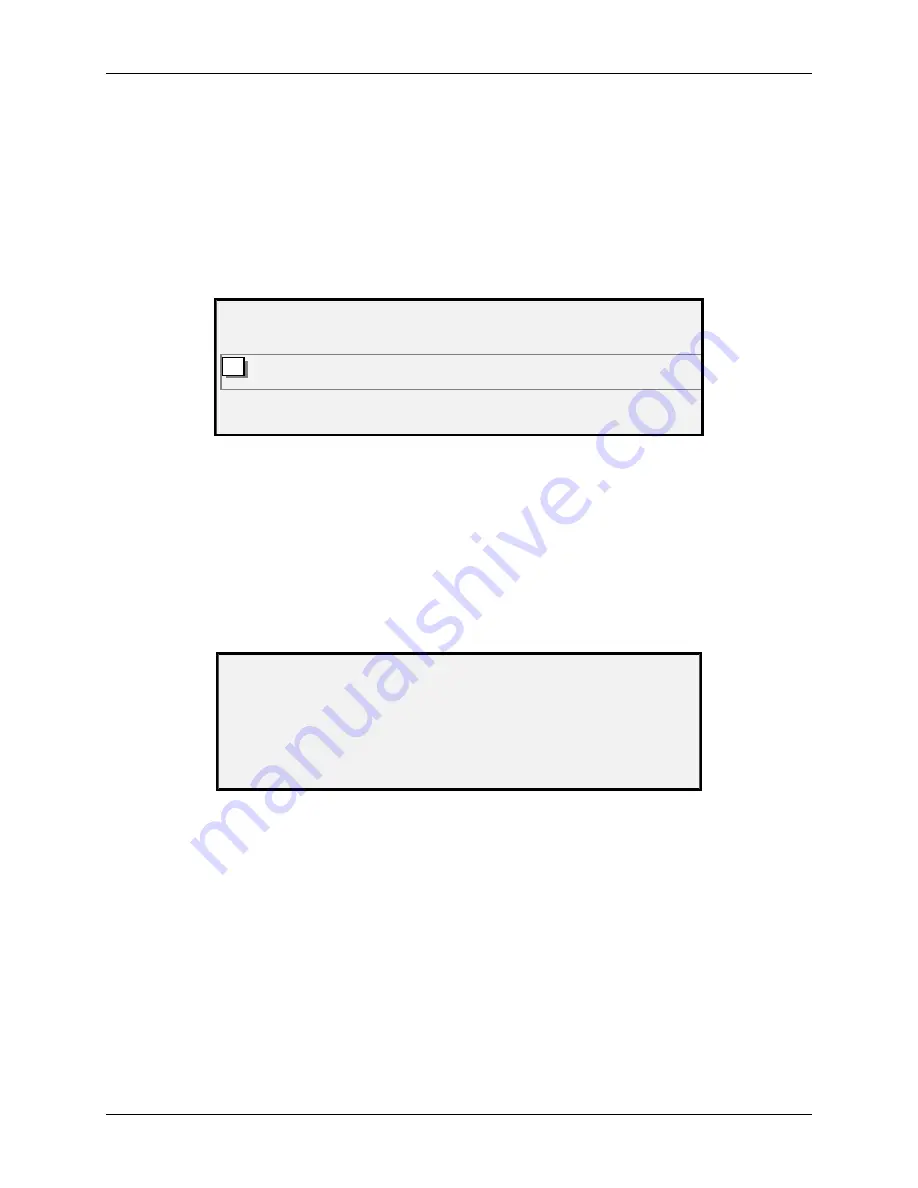
11 Job Accounting
Wide Format Copy System User Guide
143
You must enter the User ID code assigned to you by the System Administrator. The Account ID
can be alphanumeric. To enter a numeric account, press a numeric key once. To enter an alpha
character, press the numeric key associated with the desired letter. Press the numeric key twice
to get the first letter, three times for the second letter, etc. Pressing a key six to eight times will
provide the lower case version of the respective letter. Pressing the
Next
key moves the cursor
to the right, which will add a blank space or allow entry of a character. Pressing the
Previous
or
C/CA
keys move the cursor to the left deleting the character.
Then press ENTER to display the ACCOUNT screen and enter the account number assigned to
you using the numeric keys. Once you do so, the READY screen is displayed. You can now scan
and print copies.
PLEASE ENTER
ACCOUNT:
Job Accounting Please Enter Account Id Screen
If Job Accounting Mode is OPTIONAL, the above screen will not be displayed. In either case, the
READY screen is displayed after you press the Enter key. You can now scan and print copies.
If you entered a valid account number, all usage is charged to that account and is also
accumulated under Generic User ID and Account ID code. If you did not enter an account
number, usage is accumulated only in the System Account under Generic User ID and Account
code.
For both the ENABLED and OPTIONAL modes, if you enter an invalid account, an error message
indicated below is displayed. You cannot access the READY screen if an invalid number is
entered.
ERROR:
INVALID USER OR ACCOUNT
Job Accounting Error Screen
Over the Network
When Job Accounting Mode is enabled the system examines the incoming job for a valid account
number. If none is found, the job is rejected, and an error page is printed.
NOTE: The print drivers and the FreeFlow Accxes Client Tools (ACT) software all have a feature
that allows insertion of a job accounting number. Refer to the help files for these
software products for details.
If Job Accounting is optionally ENABLED, remote print jobs will be printed whether or not they
have a valid account number. If a valid account number is present, the job will be charged to the
user account and also accumulated to a system Generic User Id and Account Code. If no account
number is present, the job is charged to a system Generic User Id and Account Code. This is the
same as when Job Accounting is DISABLED.






























