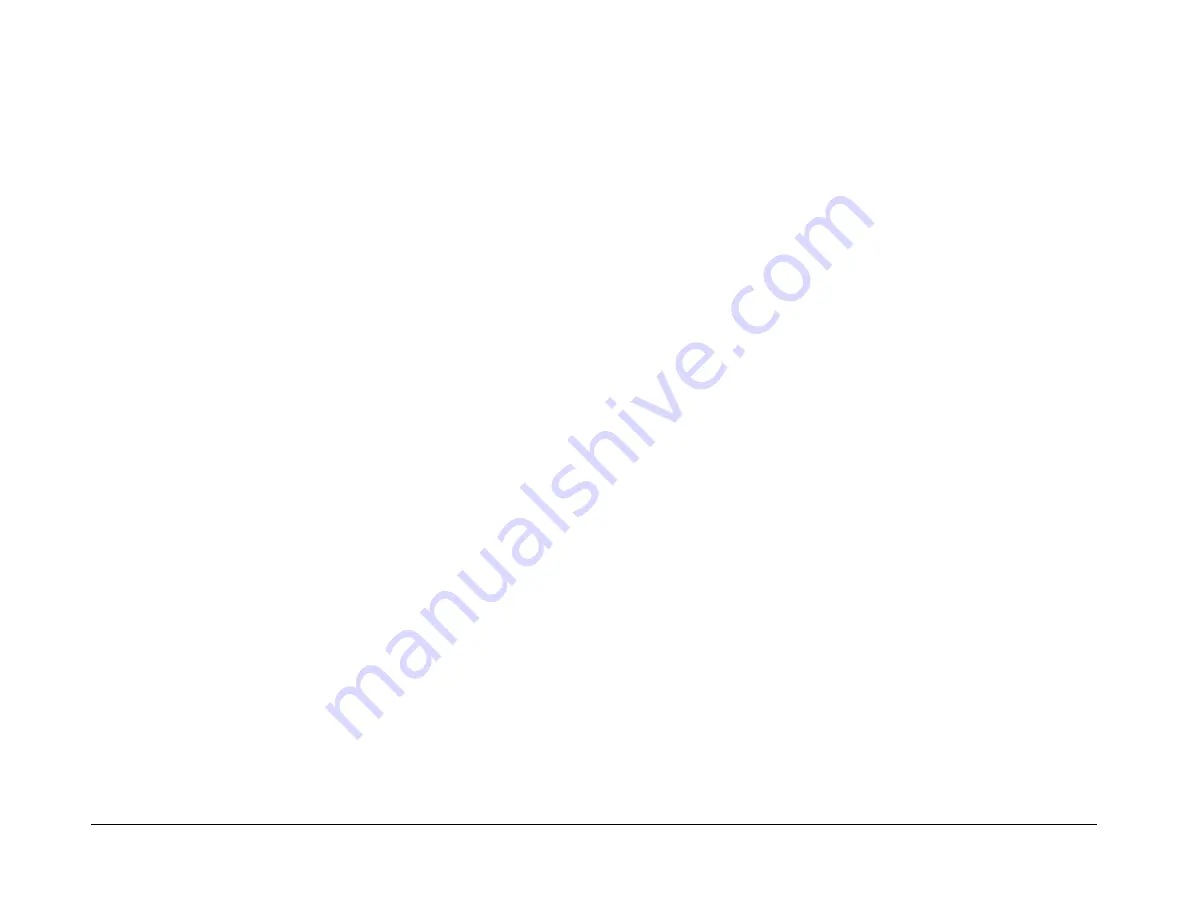
January 2016
6-28
WorkCentre WorkCentre 4150/4250/4260WorkCentre 4150/4250/
GP 5, GP 6
General Procedures and Information
Fax Transmission
This report shows the most recent 50 fax transmissions.
Fax Receive
This report shows the most recent 50 fax receptions.
Fax Broadcast
This report shows the success or failure of a specific fax job sent to multiple destinations.
Fax Protocol
This report shows the protocol information about the last fax job. Refer to
dC109
Embedded
Fax Protocol Report.
Fax Multipoll
This report shows the success or failure of a specific polling fax job sent to multiple destina-
tions.
Junk Fax List
This report shows the junk faxes.
Pending Jobs
This report shows specific information about document stored for delayed activity.
Fax Options
This report shows the different options available for the fax and their current settings.
GP 6 Firmware Upgrade
Purpose
To give details of the possible firmware upgrade procedures:
•
Remote Machine
•
Local Machine
Remote Machine
There are 2 methods to upgrade the firmware on networked machines, CentreWare Internet
Service (CWIS) and CentreWare Web.
NOTE: CentreWare Web can only be used by the System Administrator.
CentreWare Internet Service Method
Perform the following:
1.
Open Microsoft Internet Explorer. Enter the machines IP address.
2.
Enter the machines IP address. Press return. The CentreWare Internet Services window
will open.
NOTE: Refer to
GP 4
System Administration Tools to determine the machines IP
address.
3.
Click on the Properties tab.
4.
In the Properties window, click on Maintenance, then Firmware Upgrade.
5.
Enter the customers username and password. The Firmware Upgrade window will open.
6.
In the Firmware Upgrade window, select Browse.
7.
Browse to the location of the firmware files. Select the correct firmware file.
8.
Select Install Software. The firmware file will now be transmitted to the machine. The
machine will automatically initialize when the upgrade procedure is finished.
9.
Check that the machine has been successfully upgraded.
Local Machine
ControlCentre Method (4150)
This procedure is applicable to the 4150 only. Use this method if the machine can be con-
nected to a PC via a USB 2.0 port.
NOTE: The PC must have Windows 2000 or Windows XP and a USB 2.0 port.
Perform the following:
1.
Use a USB 2.0 cable to connect the PC to the machine.
NOTE: Cancel the Found New Hardware Wizard.
2.
Open ControlCentre.
3.
In the right window, under Maintenance, highlight Firmware Upgrade.
4.
Select Setting.
5.
In the Firmware Update window, select Browse.
6.
Browse to the location of the firmware files. Select the correct firmware file.
7.
Select Update. The firmware file will now be transmitted to the machine. The machine will
automatically initialize when the upgrade procedure is finished.
8.
Check that the machine has been successfully upgraded.
Summary of Contents for 4150 - WorkCentre B/W Laser
Page 1: ...January 2016 Xerox WorkCentre 4150 4250 4260 4265 Family Service Manual Updated 1 25 16 DAW...
Page 3: ...0 0 00 2 No Product Name Assigned Preliminary Working Document Section Name...
Page 5: ...January 2016 ii WorkCentre WorkCentre 4150 4250 42604150 4250 4260WorkCentre 4150 Introduction...
Page 415: ...January 2016 WorkCentre 4150 4250 4260WorkCentre 4150 4250 4260 4265WorkCentre Parts List...
Page 563: ...January 2016 7 2 WorkCentre WorkCentre 4150 4250 4260WorkCentre 4150 4250 Wiring Data...
Page 627: ...January 2016 8 2 WorkCentre WorkCentre 4150 4250 4260WorkCentre 4150 4250 Accessories...
















































