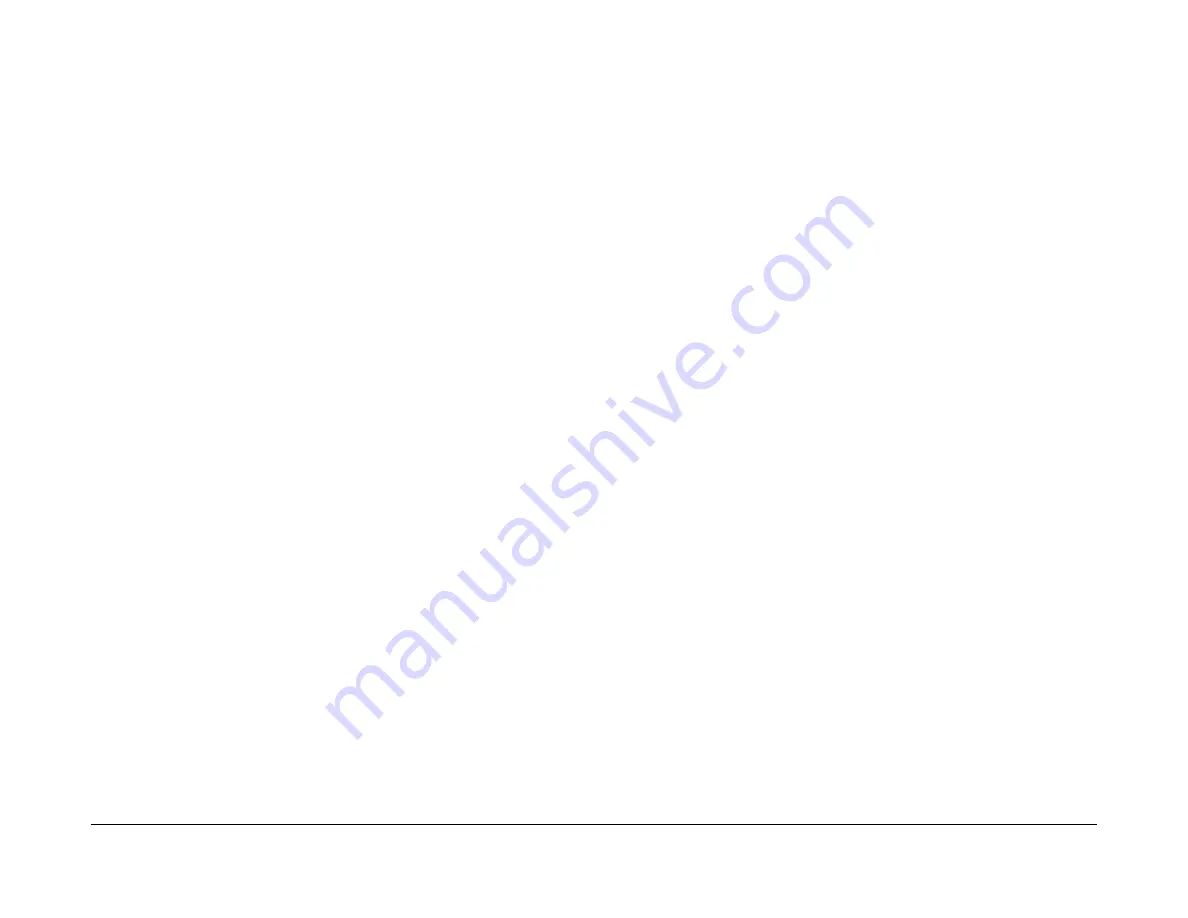
January 2016
2-68
WorkCentre WorkCentre 4150/4250/4260WorkCentre 4150/4250/42604150/
09-310, 09-320, 330, 340, 600
Status Indicator RAPs
09-310 Drum Locked RAP
09-310 The machine has detected that the xerographic module has a mechanical fault.
Procedure
WARNING
Switch off the electricity to the machine. Disconnect the power cord from the customer
supply while performing tasks that do not need electricity. Electricity can cause death or
injury. Moving parts can cause injury.
NOTE: The side cover assembly interlock switch must be closed to 24V to the motors
and clutches.
1.
Remove the toner cartridge,
PL 9.10 Item 2
then the xerographic module,
PL 9.10 Item 1
.
2.
(4150) Enter
dC330
code 04-100. Check that the main BLDC motor runs and drives the
xerographic module coupling gears,
PL 4.20 Item 5
and
PL 4.20 Item 15
. Install new com-
ponents as necessary,
PL 4.20
.
3.
(4250/4260/4265) Enter
dC330
code 04-100. Check that the main BLDC motor runs and
drives the xerographic module coupling gear,
PL 4.25 Item 15
. Install new components as
necessary,
PL 4.25
.
4.
(4250/4260/4265) Check that the developer drive motor and the xerographic module cou-
pling gear,
PL 4.25 Item 5
. Install new components as necessary,
PL 4.25
.
NOTE: There is not a component control code for the developer drive motor.
5.
Manually rotate the xerographic drum coupling on the xerographic module. Make sure
that the xerographic drum rotates freely.
6.
If necessary, install a new xerographic module,
PL 9.10 Item 1
.
09-320, 330, 340, 600 Drum Cartridge Communications
Error RAP
09-320 The xerographic module CRUM failed to write to the CRUM PWB.
09-330 The machine failed to communicate with the xerographic module CRUM.
09-340 The machine detected a xerographic module read error.
09-600 The xerographic module is not installed or is not detected by the CRUM PWB.
Procedure
WARNING
Switch off the electricity to the machine. Disconnect the power cord from the customer
supply while performing tasks that do not need electricity. Electricity can cause death or
injury. Moving parts can cause injury.
Go to the relevant procedure:
•
4150 Checkout
•
4250/4260 Checkout
•
4265 Checkout
4150 Checkout
NOTE: The main PWB has test points. The location of the test points is shown on the
Main
PWB
PJ location illustration.
Refer to
Wiring Diagram 5
. Perform the following:
1.
Check that the xerographic module,
PL 9.10 Item 1
is installed correctly.
2.
Remove the xerographic module. Check the CRUM contact on the xerographic module.
3.
Check the wiring between the CRUM PWB,
PL 4.15 Item 15
and CN11 in the
Main PWB
.
4.
Install new components as necessary:
•
Xerographic module,
PL 9.10 Item 1
.
•
CRUM PWB,
PL 4.15 Item 15
.
5.
Perform the
OF5
Main PWB Check RAP.
4250/4260 Checkout
NOTE: The main PWB has test points. The location of the test points is shown on the
Main
PWB
PJ location illustration.
Refer to
Wiring Diagram 23
. Perform the following:
1.
Check that the xerographic module,
PL 9.10 Item 1
is installed correctly.
2.
Check the wiring between the xerographic module connector,
PL 4.15 Item 35
and CN11
in the
Main PWB
.
3.
Install new components as necessary:
•
Xerographic module,
PL 9.10 Item 1
.
•
Xerographic module connector,
PL 4.15 Item 35
.
4.
Perform the
OF5
Main PWB Check RAP.
Summary of Contents for 4150 - WorkCentre B/W Laser
Page 1: ...January 2016 Xerox WorkCentre 4150 4250 4260 4265 Family Service Manual Updated 1 25 16 DAW...
Page 3: ...0 0 00 2 No Product Name Assigned Preliminary Working Document Section Name...
Page 5: ...January 2016 ii WorkCentre WorkCentre 4150 4250 42604150 4250 4260WorkCentre 4150 Introduction...
Page 415: ...January 2016 WorkCentre 4150 4250 4260WorkCentre 4150 4250 4260 4265WorkCentre Parts List...
Page 563: ...January 2016 7 2 WorkCentre WorkCentre 4150 4250 4260WorkCentre 4150 4250 Wiring Data...
Page 627: ...January 2016 8 2 WorkCentre WorkCentre 4150 4250 4260WorkCentre 4150 4250 Accessories...
















































