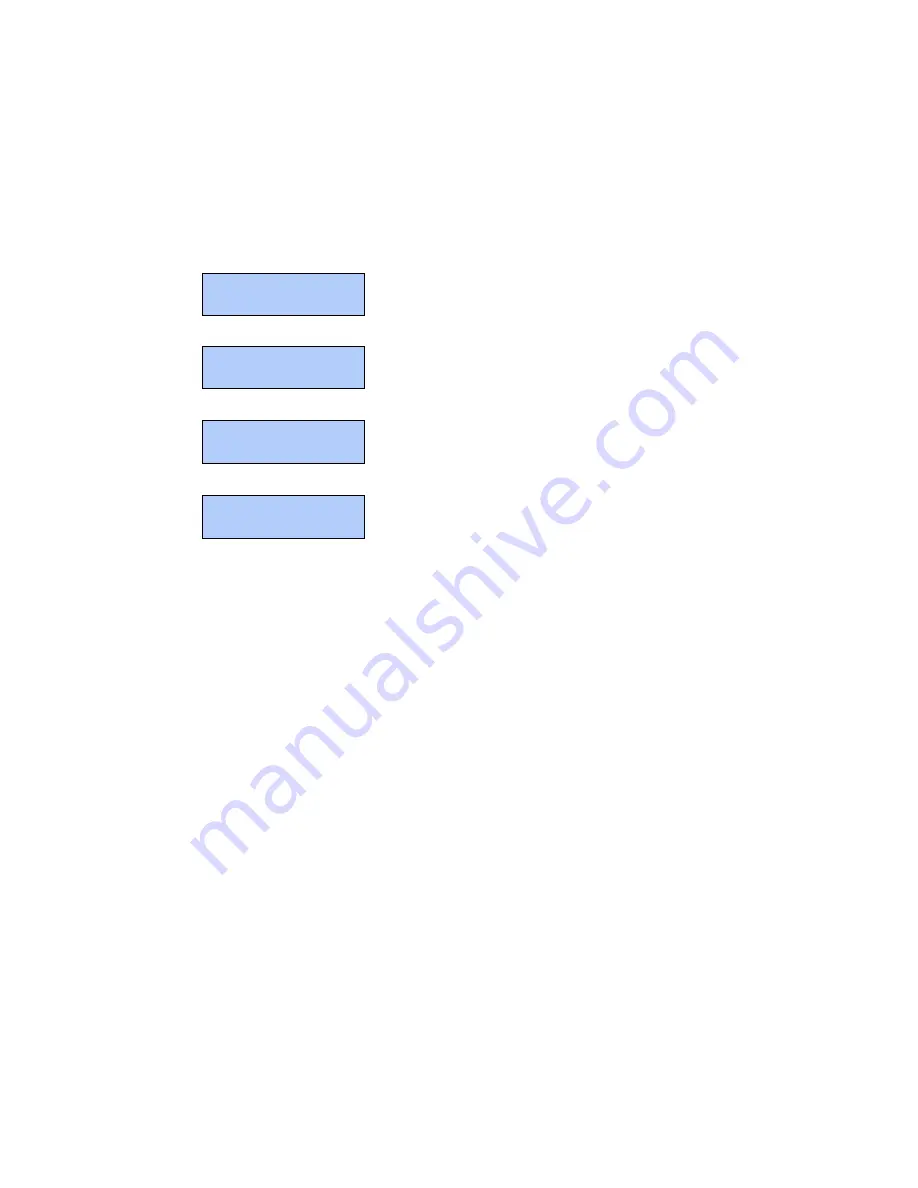
Advanced Features and Troubleshooting Manual
47
Managing Printer Usage
Deleting Secure Print and Proof Print Jobs
Secure print and proof print jobs remain on the printer’s hard drive even when you turn
off the printer.
To delete a secure print or proof print job sent to the printer and stored in the optional
hard drive, follow these steps:
1
At the front panel, press either
Menu Up
or
Menu Down
once until you see:
2
Press either
Item Up
or
Item Down
once until you see:
3
Enter the job’s numeric password and you will see:
4
Press either
Value Up
or
Value Down
once until you see:
5
Press
Enter
to delete all jobs associated with the password you entered in step 3.
OR:
Press
Item Up
or
Item Down
to scroll the jobs, then press
Enter
when the job you wish to delete
is shown. Repeat this step as necessary to delete more than one job.
6
When done, press
On Line
.
Menus
Password Menu
Enter Password
_xxx
All Jobs
=
All Jobs
=
Delete
Summary of Contents for 1235/DX - Phaser Color Laser Printer
Page 1: ...Phaser 1235 Color Printer Advanced Features and Troubleshooting Manual 9 19 00 ...
Page 28: ...12 Phaser 1235 Network Color Printers Getting to Know Your Printer ...
Page 38: ...22 Phaser 1235 Network Color Printers Loading Print Media ...
Page 88: ...72 Phaser 1235 Network Color Printers Managing Printer Usage ...
Page 94: ...78 Phaser 1235 Network Color Printers Maintaining the Printer ...
Page 128: ...112 Phaser 1235 Network Color Printers Using Printer Options ...
Page 136: ...120 Phaser 1235 Network Color Printers Ordering Information ...
Page 143: ...Advanced Features and Troubleshooting Manual ...
Page 144: ...Advanced Features and Troubleshooting Manual ...






























