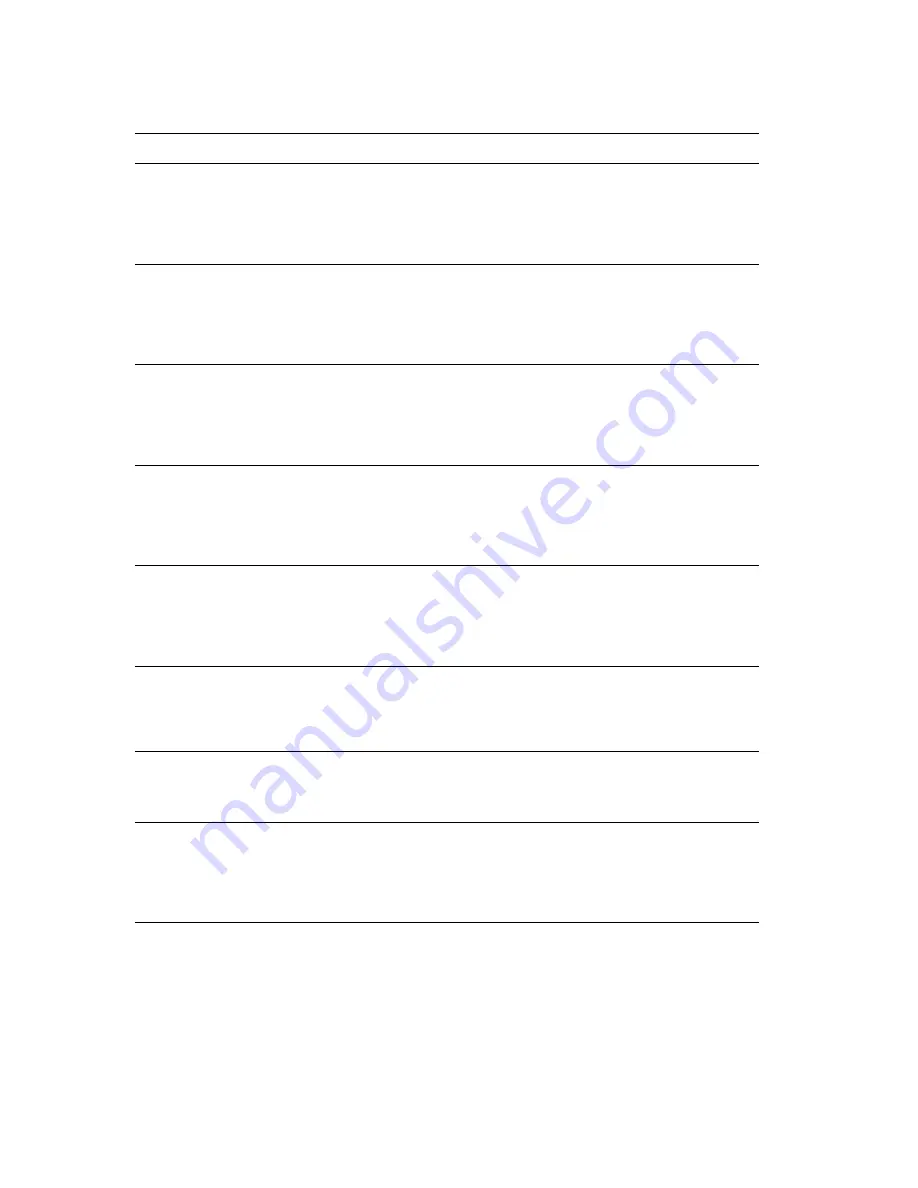
86
Phaser 1235 Network Color Printers
Troubleshooting
Jam A7, Remove Prints
Open Cover A, See Labels
Fault
Paper did not enter the duplex module
properly, causing a paper jam. Open Cover A
and refer to the labels on the printer to clear
the jam. For more information, see the
sections
Solving Printing Problems
<RefInTable>(page 98)
.
Jam B13
Open Area B, See Labels
Fault
Paper did not exit the duplex module
correctly, causing a paper jam. Open Area B
and refer to the labels on the printer to clear
the jam. For more information, see the
sections
Solving Printing Problems
<RefInTable>(page 98)
.
Jam B21
Open Cover B, See Labels
Fault
Paper did not exit the transport area
correctly, causing a paper jam. Open Cover B
and refer to the labels on the printer to clear
the jam. For more information, see the
sections
Solving Printing Problems
<RefInTable>(page 98)
.
Jam B8
Open Cover B, See Labels
Fault
Paper did not enter the duplex module
properly, causing a paper jam. Open Cover B
and refer to the labels on the printer to clear
the jam. For more information, see the
sections
Solving Printing Problems
<RefInTable>(page 98)
.
LED Error
[Black LED Error U21]
[Cyan LED Error U20]
[Magenta LED Error U19]
[Yellow LED Error U18]
Power Off/On
Fault
The LED bar is either missing or requires
reseating to be recognized by the printer.
Turn off the printer, wait 15 seconds, then
turn on the printer. If the problem persists,
check the support links at
www.xerox.com/officeprinting/1235support
.
LED Over Temperature T32
Power Off/On
Fault
One of the LED bars is reporting a
temperature error. Turn off the printer, wait
15 seconds, then turn on the printer. If the
problem persists, check the support links at
www.xerox.com/officeprinting/1235support
.
Load Tray
#
Size
Type
Fault
The specified paper size and type requested
by the print job is not available in the
specified tray. Load the specified paper or
press
Enter
to print from the tray anyway.
Power Supply Error U6
Power Off/On
Fault
During the printer’s self diagnostics it was
detected that the power supply voltage is out
of specification. Turn off the printer, wait 15
seconds, then turn on the printer. If the
problem persists, check the support links at
www.xerox.com/officeprinting/1235support
.
Front Panel Messages (cont'd.)
Message
Type
Explanation/Corrective Action
Summary of Contents for 1235/DX - Phaser Color Laser Printer
Page 1: ...Phaser 1235 Color Printer Advanced Features and Troubleshooting Manual 9 19 00 ...
Page 28: ...12 Phaser 1235 Network Color Printers Getting to Know Your Printer ...
Page 38: ...22 Phaser 1235 Network Color Printers Loading Print Media ...
Page 88: ...72 Phaser 1235 Network Color Printers Managing Printer Usage ...
Page 94: ...78 Phaser 1235 Network Color Printers Maintaining the Printer ...
Page 128: ...112 Phaser 1235 Network Color Printers Using Printer Options ...
Page 136: ...120 Phaser 1235 Network Color Printers Ordering Information ...
Page 143: ...Advanced Features and Troubleshooting Manual ...
Page 144: ...Advanced Features and Troubleshooting Manual ...
















































