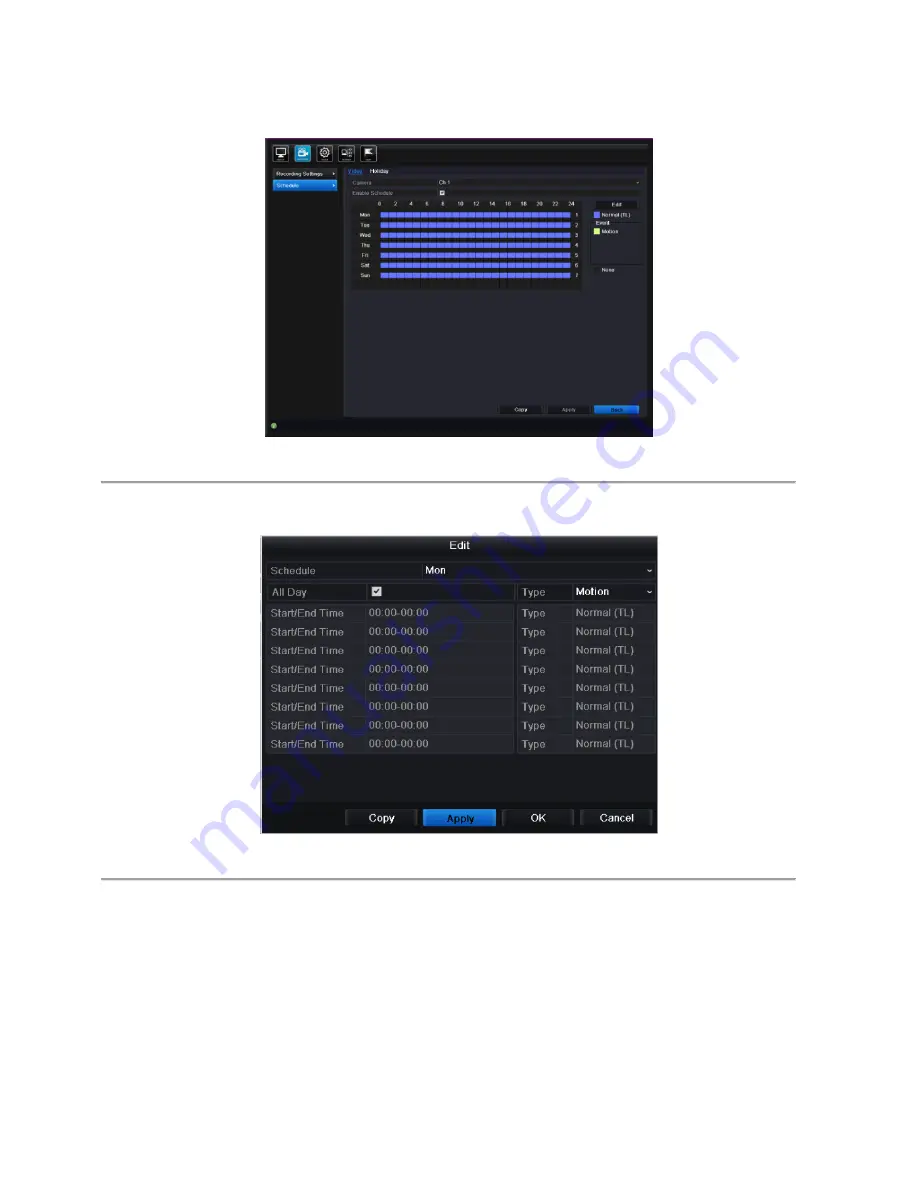
67
Figure 6.16 Schedule
1)
Check the checkbox after the
Enable Schedule
item.
2)
Click
Edit
.
Figure 6.17 Edit Schedule- Motion Detection
3)
In the message box, you can choose the day to which you want to set schedule.
4)
Set the
Type
as
Motion
.
5)
To schedule an all-day recording, check the checkbox after the
All Day
item.
Summary of Contents for XDR5K4
Page 1: ...Xeno XDR5K4 real time DVRs SET UP AND USER MANUAL...
Page 2: ...Xeno XDR5 DVR manual V1 0...
Page 16: ...16 C H A P T E R 1 Installation...
Page 19: ...19 4 Connect the power cable to the HDD 5 Re install the cover of the DVR and fasten screws...
Page 22: ...22 1 5 Menu Structure The menu structure of the DVR is shown as below Main Menu Search Menu...
Page 23: ...23 C H A P T E R 2 Introduction...
Page 30: ...30 C H A P T E R 3 Getting Started...
Page 34: ...34 Figure 3 7 Copy Record Settings 11 Click OK to complete the startup Setup Wizard...
Page 35: ...35 C H A P T E R 4 Live View...
Page 54: ...54 Figure 5 12 PTZ Toolbar Learn...
Page 56: ...56 C H A P T E R 6 Record Settings...
Page 69: ...69 Figure 6 20 Copy Schedule to Other Channels...
Page 76: ...76 C H A P T E R 7 Playback...
Page 95: ...95 Figure 7 30 Interface of Playback by Log...
Page 101: ...101 C H A P T E R 8 Archive...
Page 115: ...115 Check for compatibility from vendor Figure 8 26 USB Writer Management...
Page 116: ...116 C H A P T E R 9 Event Settings...
Page 126: ...126 C H A P T E R 10 Network Settings...
Page 147: ...147 3 Click Refresh button to get the latest bandwidth statistics...
Page 149: ...149 C H A P T E R 11 System Configuration...
Page 179: ...179...
Page 180: ...180 C H A P T E R 12 Others...
Page 184: ...184 C H A P T E R 13 Appendix...
Page 187: ...187 Norbain SD Ltd 210 Wharfedale Road IQ Winnersh Wokingham RG41 5TP 44 0 118 912 5000...
















































