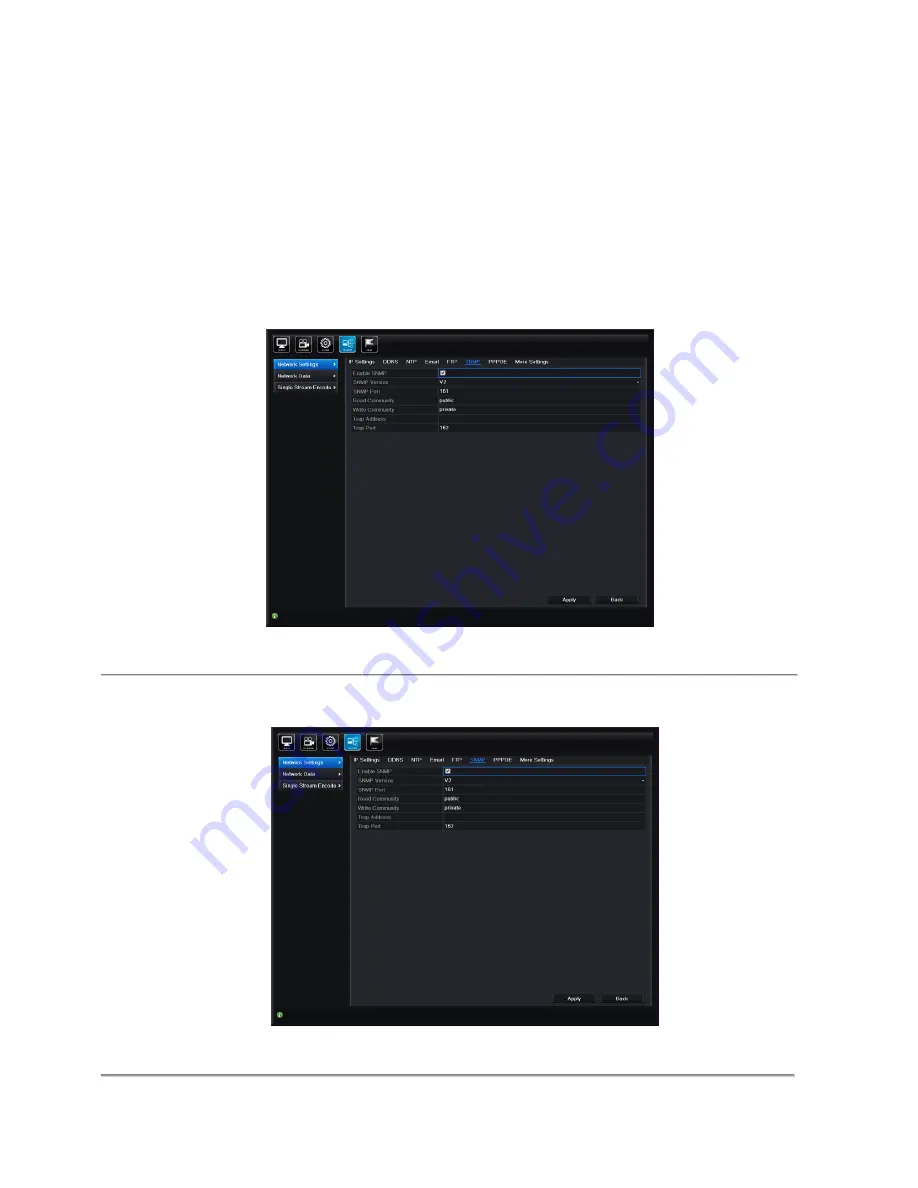
178
Xeno XDR5 real time DVRs manual V1.0
10.2.5 Configuring SNMP
Purpose:
You can use SNMP protocol to get device status and parameters related information.
Steps:
1.
Enter the Network Settings interface.
Menu > Network > Network Settings
2.
Select the
SNMP
tab to enter the SNMP Settings interface.
Figure 9.13 SNMP Settings Interface
3.
Check the
SNMP
checkbox to enable this feature.
4.
Configure the SNMP settings.
1
Figure 9.14 Configure SNMP Settings
Summary of Contents for XDR5
Page 1: ...Xeno XDR5 real time DVRs SET UP AND USER MANUAL...
Page 2: ...Xeno XDR5 DVR manual V1 0...
Page 17: ...17 Xeno XDR5 real time DVRs manual V1 0 C H A P T E R 1 Installation...
Page 20: ...20 Xeno XDR5 real time DVRs manual V1 0 5 Re install the cover of the DVR and fasten screws...
Page 32: ...32 Xeno XDR5 real time DVRs manual V1 0 C H A P T E R 2 Introduction...
Page 45: ...45 Xeno XDR5 real time DVRs manual V1 0 C H A P T E R 3 Getting Started...
Page 50: ...50 Xeno XDR5 real time DVRs manual V1 0 C H A P T E R 4 Live View...
Page 56: ...56 Xeno XDR5 real time DVRs manual V1 0 Figure 3 5 Image Settings Customize...
Page 70: ...70 Xeno XDR5 real time DVRs manual V1 0 Figure 4 7 PTZ Toolbar Learn...
Page 72: ...72 Xeno XDR5 real time DVRs manual V1 0 C H A P T E R 6 Record and Capture Settings...
Page 79: ...79 Xeno XDR5 real time DVRs manual V1 0 Figure 5 10 Copy Schedule to Other Channels...
Page 86: ...86 Xeno XDR5 real time DVRs manual V1 0 Figure 5 20 Copy Schedule to Other Channels...
Page 103: ...103 Xeno XDR5 real time DVRs manual V1 0 C H A P T E R 7 Playback...
Page 131: ...131 Xeno XDR5 real time DVRs manual V1 0 C H A P T E R 8 Archive...
Page 144: ...144 Xeno XDR5 real time DVRs manual V1 0 Figure 7 28 Export Finished...
Page 149: ...149 Xeno XDR5 real time DVRs manual V1 0 C H A P T E R 9 Event Settings...
Page 160: ...160 Xeno XDR5 real time DVRs manual V1 0 Figure 8 18 Copy Settings of Video Tampering...
Page 163: ...163 Xeno XDR5 real time DVRs manual V1 0 Figure 8 22 Copy Settings of Audio Event...
Page 169: ...169 Xeno XDR5 real time DVRs manual V1 0 C H A P T E R 10 Network Settings...
Page 191: ...191 Xeno XDR5 real time DVRs manual V1 0 C H A P T E R 11 System Configuration...
Page 221: ...221 Xeno XDR5 real time DVRs manual V1 0 C H A P T E R 12 Others...
Page 226: ...226 Xeno XDR5 real time DVRs manual V1 0 C H A P T E R 13 Appendix...
Page 229: ...229 Xeno XDR5 real time DVRs manual V1 0...






























