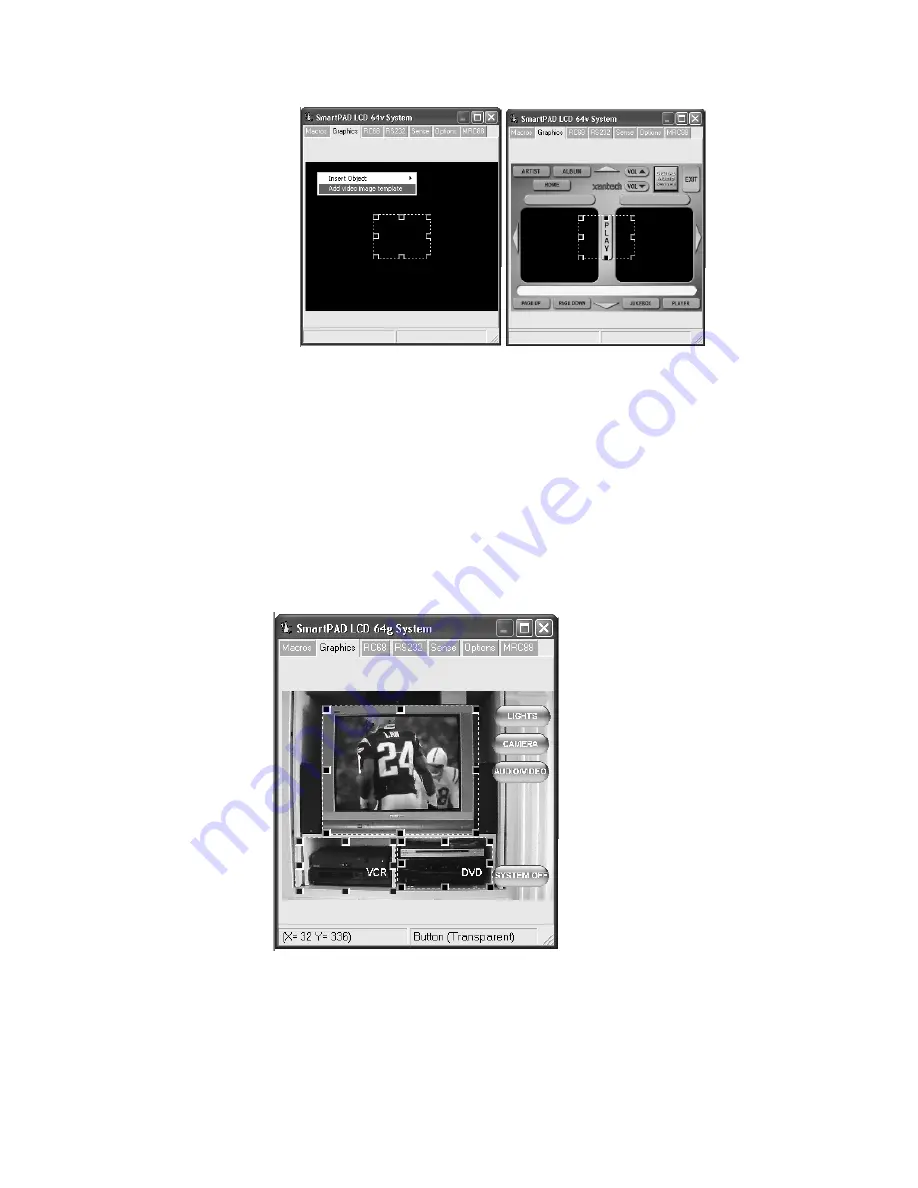
SmartPad LCD
Page:
59
© 2003 Xantech Corporation
3. Select the BMP image that represents the video menu to display.
4. Follow steps 3 thru 6 as displayed above to add Transparent
GTL’s to the template PiP and assign functionality to the GTL’s.
Other Uses for
Transparent GTL’s:
The transparent GTL feature is available for use on ALL versions of the
SmartPad LCD™ Controllers (SPLCD39G, 57G, 64G, and 64V).
Transparent GTL’s can be placed anywhere over an object such as a
picture used as a backdrop, Volume Bars etc…
See the example below illustrating how Transparent GTL buttons can be
placed over areas of a custom background for realistic visual
functionality:
Note:
Please see section on IMPORTING BACKGROUNDS for
instructions. After the desired background is placed on the SmartPad
LCD™ Systems window, place Source buttons as you would normally
and then follow the instructions below for adding Transparent Button
GTL’s:






















