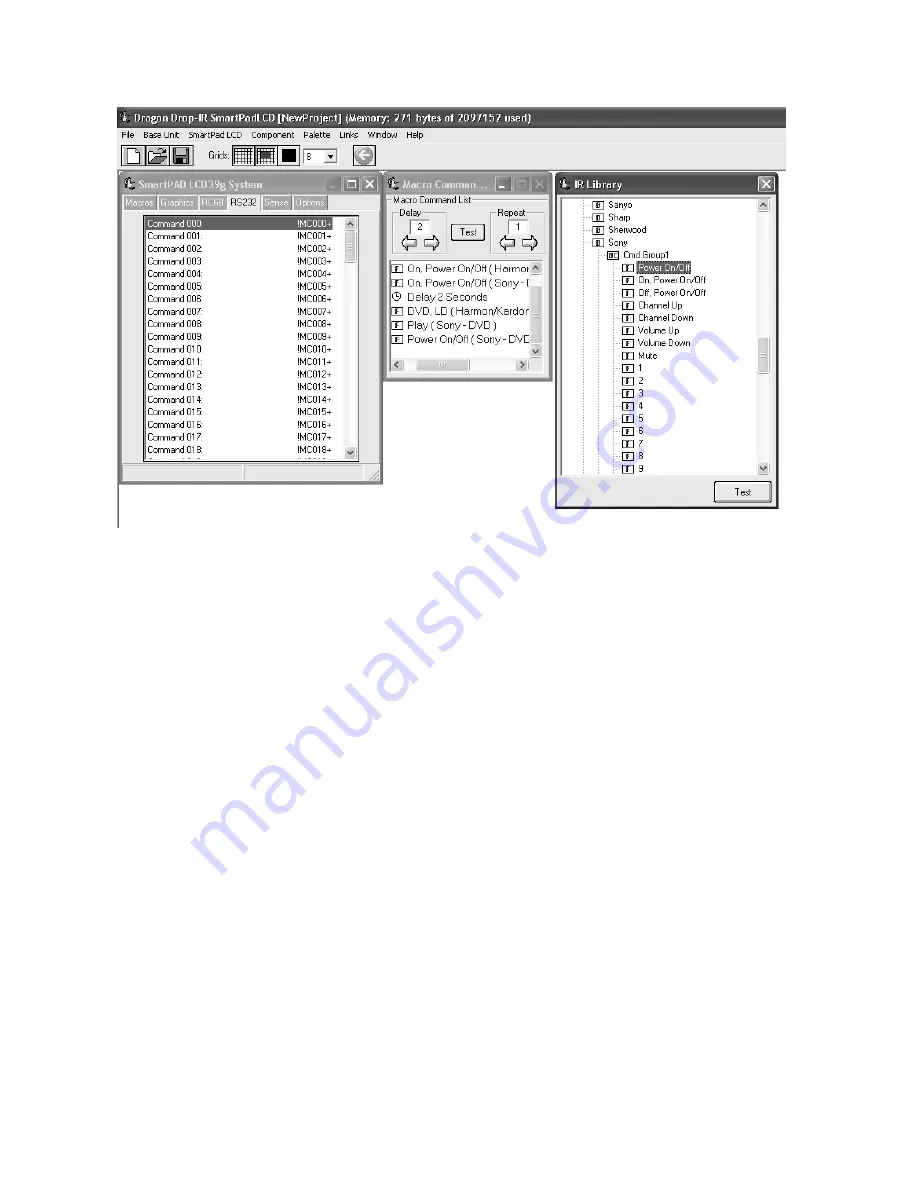
Page: 44
SmartPad LCD
© 2003 Xantech Corporation
Figure 28
–RS232 Input Translator
PROGRAMMING IR COMMANDS AND SEQUENCES
The RS232 Input Translator gets programmed in the same manner as programming macros under GTL buttons
or as outlined above in the RC68+ Sequencer programming. Codes from the IR Library (or stored Palette files)
are used to associate commands with any of the 128 available ASCII strings. This gives the ability to program
up to 128 different command strings to control external IR devices.
S
ELECTING
IR P
ALETTES FROM THE
IR C
ODE
L
IBRARY
1. Click on PALETTE in the DragSPLCD’s menu bar
2. Select IR LIBRARY from the drop-down menu
3. Click on the Component Type (i.e. VCR, TV etc.) and then the Manufacturer.
4. Select the proper Command Group (CMD).
5. Repeat for all components/commands being used in the macro
S
ELECTING
IR P
ALETTES
1. From the Palette menu, click “SELECT IR COMMAND PALETTE” or press (F4) on the keyboard
A list of palettes file names appears to the right with Select Palette in the title bar.
2. Scroll the list (if necessary) and click on the filename of each palette you need for your system (i.e.
pioneercd.pal, rcadss.pal, etc).
3. As you click on each file name, the palettes will appear with the list of corresponding IR Commands.
A
SSOCIATING
RS232 C
OMMANDS WITH
IR C
ONTROL
C
ODES
1. Select an ASCII COMMAND string in the RS232 window numbered Command !MC000+ to Command
!MC127+. It will be highlighted in a blue background. (See
Figure 27
.)
2. In the appropriate palette, click on the command to be associated to the selected ASCII Command
string.
3. The code name (function/brand/component) for that ASCII string will appear in the Command List.
4. Repeat for all commands to be associated to this Command String. A maximum of 40 Commands may
be placed under each string.
5. Repeat steps 1 thru 4 for all desired ASCII Strings (128 in all)






























