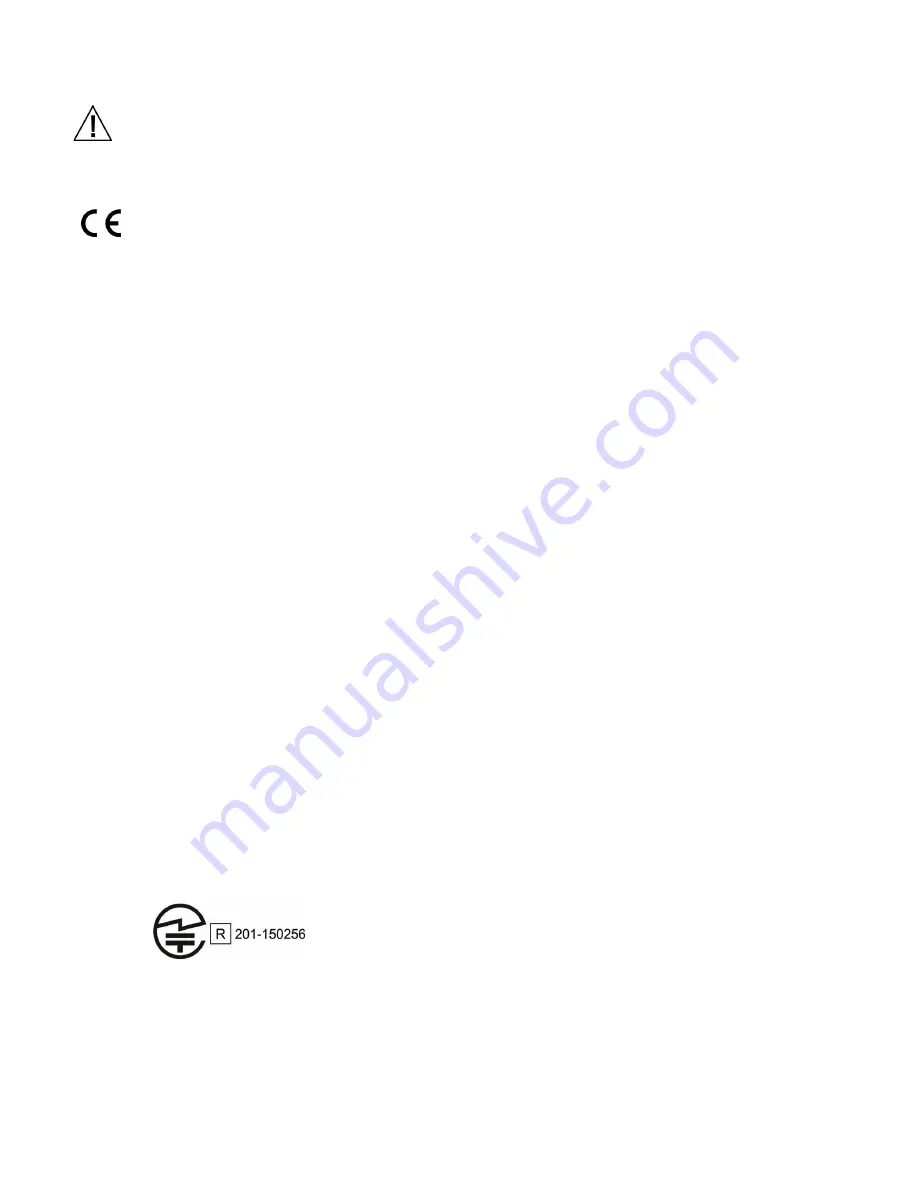
M A - 5 Q C S P E C T R O P H O T O M E T E R
2
Compliance Information
To view E label Compliance information for WiFi devices, choose Settings > Device Information > Device Label
CE Declaration
Hereby, X-Rite, Incorporated, declares that this model is in compliance with the essential requirements and other
relevant provisions of Directive(s) EMC Directive 2014/30/EU, LVD 2014/35/EU and RoHS EU 2015/863.
Models with WiFi:
CE Mark: Radio Equipment Directive (2014/53/EU) CE 1177
EN 300 328 V2.1.1
EMC : EN 301 489-1 V2.1.1, EN 301 489-17 V.3.1.1,
EN 55022:2010/AC:2011, EN 55024:2010
Health : EN 62311: 2008
Safety : EN 60950-1:2006+A11:2009+A1:2010+A12:2011+A2:2013
Federal Communications Commission Notice
NOTE: This equipment has been tested and found to comply with the limits for a Class A digital device, pursuant to
Part 15 of the FCC Rules. These limits are designed to provide reasonable protection against harmful interference
when the equipment is operated in a commercial environment. This equipment generates, uses, and can radiate
radio frequency energy and, if not installed and used in accordance with the instruction manual, may cause
harmful interference to radio communications. Operation of this equipment in a residential area is likely to cause
harmful interference in which case the user will be required to correct the interference at his own expense.
Models with WiFi:
FCC ID: LSV-TOPAZ
NOTICE:
Changes or modifications made to this equipment not expressly approved by X-Rite, Incorporated may void the
FCC authorization to operate this equipment.
Industry Canada Compliance Statement
CAN ICES-3 (A) / NMB-3 (A)
Models with WiFi:
IC ID: 20894-TOPAZ
NOTICE:
Changes or modifications made to this equipment not expressly approved by X-Rite, Incorporated may void the
FCC authorization to operate this equipment.
Modèles avec Wi-Fi :
IC ID : 20894-TOPAZ
REMARQUE :
Les changements ou modifications apportés à cet équipement sans l'autorisation expresse de X-Rite, Incorporated
peuvent annuler l'autorisation d'utilisation de cet équipement accordée par la FCC.
Japanese Ministry of Internal Affairs and Communications (MIC)
SRRC (State Radio Regulation of China) Certification
CMIIT ID: 2018DJ1800



































