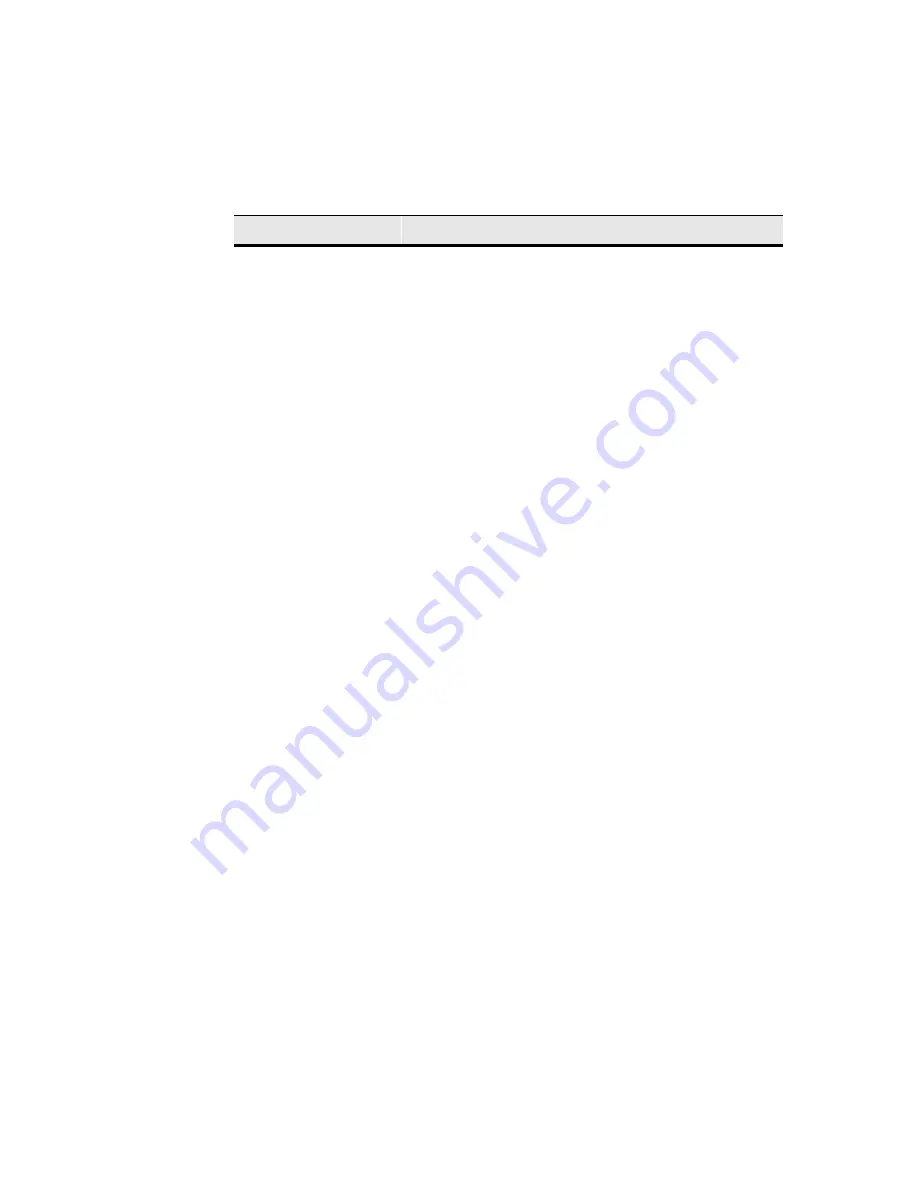
230
Security Properties
AutoLogin Enable
This group box is used to configure login parameters.
See “Autologin and Autoconnect” for more information
about autologin.
AutoLogin Enable
Click to enable the function. AutoLogin is enabled only
for the user name currently highlighted in the User
Accounts list box. Enabling the autologin function
activates Single Button Connect. By default the
function is disabled.
User Name
This field is activated by enabling AutoLogin Enable.
By default the field is blank.
Single Button Connect
Click to enable the function. See the chapter “Terminal
Login” for more information. By default the function is
not activated.
DHCP Connection
Enable
Use this group box to access the DHCP connection
list. It contains the following functions:
DHCP Connection Enable
Click to enable automatic DHCP connection. Enabling
this function activates the Connection Name and
Type list. By default this function is enabled.
Connection Name and Type
A scroll list that displays all connections available to
your terminal. You must select the connection that will
use information supplied by DHCP. By default this
function is Default ICA Connection {ICA}.
Auto Fail Recovery
Click on the check box to enable the function. Auto Fail
Recovery is a function that checks the validity of a
disconnect, and closes down a connection if
disconnect checks true. By default the function is
activated but not enabled.
Table 34-1
Security Properties Sheet, Continued
Function
Description
Summary of Contents for Winterm 3200LE
Page 1: ...Winterm 3000 Series Windows based Terminal Administrators Guide ...
Page 2: ......
Page 4: ......
Page 32: ...xxx ...
Page 34: ...2 ...
Page 38: ...6 Terminal Installation ...
Page 73: ...41 Figure 5 4 3720SE Recall Mode R G B 9300 K 1 2 3 R G B USER 1 1 2 3 RECALL 9300K ...
Page 74: ...42 Terminal Installation ...
Page 76: ...44 ...
Page 102: ...70 Advanced User Interface Figure 9 1 Apps Properties Sheet SE Model Terminals ...
Page 116: ...84 Advanced User Interface ...
Page 118: ...86 ...
Page 122: ...90 Connection Configuration ...
Page 132: ...100 Connection Configuration ...
Page 156: ...124 Connection Configuration ...
Page 164: ...132 Connection Configuration ...
Page 172: ...140 Connection Configuration ...
Page 188: ...156 Connection Configuration ...
Page 190: ...158 ...
Page 196: ...164 External Devices ...
Page 206: ...174 External Devices ...
Page 217: ...185 Figure 26 2 Printers Properties Sheet ...
Page 220: ...188 External Devices ...
Page 232: ...200 ...
Page 238: ...206 Firmware Upgrades ...
Page 250: ...218 Firmware Upgrades ...
Page 256: ...224 Firmware Upgrades ...
Page 258: ...226 ...
Page 264: ...232 Security Properties ...
Page 272: ...240 Client Security ...
Page 286: ...254 ...
Page 294: ...262 Getting Help ...
Page 304: ...272 Getting Help ...
Page 306: ...274 Getting Help ...
Page 310: ...278 Getting Help ...
Page 344: ...Glossary 312 ...
Page 351: ...Index 319 ...
















































