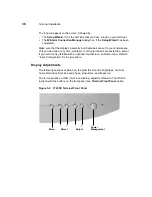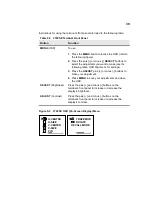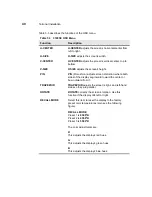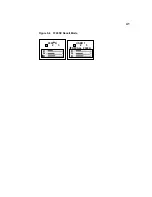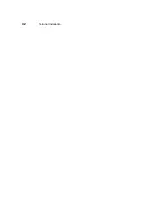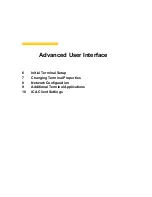48
Advanced User Interface
Figure 6-3
IP Address Dialog Box (Address Supplied by DHCP)
Click on one of the two radio buttons to select a method for supplying IP addresses:
•
If you select No, I will enter static IP information and click on Next, the
Specify an IP Address (Figure 6-4) will display, followed by the Optional
Information dialog box.
•
If you keep the default Yes, use the IP information supplied by DHCP and
click on Next, the Optional Information dialog box will display, skipping the
Specify an IP Address dialog box.
Note
For first-time setup or a reset, in the event that the
terminal is not automatically assigned a DHCP address
while initializing, No, I will enter static IP information
is the default. Some or all of the IP information required
for this terminal could not be automatically obtained.
You may choose to use the automatically gathered
information by clicking on the Yes button. We
recommend that you enter IPs statically for best results.
Summary of Contents for Winterm 3200LE
Page 1: ...Winterm 3000 Series Windows based Terminal Administrators Guide ...
Page 2: ......
Page 4: ......
Page 32: ...xxx ...
Page 34: ...2 ...
Page 38: ...6 Terminal Installation ...
Page 73: ...41 Figure 5 4 3720SE Recall Mode R G B 9300 K 1 2 3 R G B USER 1 1 2 3 RECALL 9300K ...
Page 74: ...42 Terminal Installation ...
Page 76: ...44 ...
Page 102: ...70 Advanced User Interface Figure 9 1 Apps Properties Sheet SE Model Terminals ...
Page 116: ...84 Advanced User Interface ...
Page 118: ...86 ...
Page 122: ...90 Connection Configuration ...
Page 132: ...100 Connection Configuration ...
Page 156: ...124 Connection Configuration ...
Page 164: ...132 Connection Configuration ...
Page 172: ...140 Connection Configuration ...
Page 188: ...156 Connection Configuration ...
Page 190: ...158 ...
Page 196: ...164 External Devices ...
Page 206: ...174 External Devices ...
Page 217: ...185 Figure 26 2 Printers Properties Sheet ...
Page 220: ...188 External Devices ...
Page 232: ...200 ...
Page 238: ...206 Firmware Upgrades ...
Page 250: ...218 Firmware Upgrades ...
Page 256: ...224 Firmware Upgrades ...
Page 258: ...226 ...
Page 264: ...232 Security Properties ...
Page 272: ...240 Client Security ...
Page 286: ...254 ...
Page 294: ...262 Getting Help ...
Page 304: ...272 Getting Help ...
Page 306: ...274 Getting Help ...
Page 310: ...278 Getting Help ...
Page 344: ...Glossary 312 ...
Page 351: ...Index 319 ...