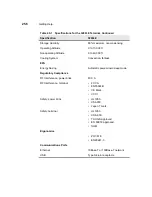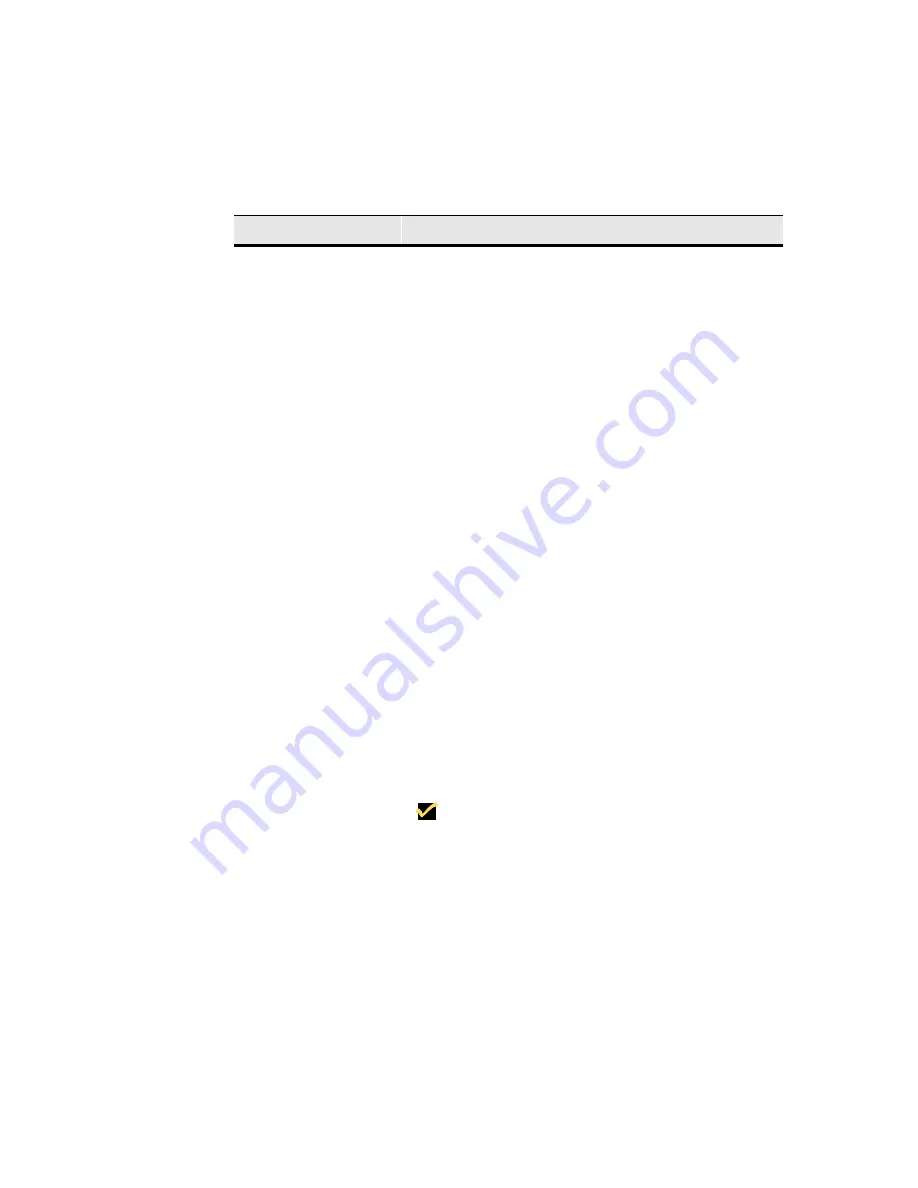
244
Client Security
Unassign
Use this button to delete a connection from
Connection Name. You must first select to highlight
the connection you want to delete.
Up
Select a connection and click on the Up command
button to move it up one place in the Connection
Name list. If there are no connections listed in
Connection Name, the button is deactivated.
Down
Select a connection and click on the Down command
button to move it down one place in the Connection
Name list. If there are no connections listed in
Connection Name, the button is deactivated.
Toggle AutoStart
Click on this command button to toggle between Yes
and No. These two choices are listed under AutoStart
in Connection Name.
Connection Name
List box displaying connections.
To learn more, see the
following:
Connection Name
This list shows the connections available to a terminal
account.
Type
This section of the list displays the connection type of
each connection. See Type above.
AutoStart
This section of the list displays whether the connection
will or will not start automatically.
Note
Connection Name, Type and AutoStart
comprise a list box. When the Modify User
dialog box displays, what appears in this list box
is the connection type in the last account that
you created.
Table 37-1
Modify User Account Dialog Box, Continued
Function
Description
Summary of Contents for Winterm 3200LE
Page 1: ...Winterm 3000 Series Windows based Terminal Administrators Guide ...
Page 2: ......
Page 4: ......
Page 32: ...xxx ...
Page 34: ...2 ...
Page 38: ...6 Terminal Installation ...
Page 73: ...41 Figure 5 4 3720SE Recall Mode R G B 9300 K 1 2 3 R G B USER 1 1 2 3 RECALL 9300K ...
Page 74: ...42 Terminal Installation ...
Page 76: ...44 ...
Page 102: ...70 Advanced User Interface Figure 9 1 Apps Properties Sheet SE Model Terminals ...
Page 116: ...84 Advanced User Interface ...
Page 118: ...86 ...
Page 122: ...90 Connection Configuration ...
Page 132: ...100 Connection Configuration ...
Page 156: ...124 Connection Configuration ...
Page 164: ...132 Connection Configuration ...
Page 172: ...140 Connection Configuration ...
Page 188: ...156 Connection Configuration ...
Page 190: ...158 ...
Page 196: ...164 External Devices ...
Page 206: ...174 External Devices ...
Page 217: ...185 Figure 26 2 Printers Properties Sheet ...
Page 220: ...188 External Devices ...
Page 232: ...200 ...
Page 238: ...206 Firmware Upgrades ...
Page 250: ...218 Firmware Upgrades ...
Page 256: ...224 Firmware Upgrades ...
Page 258: ...226 ...
Page 264: ...232 Security Properties ...
Page 272: ...240 Client Security ...
Page 286: ...254 ...
Page 294: ...262 Getting Help ...
Page 304: ...272 Getting Help ...
Page 306: ...274 Getting Help ...
Page 310: ...278 Getting Help ...
Page 344: ...Glossary 312 ...
Page 351: ...Index 319 ...