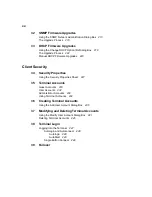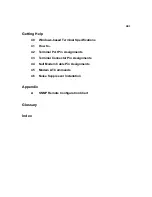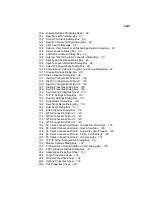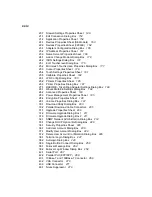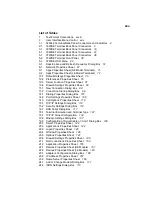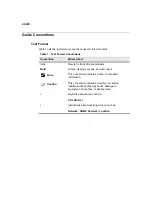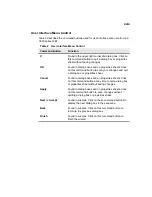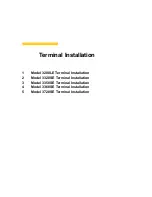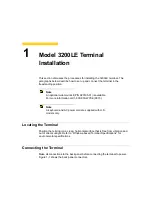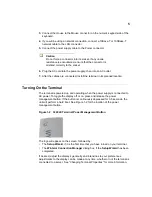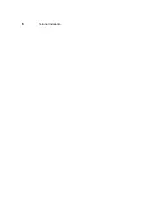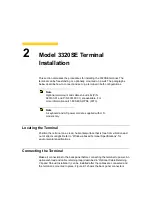xxii
List of Figures
3200LE Terminal Back Panel Connectors and Indicators
1-2 3200LE Terminal Power Management Button 5
2-1
3320SE Terminal Back Panel Connectors
3320SE Freestanding Desktop Mounting
3320SE Optional Wall Mount Configuration
2-4 3320SE Optional Cable Retaining Clip Installation 14
2-5 3320SE Optional Shroud Installation 15
2-6
3320SE Power Management Button
3350SE Terminal Back Panel Connectors
3-2 3350SE Optional Wall Mount Configuration 22
3-3
3350SE Power Management Button
3360SE Terminal Back Panel Connectors
3360SE Freestanding Desktop Mounting
3360SE Optional Wall Mount Configuration
4-4 3360SE Optional Cable Retaining Clip Installation 32
4-5 3360SE Optional Shroud Installation 33
4-6
3360SE Power Management Button
3720SE Terminal Back Panel Connectors
3720SE OSD (On-Screen Display) Menu
Specify an IP Address Dialog Box
Optional Information Dialog Box
Desktop Area and Refresh Frequency Dialog Box
Local Printer Setup Dialog Box
Select Printer Port Dialog Box
Select Printer Model Dialog Box
6-11 Set Default Printer Dialog Box 57
6-12 Configure Another Printer Dialog Box
6-14 Terminal Settings Change Dialog Box
Terminal Properties Dialog Box
System Settings Change Dialog Box
Terminal Settings Change Dialog Box
Apps Properties Sheet (SE Model Terminals)
Apps Properties Sheet (LE Model Terminals)
10-1 Default Hotkeys Properties Sheet
10-2 Preferences Properties Sheet
Summary of Contents for Winterm 3200LE
Page 1: ...Winterm 3000 Series Windows based Terminal Administrators Guide ...
Page 2: ......
Page 4: ......
Page 32: ...xxx ...
Page 34: ...2 ...
Page 38: ...6 Terminal Installation ...
Page 73: ...41 Figure 5 4 3720SE Recall Mode R G B 9300 K 1 2 3 R G B USER 1 1 2 3 RECALL 9300K ...
Page 74: ...42 Terminal Installation ...
Page 76: ...44 ...
Page 102: ...70 Advanced User Interface Figure 9 1 Apps Properties Sheet SE Model Terminals ...
Page 116: ...84 Advanced User Interface ...
Page 118: ...86 ...
Page 122: ...90 Connection Configuration ...
Page 132: ...100 Connection Configuration ...
Page 156: ...124 Connection Configuration ...
Page 164: ...132 Connection Configuration ...
Page 172: ...140 Connection Configuration ...
Page 188: ...156 Connection Configuration ...
Page 190: ...158 ...
Page 196: ...164 External Devices ...
Page 206: ...174 External Devices ...
Page 217: ...185 Figure 26 2 Printers Properties Sheet ...
Page 220: ...188 External Devices ...
Page 232: ...200 ...
Page 238: ...206 Firmware Upgrades ...
Page 250: ...218 Firmware Upgrades ...
Page 256: ...224 Firmware Upgrades ...
Page 258: ...226 ...
Page 264: ...232 Security Properties ...
Page 272: ...240 Client Security ...
Page 286: ...254 ...
Page 294: ...262 Getting Help ...
Page 304: ...272 Getting Help ...
Page 306: ...274 Getting Help ...
Page 310: ...278 Getting Help ...
Page 344: ...Glossary 312 ...
Page 351: ...Index 319 ...