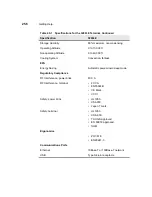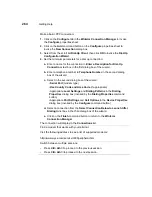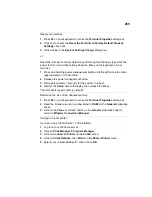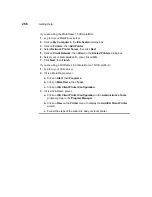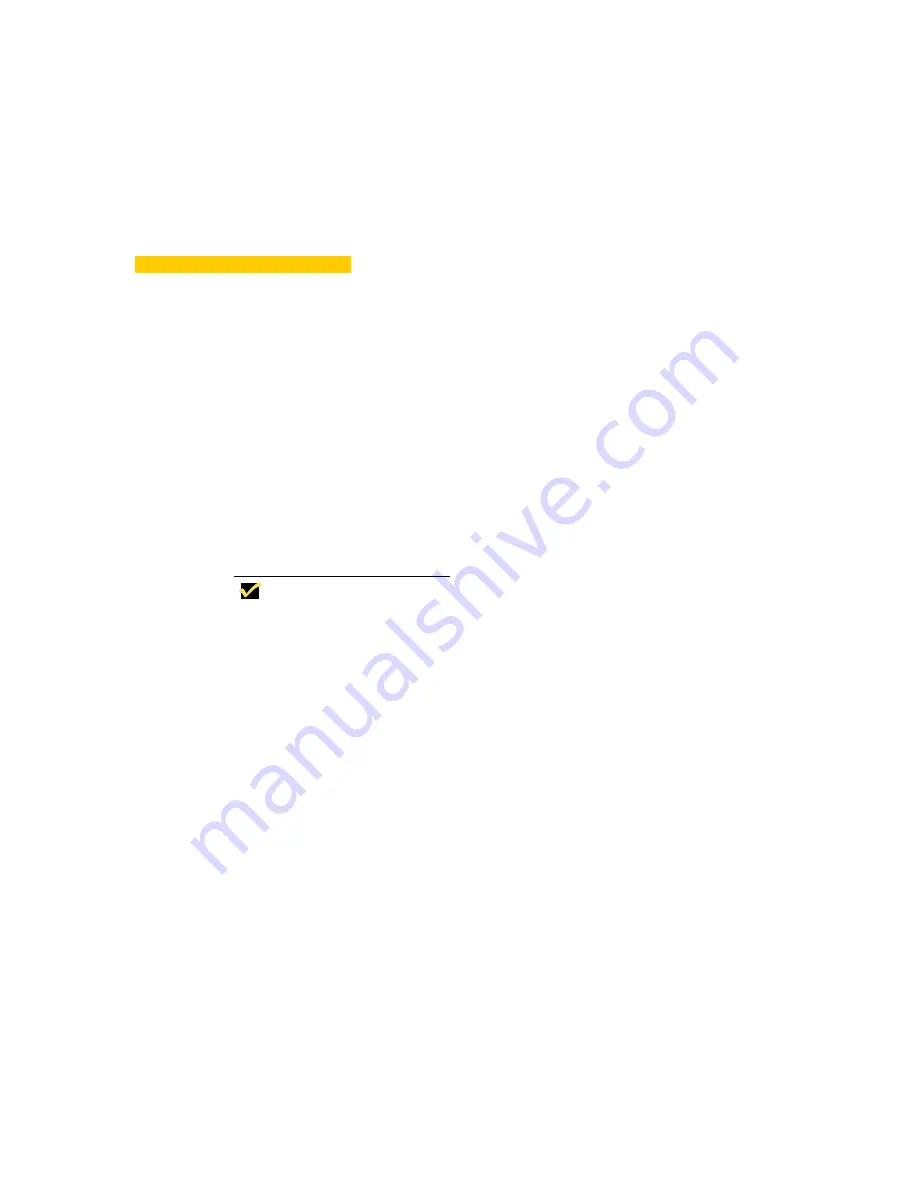
39
Failover
Failover is a connection feature that is enabled using the Security properties
sheet. It forces the terminal to “ping” the intended device before making a
connection to it. The function operates when FailOver Enable is enabled on the
Security properties sheet. Failover is global and wholly automatic to the terminal. It
will work regardless of what connection you are trying to make, or what type of
account you are logged in using. See “Security Properties” for more information
about this function and how to invoke the properties sheet.
Note
Ping (Packet Internet Groper) is a network utility. It
tests communication with nodes in a network by
sending packets to each selected node. Ping then
waits to receive the echo response from that selected
node.
Failover operates as follows:
1. The terminal pings the intended connection, to determine whether or not it is
available.
2. If pinging the intended device fails, the terminal pings each successive
connection in the list.
3. For each connection:
a. If ping is successful, the connection is made.
b. If ping is not successful, the terminal pings the next connection.
c. If the next connection is a serial connection, ping will stop. Ping will not work
on a serial connection. Failover will not continue after encountering a serial
connection, but will launch the serial connection if it is valid.
Summary of Contents for Winterm 3200LE
Page 1: ...Winterm 3000 Series Windows based Terminal Administrators Guide ...
Page 2: ......
Page 4: ......
Page 32: ...xxx ...
Page 34: ...2 ...
Page 38: ...6 Terminal Installation ...
Page 73: ...41 Figure 5 4 3720SE Recall Mode R G B 9300 K 1 2 3 R G B USER 1 1 2 3 RECALL 9300K ...
Page 74: ...42 Terminal Installation ...
Page 76: ...44 ...
Page 102: ...70 Advanced User Interface Figure 9 1 Apps Properties Sheet SE Model Terminals ...
Page 116: ...84 Advanced User Interface ...
Page 118: ...86 ...
Page 122: ...90 Connection Configuration ...
Page 132: ...100 Connection Configuration ...
Page 156: ...124 Connection Configuration ...
Page 164: ...132 Connection Configuration ...
Page 172: ...140 Connection Configuration ...
Page 188: ...156 Connection Configuration ...
Page 190: ...158 ...
Page 196: ...164 External Devices ...
Page 206: ...174 External Devices ...
Page 217: ...185 Figure 26 2 Printers Properties Sheet ...
Page 220: ...188 External Devices ...
Page 232: ...200 ...
Page 238: ...206 Firmware Upgrades ...
Page 250: ...218 Firmware Upgrades ...
Page 256: ...224 Firmware Upgrades ...
Page 258: ...226 ...
Page 264: ...232 Security Properties ...
Page 272: ...240 Client Security ...
Page 286: ...254 ...
Page 294: ...262 Getting Help ...
Page 304: ...272 Getting Help ...
Page 306: ...274 Getting Help ...
Page 310: ...278 Getting Help ...
Page 344: ...Glossary 312 ...
Page 351: ...Index 319 ...