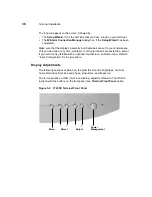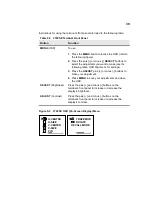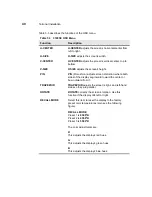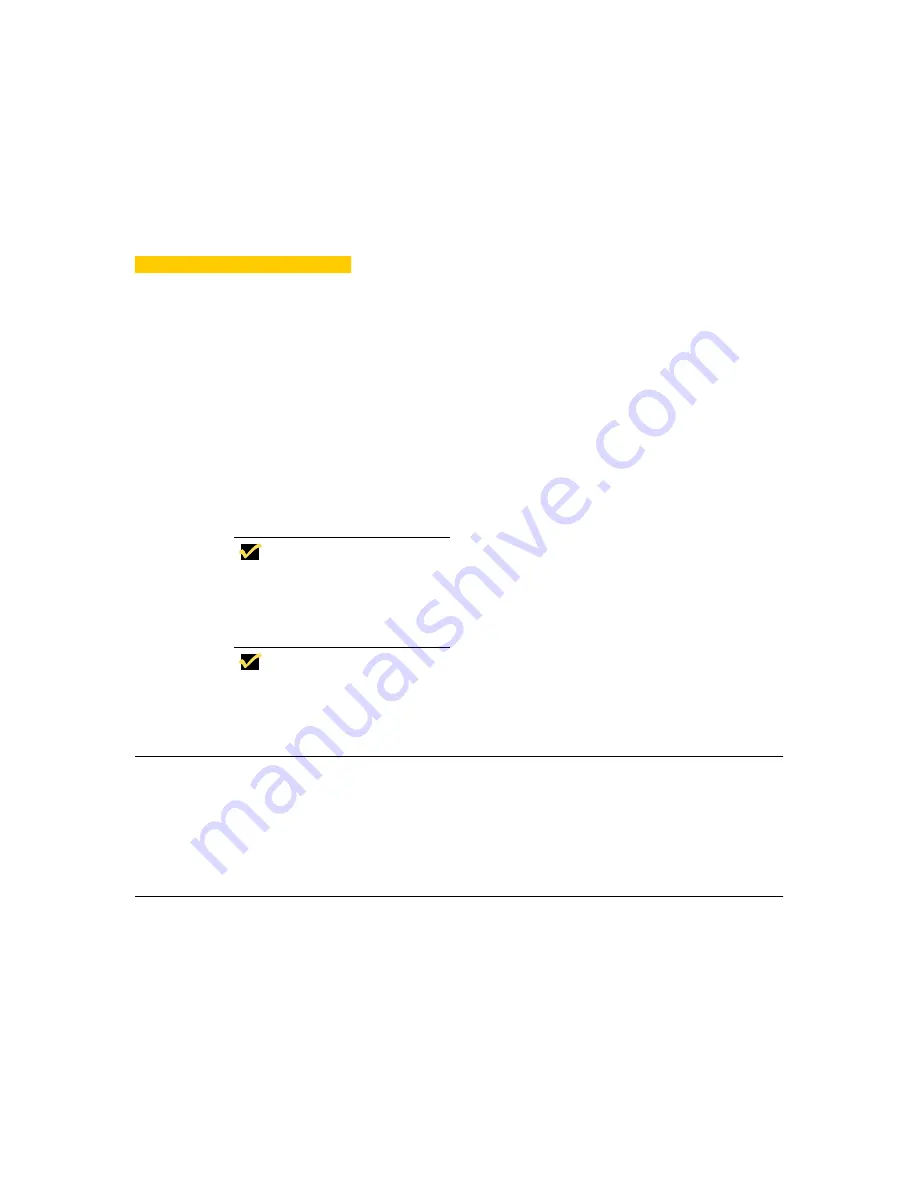
4
Model 3360SE Terminal
Installation
This section discusses the procedures for installing the 3360SE terminal. The
terminal can be freestanding or, optionally, mounted on a wall. The paragraphs
below describe how to connect and set up the terminal in both configurations.
Note
Optional wall-mount and cable shroud kits (P/N
920190-01 and P/N 830167-01) are available. For
more information call 1-800-800-WYSE (9973).
Note
A keyboard and AC power cord are supplied with U.S.
models only.
Locating the Terminal
Position the terminal on a clean, horizontal surface that is free from vibration and
out of direct sunlight. Refer to “Windows-based Terminal Specifications” for
environmental specifications.
Connecting the Terminal
Make all connections to the back panel before connecting the terminal to power. An
optional shroud and cable retaining loop (described in “Optional Cable Retaining
Clip and Shroud Installation”) can be installed after the cables are connected and
the terminal is mounted in place. Figure 4-1 shows the back panel connectors.
Summary of Contents for Winterm 3200LE
Page 1: ...Winterm 3000 Series Windows based Terminal Administrators Guide ...
Page 2: ......
Page 4: ......
Page 32: ...xxx ...
Page 34: ...2 ...
Page 38: ...6 Terminal Installation ...
Page 73: ...41 Figure 5 4 3720SE Recall Mode R G B 9300 K 1 2 3 R G B USER 1 1 2 3 RECALL 9300K ...
Page 74: ...42 Terminal Installation ...
Page 76: ...44 ...
Page 102: ...70 Advanced User Interface Figure 9 1 Apps Properties Sheet SE Model Terminals ...
Page 116: ...84 Advanced User Interface ...
Page 118: ...86 ...
Page 122: ...90 Connection Configuration ...
Page 132: ...100 Connection Configuration ...
Page 156: ...124 Connection Configuration ...
Page 164: ...132 Connection Configuration ...
Page 172: ...140 Connection Configuration ...
Page 188: ...156 Connection Configuration ...
Page 190: ...158 ...
Page 196: ...164 External Devices ...
Page 206: ...174 External Devices ...
Page 217: ...185 Figure 26 2 Printers Properties Sheet ...
Page 220: ...188 External Devices ...
Page 232: ...200 ...
Page 238: ...206 Firmware Upgrades ...
Page 250: ...218 Firmware Upgrades ...
Page 256: ...224 Firmware Upgrades ...
Page 258: ...226 ...
Page 264: ...232 Security Properties ...
Page 272: ...240 Client Security ...
Page 286: ...254 ...
Page 294: ...262 Getting Help ...
Page 304: ...272 Getting Help ...
Page 306: ...274 Getting Help ...
Page 310: ...278 Getting Help ...
Page 344: ...Glossary 312 ...
Page 351: ...Index 319 ...