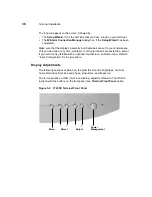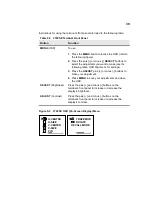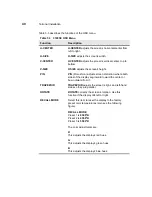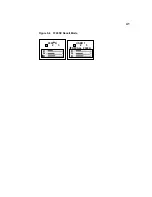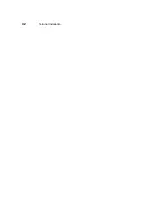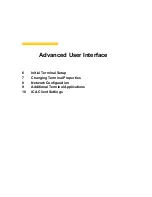6
Initial Terminal Setup
The Setup Wizard is used for initial setup of the terminal’s properties. The wizard
runs when:
•
You power-up your terminal for the first time.
•
Your terminal has been restarted with a G key reset.
•
A new image has been downloaded to your terminal but is older than the image
currently in use.
•
You use the Reset the Terminal to Factory-Default Property Settings
function on the General properties sheet.
Using the Setup Wizard
The Setup Wizard lets you set terminal network configuration and terminal display
parameters. Several dialog boxes display in succession during the process. Each
dialog box is self-explanatory. Some dialog boxes are informational and require no
user input. Other dialog boxes prompt you for network, printer, and display
information. See Figure 6-1 to view the first dialog box of the wizard.
Note
Any future changes can be made using the Terminal
Properties dialog box. You can launch this dialog box
from the Winterm Connection Manager by pressing
the F2 key. See “Resetting Terminal Properties.”
Summary of Contents for Winterm 3200LE
Page 1: ...Winterm 3000 Series Windows based Terminal Administrators Guide ...
Page 2: ......
Page 4: ......
Page 32: ...xxx ...
Page 34: ...2 ...
Page 38: ...6 Terminal Installation ...
Page 73: ...41 Figure 5 4 3720SE Recall Mode R G B 9300 K 1 2 3 R G B USER 1 1 2 3 RECALL 9300K ...
Page 74: ...42 Terminal Installation ...
Page 76: ...44 ...
Page 102: ...70 Advanced User Interface Figure 9 1 Apps Properties Sheet SE Model Terminals ...
Page 116: ...84 Advanced User Interface ...
Page 118: ...86 ...
Page 122: ...90 Connection Configuration ...
Page 132: ...100 Connection Configuration ...
Page 156: ...124 Connection Configuration ...
Page 164: ...132 Connection Configuration ...
Page 172: ...140 Connection Configuration ...
Page 188: ...156 Connection Configuration ...
Page 190: ...158 ...
Page 196: ...164 External Devices ...
Page 206: ...174 External Devices ...
Page 217: ...185 Figure 26 2 Printers Properties Sheet ...
Page 220: ...188 External Devices ...
Page 232: ...200 ...
Page 238: ...206 Firmware Upgrades ...
Page 250: ...218 Firmware Upgrades ...
Page 256: ...224 Firmware Upgrades ...
Page 258: ...226 ...
Page 264: ...232 Security Properties ...
Page 272: ...240 Client Security ...
Page 286: ...254 ...
Page 294: ...262 Getting Help ...
Page 304: ...272 Getting Help ...
Page 306: ...274 Getting Help ...
Page 310: ...278 Getting Help ...
Page 344: ...Glossary 312 ...
Page 351: ...Index 319 ...