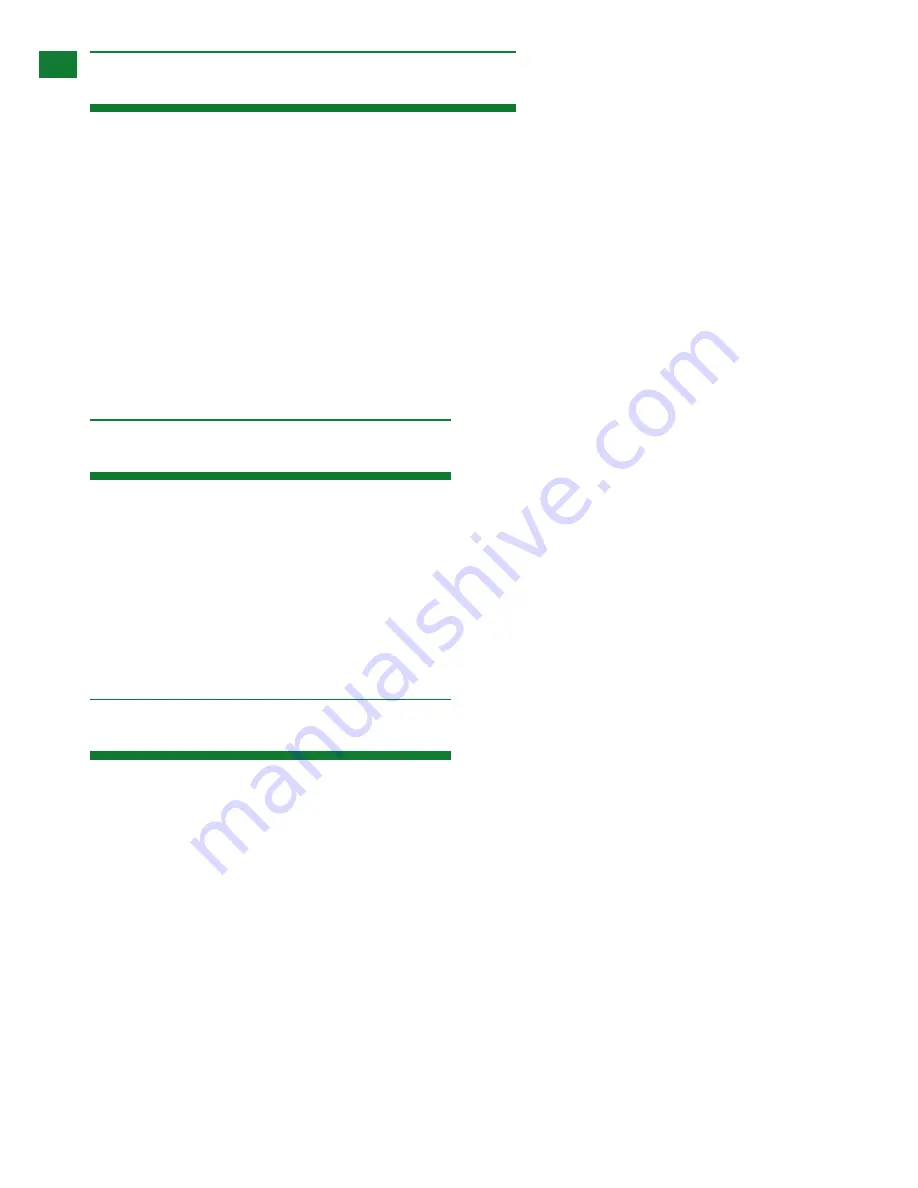
Warranty Limits & Exclusions
1. This Limited Warranty ONLY COVERS failures due to defects in materials or workmanship and DOES NOT COVER
normal wear and tear or cosmetic damage.
The limited warranty also DOES NOT COVER damage that occurs in shipment or failures caused by products not supplied by the
warrantor, failures resulting from accident, misuse, abuse, neglect, mishandling, misapplication, alteration, incorrect installation, set-
up adjustment, implementation of/to consumer controls, improper maintenance, power line surge, lightening damage, modification,
service by anyone other than
a manufacturer-approved service centre or factory-authorised personnel, or damage attributable to acts of God.
2. There are no express warranties except as listed under “limited warranty coverage.” The warrantor is not liable for
incidental or consequential damage resulting from the use of this product or arising out of any breach of this warranty.
For example: damages for lost time, the cost of having a person/persons remove or re-install previously installed equipment, travel
to and from service location, loss of or damage to media, images, data or other recorded/stored content. The items listed here are
not exclusive, but are for illustration only.
Parts and service not covered by this limited warranty are not the responsibility of the warrantor and should be considered the
responsibility of the individual.
Disclaimer
WYRESTORM PUBLICATION DISCLAIMER
The material contained in this document consists of information that is the sole property of WyreStorm. This document is intended to
provide information to allow interfacing to the relevant WyreStorm equipment by third party products.
WYRESTORM IS NOT RESPONSIBLE FOR MALFUNCTIONS AND/OR THE IN-OPERABILITY WHICH MAY BE CAUSED
BY THE APPLICATION OF THIS INFORMATION, WHETHER EXPECTED OR NOT.
WyreStorm reserves the right to change software, control codes and specifications without notice.
WyreStorm will not be liable for any use of this information or any changes it may make to those products. The use of this
information constitutes an agreement by the user to these limitations and exclusions.
Installation Notes
W
ARRANTY LIMITS & EXCLUSIONS, DISCLAIMER AND INST
ALLA
TION NOTES
Summary of Contents for TT-KIT-4K
Page 29: ...INSTALLATION NOTES...



































