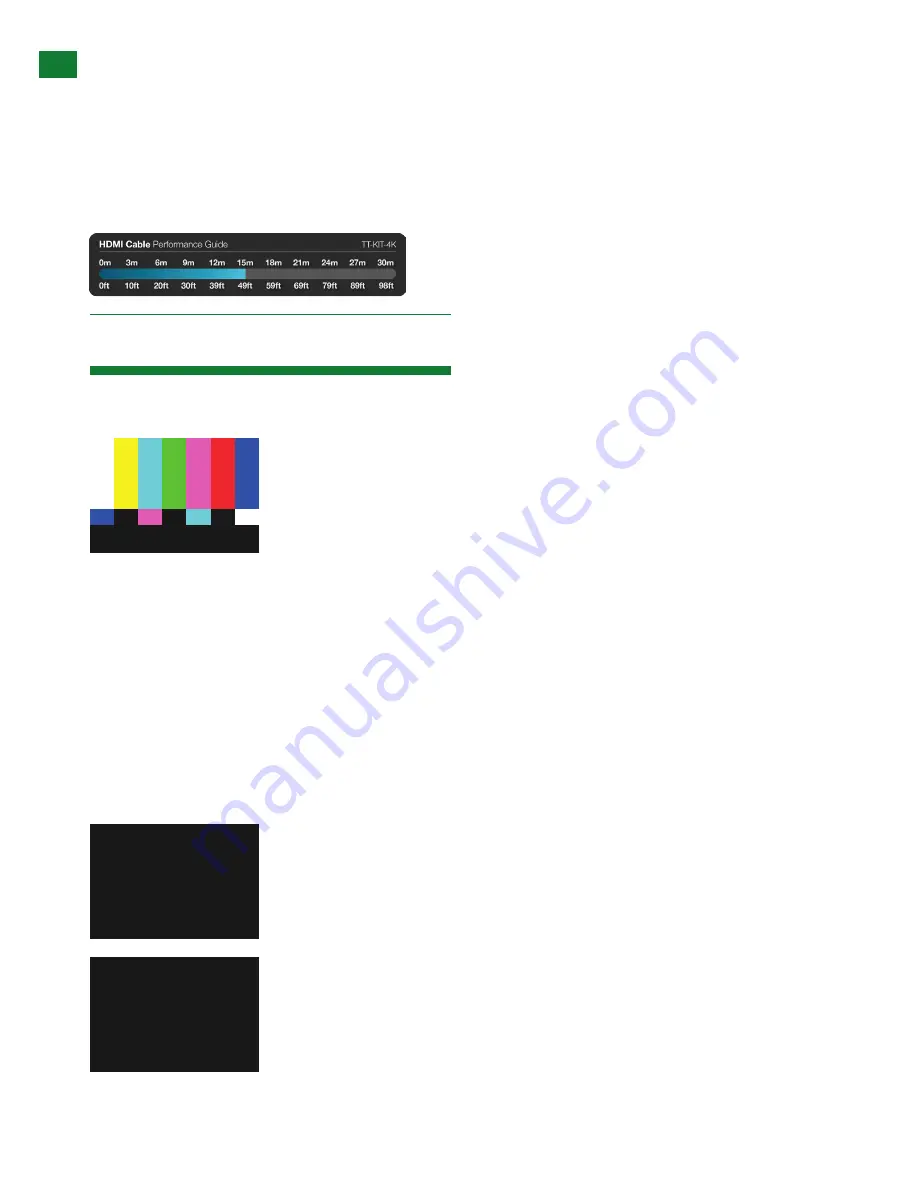
14
Technical support: [email protected] EMEA/ROW: +44 (0) 1793 230 343
ON-SCREEN MENU
• VU meter indicates audio channels/levels
• Battery status of the unit
• Unit Standby mode – ensure this is always set to OFF to receive a signal
• EDID Setting to change EDID to match source device ((See EDID section of this manual)
NOTE: A static green Status LED on the front panel of both TT-GEN-4K and TT-SIG-4K indicates correct signal reception
and unit operation.
A blinking Status light illustrates an EDID error within the signal, while no Status light suggests no signal is being
received, the link has been lost, or HPD (Hot Plug Detect) is not present.
On-Screen Menu
The TT-GEN-4K Signal Generator recalls operation from the previous use so settings such as the last pattern and timing selected and
will appear automatically on start-up.
4KYUV420x50
Pressing L/R arrows will cycle through timing settings, with the details of the timing along the bottom of the screen. Pressing up/down
buttons will cycle through the patterns retaining the last timing selected.
Operation of both the TT-GEN-4K and TT-SIG-4K are the same whether receiving/not receiving a signal with the
Menu/Enter
button
serving the dual purpose of accessing the main menu to display the information/options and confirming the selection of a function.
The main menu displays for approximately 5 seconds before returning to ‘normal/display mode’ if no button is pressed.
Up/Down
cursor buttons cycle between the pre-set or stored signal patterns or parameters and < > cursors scrolling through the
options or values to change.
Cancel
exits the menu screen and returns to normal/display mode.
i. TT-GEN-4K Timing Signal Generator
Pressing the Menu/Enter button always displays ‘Timing’ as the first the first screen in the menu.
Timing:
4KYUV420x50
1. Timing: 1 Auto, 32 preset and 10 user-defined timing signal pattern settings
ColorSpace:
YUV420
2. Color Space: Auto, RGB, YUV444, YUV422
Summary of Contents for TT-KIT-4K
Page 29: ...INSTALLATION NOTES...















































