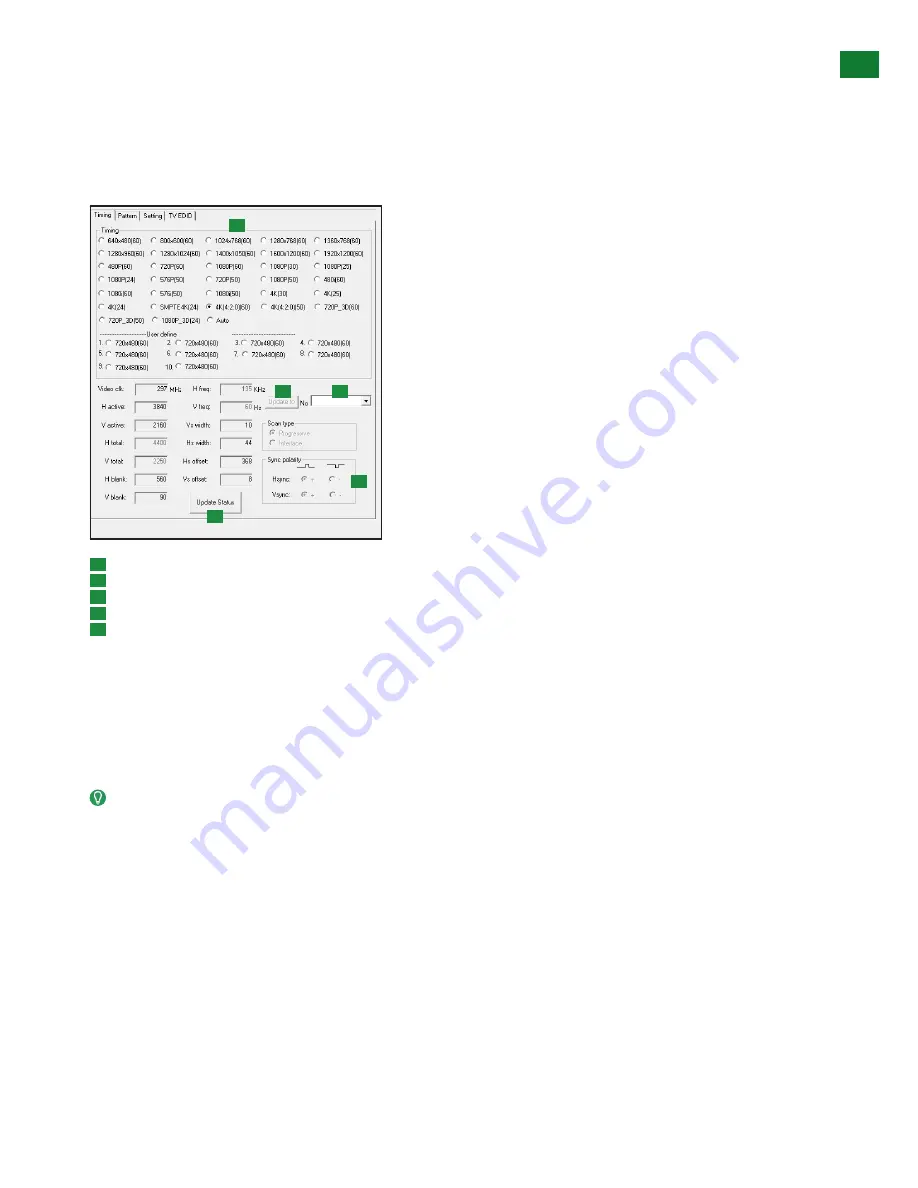
19
US/CAN/MEX: +1-518-289-1294 Toll Free Technical Support: +1-844-280-WYRE (9973)
ADV
ANCED OPERA
TION VIA PC SOFTW
ARE
ii. Timing Control Menu
The Timing sub-menu allows selection of a wide range of video and computer display formats for users to select the appropriate format
for the test device.
Users are able to check and confirm the range of different formats a device will accept, force error conditions in a device to confirm how
it displays error messages and use the generator as a substitute for another source that is suspected of malfunctioning.
Specific timing signal parameters can also be input and saved to one of the user defined spaces in the memory.
A
B
C
D
E
A
Timing selection options: 1 Auto, 32 pre set, 10 user-defined timing settings
B
Video signal variables (recommended for advanced users only)
C
Select a user-defined number to store Timing data
D
Press to write Timing data, Scan Type and Sync Polarity settings to selected user-defined number
E
Press to read status data from the Generator and update status.
iii. Pattern Select Menu
The Pattern Select sub-menu page offers a wide variety of standard and unique video patterns to be output with any selected timings/
formats including UHD/4K.
Select from 35 x 2D timing patterns depending on your testing requirements. If testing 3D signals, the ‘3D Boxes’ pattern will auto-
select, displaying two white floating boxes in 3D. If this pattern is selected in 2D, the pattern will appear as four white rectangles on the
screen.
Color bars are useful for checking monitors, waveform monitors and vectorscopes as well as checking luma and chroma levels
through switchers, scalers and other system components. Solid color screens can be used to check purity in displays and projectors,
while Ramp patterns are typically used for checking bit depth by observing the degree of “stepping” in the image.
Multiburst is useful for checking the bandwidth of a device as well as its tendency to create alias. Patterns and Lines and
checkerboards are particularly useful when setting up projection systems and video walls.
Summary of Contents for TT-KIT-4K
Page 29: ...INSTALLATION NOTES...












































