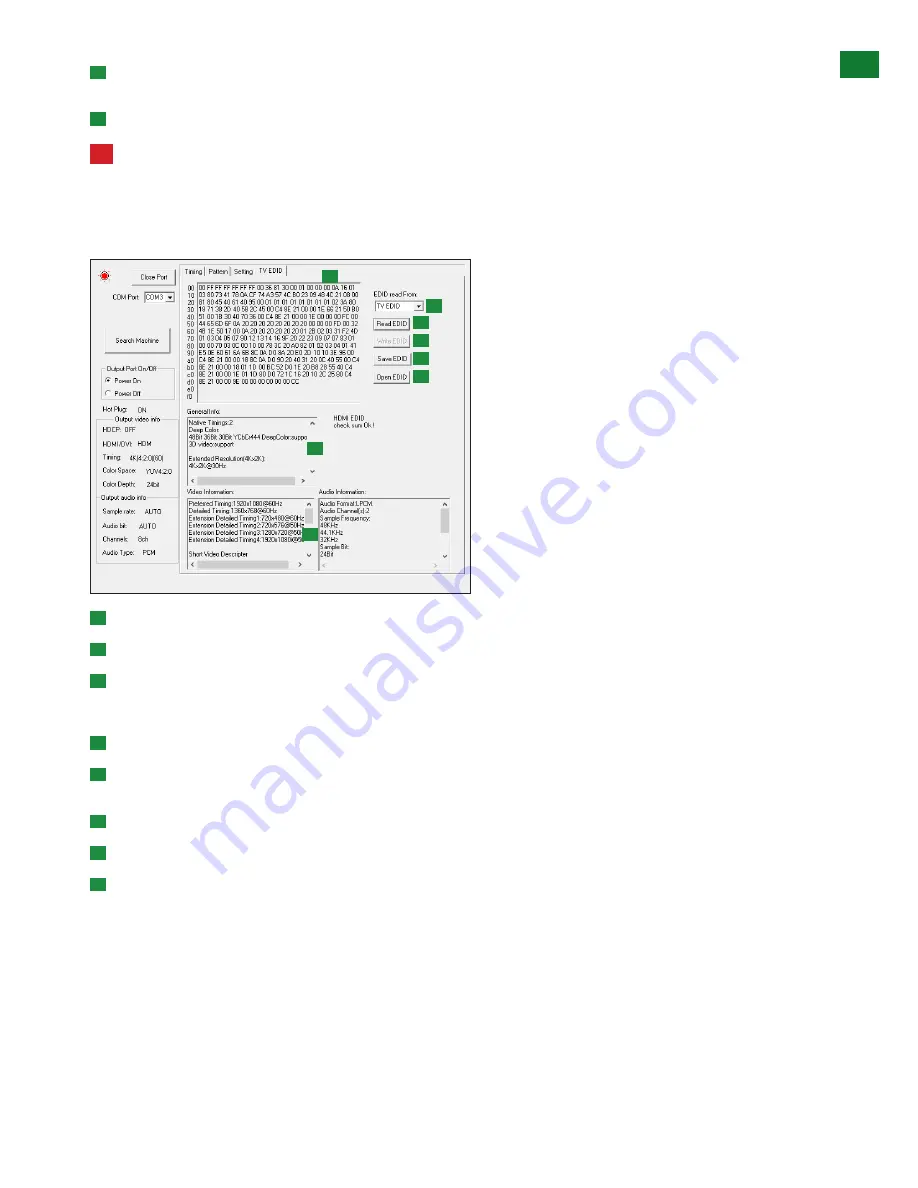
21
US/CAN/MEX: +1-518-289-1294 Toll Free Technical Support: +1-844-280-WYRE (9973)
ADV
ANCED OPERA
TION VIA PC SOFTW
ARE
E
Audio Sample Rate/Audio Bit/Audio Channel - adjustable to suit the type of test being carried out. If auto is selected, signal type
will vary according to detected sink EDID.
F
Reset to Default Setting - Click to restore all settings to factory default status.
!
This action cannot be undone. Any previous configurations will be lost and will need to be input again.
v
. EDID Management
The EDID sub-menu offers a variety of testing applications centered on checking audio and video capabilities of a given device, with
raw EDID information also presented in hexadecimal format for details analysis.
A
B
C
D
E
F
G
H
A
Click drop-down options to select where to read EDID from – fixed TV EDID or one of the 10 user-defined save slots.
B
Click the to read the selected EDID of connected TV/screen or any previously saved user-defined EDID.
C
EDID data will appear in the window to the left.
NOTE: If no EDID appears, check HDMI cable is firmly connected on both ends.
D
General Info – displays manufacturer information and basic characteristics relevant to the sink device hardware.
E
Video & Audio Information – displays all video and audio capabilities supported by the sink device required by a source to
determine what signal to send.
F
Write EDID to source device.
G
Save EDID as a .txt and .bin file on the connected PC.
H
Open previously saved EDID from the PC.
NOTE: The TT-GEN-4K can store up to 10 sets of user-defined EDID, which can be pre-stored beforehand by the installer
and referred to in the field when analyzing HDMI system issues.
Summary of Contents for TT-KIT-4K
Page 29: ...INSTALLATION NOTES...










































