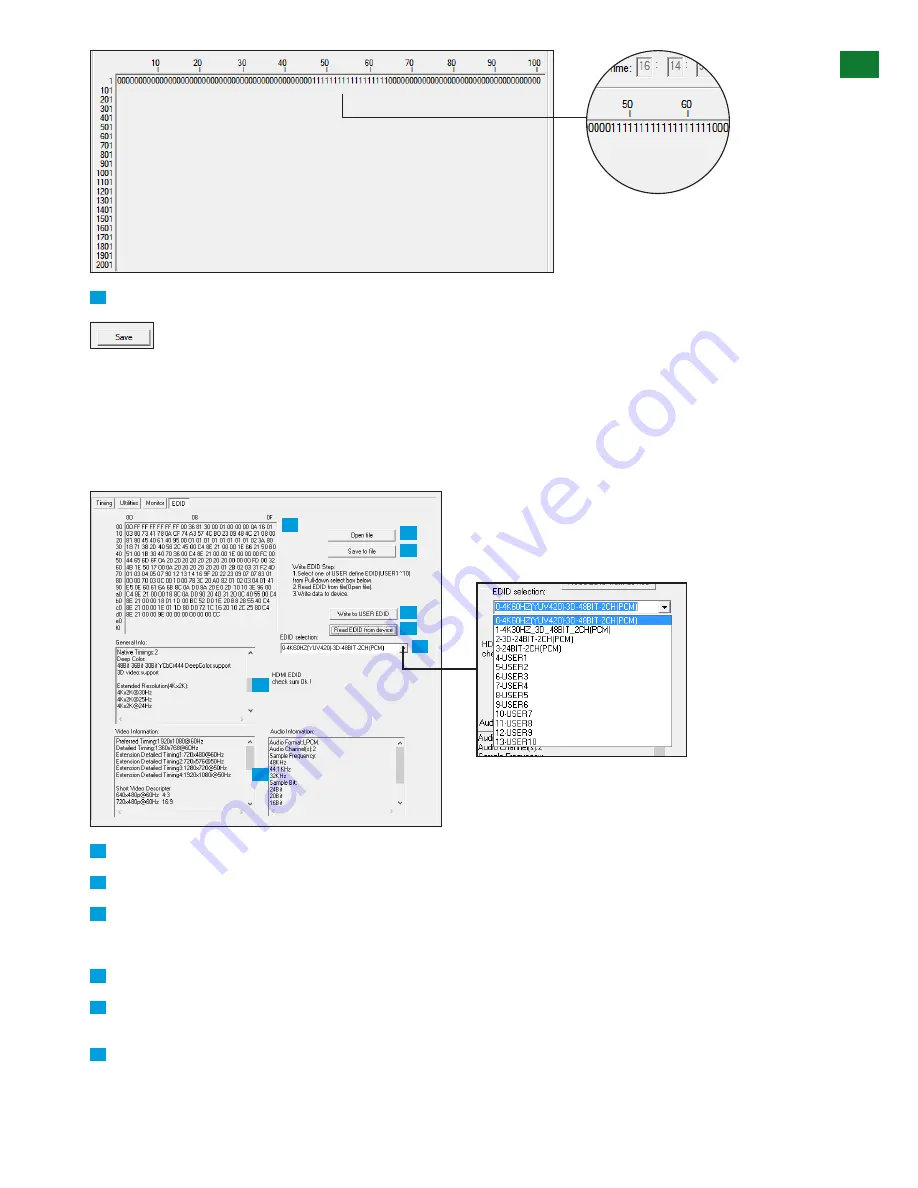
25
US/CAN/MEX: +1-518-289-1294 Toll Free Technical Support: +1-844-280-WYRE (9973)
ADV
ANCED OPERA
TION VIA PC SOFTW
ARE
8
Save - allows the monitoring session/event log to be saved as a .txt file on the PC.
v. EDID Management
The EDID sub-menu offers a variety of testing applications centred on checking audio and video capabilities of a given device, with raw
EDID information also presented in hexadecimal format for detailed analysis.
Operation of the Analyzer EDID sub-menu is same as with the Generator, except EDID written to the device can effectively be any
screen in an installation by loading a previously stored EDID .bin file of each screen.
1
2
3
4
5
6
7
8
1
Press to selects where to read the EDID from – one of the 4 preset EDID or 10 user-defined save slots*
2
Click to read EDID of connected display or any previously saved user-defined EDID
3
EDID data will appear in the window to the left
NOTE: If no EDID appears, check HDMI cable is firmly connected on both ends
4
General Info – displays manufacturer information and basic characteristics relevant to the sink device hardware
5
Video & Audio Information – displays all video and audio capabilities supported by the sink device required by a source to
determine what signal to send
6
Once EDID has been read, press to Write EDID to the source device
The Analyzer features 4 preset EDID and up to 10 save slots for
user-defined EDID to be either saved as a file or downloaded to
a USER slot from the dropdown menu. EDID can then be stored
on the Analyzer for recall on site.
Results of this monitoring session
illustrate a loss in signal lasting 18
seconds was experienced after
46 seconds
Summary of Contents for TT-KIT-4K
Page 29: ...INSTALLATION NOTES...






































