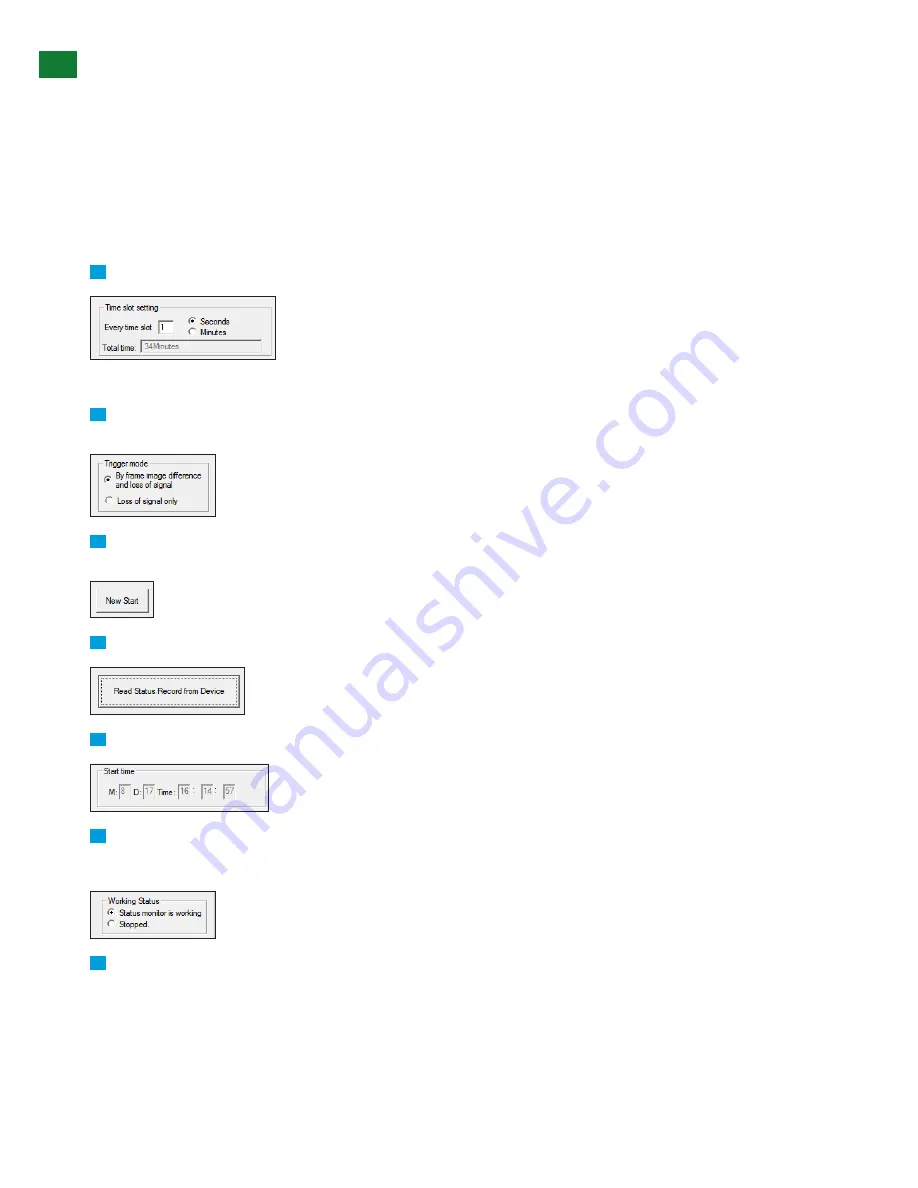
24
Technical support: [email protected] EMEA/ROW: +44 (0) 1793 230 343
ADV
ANCED OPERA
TION VIA PC SOFTW
ARE
iv. Monitor Function Menu
Monitor mode allows the status and stability of HDMI signal from connected devices to be monitored unmanned over a predefined
period of time by using an algorithm to compare current frame image data with previous frame image data. Results are displayed in
binary form for each time slot within the set range, allocating a ‘0’ (zero) if no signal change is detected and ‘1’ to denote a signal
change occurred within a particular time slot.
Once set-up, Monitor mode enables signals to be accurately analyzed on-site without installer presence to maximize time/cost
efficiency.
NOTE: Monitor mode requires the Analyzer to be connected to a PC with the software running.
To start a new Monitoring session:
1
Set the period of time the monitoring session should run and frequency of analysis during that selected time (Time slot).
NOTE: Maximum number of Time slots is 2040, with each Time slot able to be set to 1-255 seconds or minutes.
2
Set method of trigger, i.e. when the software should report an ‘event’ - whether event set to detect differences in frame image and
signal loss, or signal loss only.
3
After selecting the Time slot and Trigger, click ‘New Start’ to begin monitoring the incoming signal. The monitoring time shown in
the ‘Total time’ section.
4
Press to read data accumulated from monitoring session, with results displayed by slot in the results text box below.
5
If desired, schedule a start date and time for a future unmanned monitoring session to be carried out (optional)
6
Working Status - Displays the live status of monitoring period.
- ‘Working’ illustrates the session is ongoing
- ‘Stopped’ indicates the session has finished
7
Text box displays monitored results in binary form for each time slot within the set range.
‘0’ (zero)
Illustrates a unit of time passing without an ‘event’ detected. The majority of monitoring sessions will typically
feedback ‘0” to indicate normal operation.
‘1’
Denotes an ‘event’ has been detected at that specific point in time as per set trigger criteria (potential issue). See
session results above.
Summary of Contents for TT-KIT-4K
Page 29: ...INSTALLATION NOTES...





















