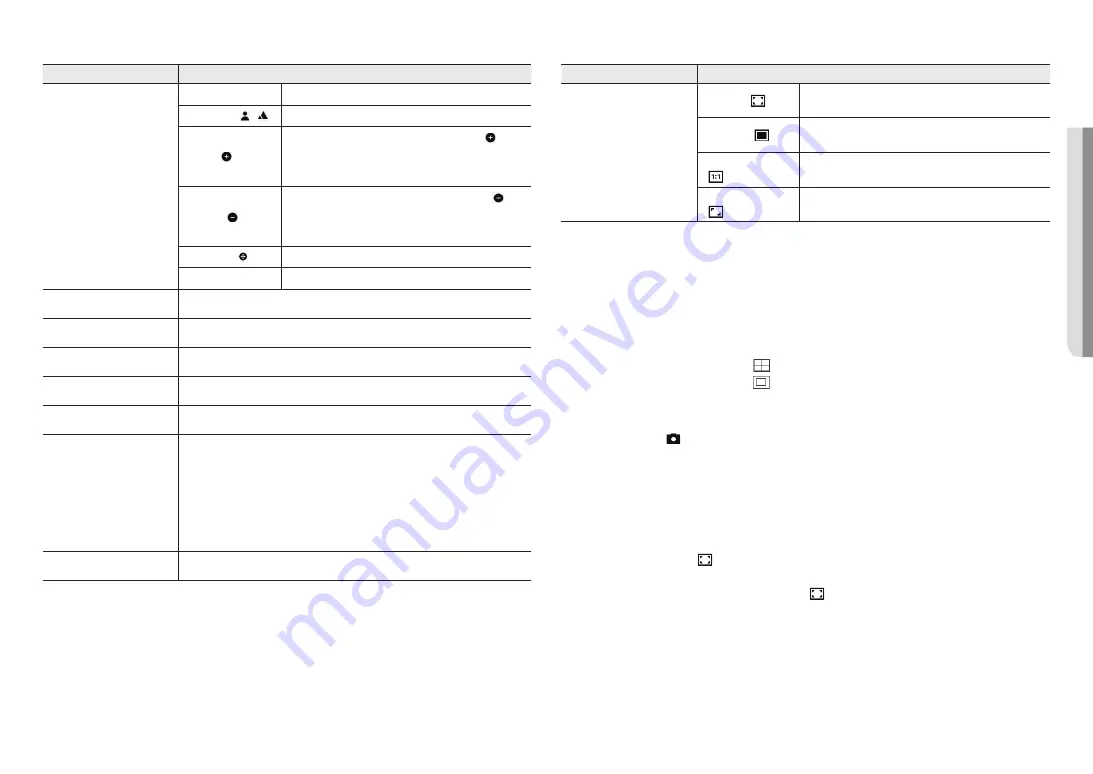
English _
23
●
WEB VIEWER
Item
Description
n
Switch View Mode
Full Screen (
)
Double click on the video screen, and the current video will be
played in the full screen of the monitor.
Fit to screen ( )
A view mode in which the size of the camera video automatically fits
to the web browser size.
Size of the original file
( )
View mode in which the video is played in the actual resolution.
Maintain Aspect Ratio
( )
View mode that adjusts the aspect ratio to best fit the resolution.
J
`
Some functions may not work on a specific browser or codec.
To change channels
1.
Select the desired channel number.
`
Click the [
_
,
+
,
+
] icons to select a channel for SPE-1630 models.
2.
The viewer screen shows the corresponding channel.
3.
To view the 4-split screen, click the [
] icon.
4.
To return to single screen, click the [
] icon.
To capture the snapshot
1.
Click [
Capture ( )
] on the scene to capture.
2.
When a captured video is saved, a notification message appears.
The captured image is saved in the designated folder for each browser.
M
`
If the screen is not captured by IE browser in Windows 7 or higher, run the IE Browser with the Admin privilege.
To fit the full screen
1.
Click the [
Full Screen (
)
] icon.
2.
This will fit the Viewer to the full screen.
3.
To leave full screen mode, click the [
Full Screen (
)
] button again or press the [
Esc
] key on the
keyboard.
Item
Description
f
PTZ
PTZ
Controls the PAN/TILT/ZOOM motion.
Manual focus ( / ) Adjusts the focus of the screen to near distance or far distance.
Zoom In ( )
Drag the bar on the right side of the UI up, or click the [ ] button
to zoom in the screen.
The farther the bar position is from the center, the faster the screen
will be zoomed in.
Zoom Out ( )
Drag the bar on the right side of the UI down or click the [ ]
button to zoom out the screen.
The farther the bar position is from the center, the faster the screen
will be zoomed out.
Move screen ( )
Moves in the direction where the cursor is located.
OSD menu
You can control the functions of the connected camera.
g
Capture
Saves the current image as an image file.
h
Alarm output
Activate the Alarm Out port.
i
Audio control
Activates audio and adjusts the volume.
j
Microphone control
Activates the microphone.
k
Profile access information
You can read the profile information.
l
Profile type
You can select a profile type in <
Video profile
> under the <
Basic
> setup menu.
`
Click the icon to display the name of the current profile.
J
`
Afterimages can be displayed on the screen under the following conditions if the video is
played in the monitoring page:
-
The resolution is changed due to a profile change.
-
Incoming data is being slowed due to a network delay when the profile is changed.
-
The web browser window size and location is changed.
m
Pixel Counter
Checks the number of pixels in the selected area on the video screen.
















































