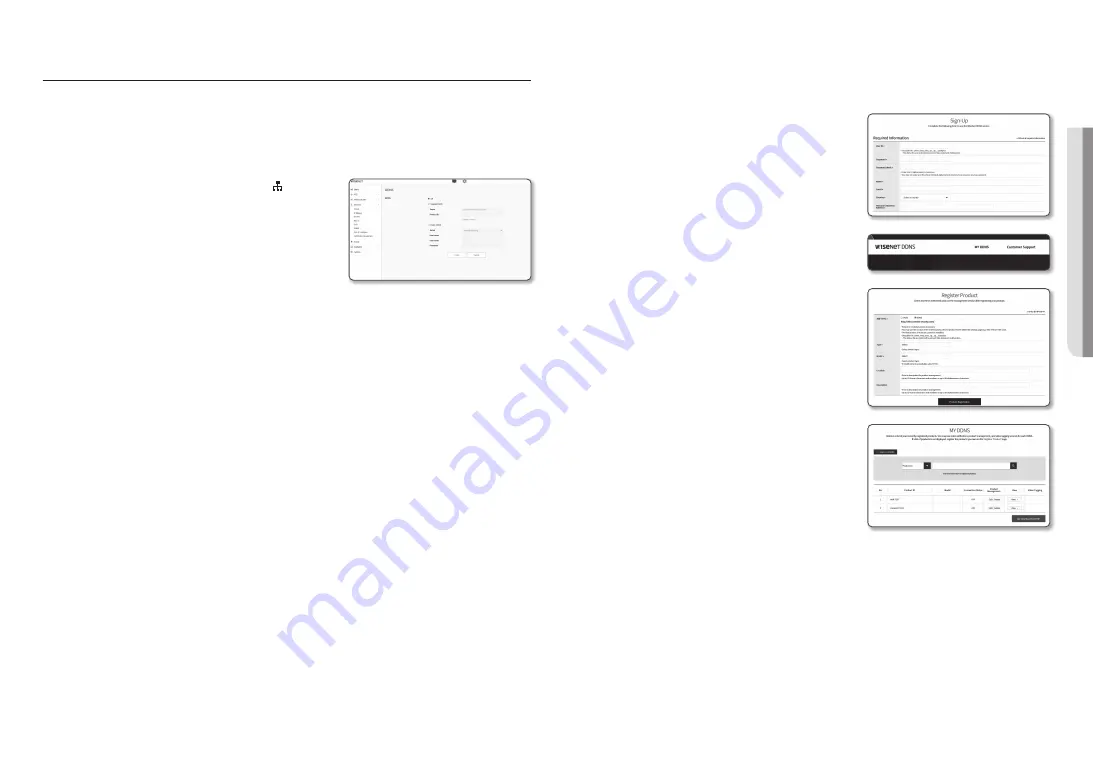
English _
31
●
SETUP SCREEN
NETWORK SETUP
DDNS
DDNS is an abbreviation of Dynamic Domain Name Service that converts the IP address of an encoder into a
general Host Name so that the user can easily remember it.
J
`
You can use the DDNS service only if the internet is connected.
1.
From the Setup menu, select the <
Network ( )
> tab.
2.
Click <
DDNS
>.
3.
Select the <
DDNS
> connection type.
4.
Type in the DDNS items according to the selected type.
•
Wisenet DDNS : Select this if you use the DDNS server
provided by Hanwha Techwin.
- Product ID : Enter the product ID that is registered with
the Wisenet DDNS service.
- Quick connect : It sets port forwarding automatically when used with a UPnP (Universal Plug and
Play) supporting router.
M
`
If you want to use the DDNS service without using a hub that supports the UPnP function, click Quick connect, then
go to the hub menu and activate port forwarding for your hub.
For more on how to set port forwarding for your hub, refer to “
Port Range Forward (Port Mapping) Setup
”. (page
19)
•
Public DDNS : Select one of provided public DDNS servers when you use a public DDNS server.
- Server : Select desired public DDNS service server.
- Host name : Enter the name of the host that is registered with the DDNS server.
- User name : Enter the user name for the DDNS service.
- Password : Enter the password for the DDNS service.
5.
When done, click [
Apply
].
J
`
If selected <
Quick connect
>, be sure to select Wisenet DDNS service.
Registering with DDNS
To register your product with the Wisenet DDNS
1.
Visit the Wisenet DDNS web site (http://ddns.hanwha-
security.com) and sign in with a registered account.
2.
From the top menu bar, select <
MY DDNS
>.
3.
Click the [
Register Product
] tab.
4.
Enter the product ID.
5.
Select a <
Type
> and specify the <
Model
>.
6.
Specify the product location with a description if necessary.
7.
Click [
Product Registration
].
The product will be added to the product list that you can
check.



























