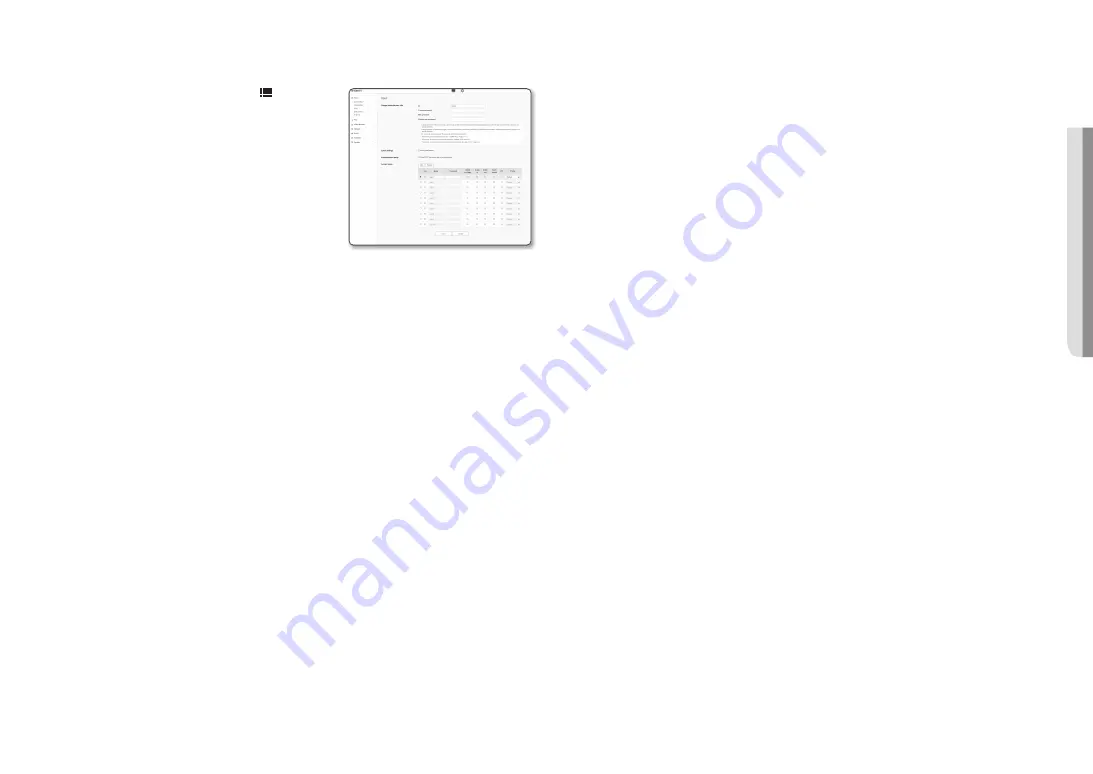
English _
27
●
SETUP SCREEN
User
1.
From the Setup menu, select the <
Basic ( )
> tab.
2.
Click <
User
>.
3.
Provide the necessary user information.
•
Administrator password change : Change the password
for the administrator.
J
`
For the security purposes, you are recommended to use a
combination of numbers, alphabets uppercase and lowercase
and special characters for your password.
`
It is recommended to change your password once every three
months.
`
The password length and limits are shown as follows.
-
A combination of at least three types of upper case, lower case, numeric, and special characters: 8 to 9 characters.
-
A combination of at least two types of upper case, lower case, numeric, and special characters: 10 to 15 characters.
-
Should be different from the ID.
-
Don’t use 4 or more characters consecutive together. (examples : 1234, abcd)
-
Don’t use 4 or more characters repeated. (examples : !!!!, 1111, aaaa)
-
Special characters that are allowed. : ~`!@#$%^&*()_-+={}[]|\;:’”<>,.?/
-
After the factory setting, the admin and user passwords are initialized. You need to reset the password.
-
When you access the encoder web page for the first time or access it after the initialization, you will be moved to the
admin password setting menu.
-
In this menu, you need to login again with the new password before using the encoder web page menus.
-
If the existing password is not matched, when you change the admin password, you cannot change the password.
-
After changing your password, if there is an encoder connected to a CMS or NVR client, then you need to re-register it
with the newly changed password. If the encoder is still connected with the same password, then the account may be
locked because a client uses the previous password.
`
If you try to login with the registered account, 5 or more consecutive password authentication has failed, and then the
account may be locked for thirty seconds.
`
When the password is changed while multiple connections are active from a PC, the browser may malfunction. In that
case, reconnect to the server.
•
Guest setup : If you select <
Enable guest access
>, the guest account can access the Web viewer
screen but can only view the live Viewer screen.
`
The ID/password for the guest account is <
guest/guest
>, which cannot be changed.
•
Authentication setup : If you select <
Enable RTSP connection without authentication
>, you can
access RTSP without logging in and view the video.
•
Current users : If you select <
Use
>, you can set or change the user permissions.
`
The administrator can set the audio input, audio output, alarm output, PTZ control permissions.
`
Audio input/Audio output/Alarm output : You can enable/disable Audio input/Audio output/Alarm output in the live mode on the
current user account.
`
PTZ Control : Select the <
PTZ
>.
`
Profile : If you select <
Default
>, you can only see the default profile video; if selecting <
All
>, you can see the full profile
videos.
J
`
ONVIF functions available to a registered user allowed to use ONVIF functions are limited to those of granted with permission.
4.
When done, click [
Apply
].
















































