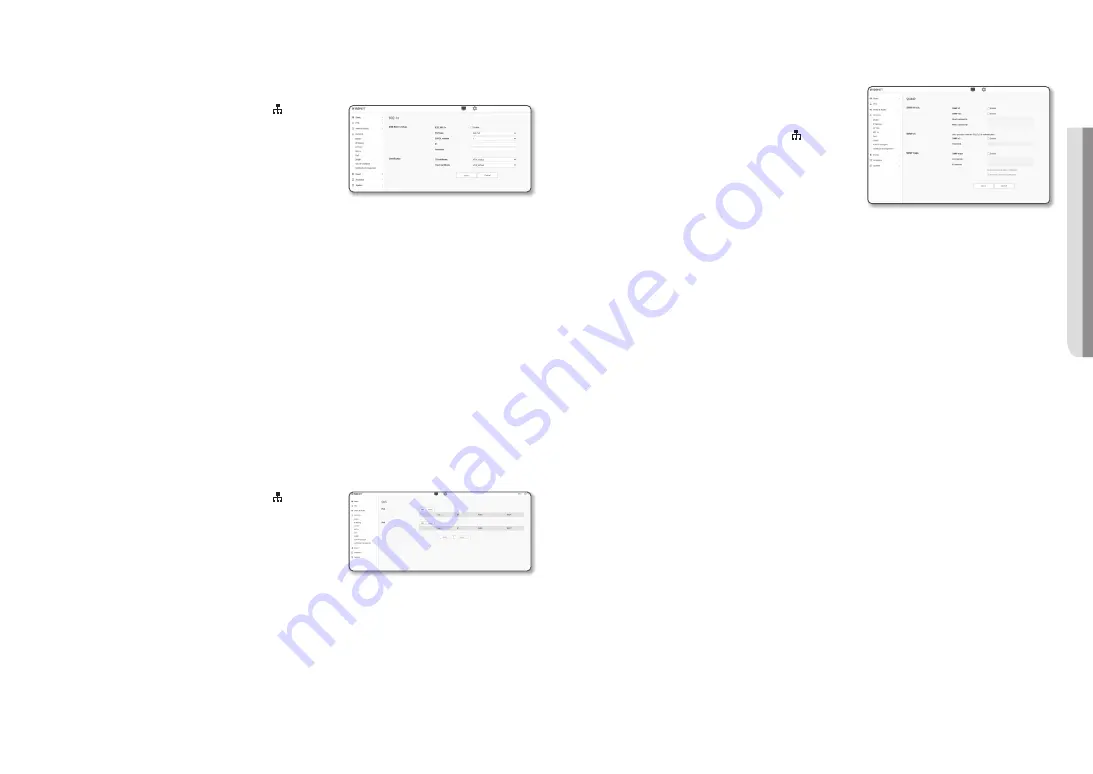
English _
33
●
SETUP SCREEN
802.1x
When connecting network, you can choose whether using 802.1x protocol, and then install the certification.
1.
From the Setup menu, select the <
Network ( )
> tab.
2.
Click <
802.1x
>.
3.
Set the <
IEEE 802.1x setting
>.
•
IEEE 802.1x : Specify the use of the 802.1x protocol.
•
EAP type : Select EAP-TLS or LEAP.
•
EAPOL version : Select version 1 or 2.
•
ID : Enter the client certificate ID in EAP-TLS and the user ID in LEAP.
•
Password : Enter the client private key password in EAP-TLS and the user password in LEAP. You do
not have to enter the password in EAP-TLS if it uses a key file that is not encrypted.
J
`
If the connected network device does not support the 802.1x protocol, the protocol will not operate properly even if you set it.
`
LEAP is an authentication method with poor security. Use it only in an environment where EAP-TLS is not available.
4.
You can select the type of certificate from <
CA certificate
> or <
Client certificate
>.
•
CA certificate: Select the desired CA certificate from the list of certificates.
- The CA certificate registered in <
Network
>
;
<
Certificate management
>
;
<
CA certificate
> is
displayed.
•
Client certificate: Select the desired client certificate from the list of certificates.
- The client certificate registered in <
Network
>
;
<
Certificate management
>
;
<
Client certificate
>
is displayed.
5.
When done, click [
Apply
].
QoS
You can specify the priority to secure a stable transfer rate for a specific IP.
1.
From the Setup menu, select the <
Network ( )
> tab.
2.
Click <
QoS
>.
3.
Click the [
Add
] button.
The IP list will be created.
4.
Enter an IP address to which you will apply QoS.
M
`
The default prefix for IPv4 is 32;
For DSCP, the default is set to 63.
`
Only the IP addresses that are set to <
Use
> can be prioritized.
5.
Select an IP to delete from the list.
Click the [
Delete
] button.
6.
When done, click [
Apply
].
SNMP
With the SNMP protocols, the system or network admin can
monitor the network devices on a remote site, and configure the
environment settings.
1.
From the Setup menu, select the <
Network ( )
> tab.
2.
Click <
SNMP
>.
3.
Specify the <
SNMP
>.
•
Enable SNMP v1 : SNMP version 1 will be active.
•
Enable SNMP v2c : SNMP version 2 will be active.
- Read community : Provide the name of the read
community where you can access to the SNMP information.
The default name is <
public
>.
- Write community : Provide the name of the write community where you can access to the SNMP
information. The default name is <
write
>.
•
Enable SNMP v3 : SNMP version 3 will be active.
- Password : Specify the default password for SNMP version 3.
`
The default password can be exposed to a hacking thread so it is recommended to change the password after installing the
product.
Note that the security and other related issues caused by the unchanged password shall be responsible for the user.
`
Password should be longer than 8 characters, no more than 16 characters.
•
Enable SNMP Trap : SNMP trap is used to send important events and conditions to the Admin.
- Community : Enter the trap community name to receive messages.
- IP address : Enter the IP address to which messages will be sent.
- Authentication failure notification : It specifies whether an event shall be generated when the
community information is invalid.
- Network connection notification : It specifies whether an event shall be generated when the network
disconnection is restored.
4.
When done, click [
Apply
].
J
`
SNMP v3 is only able to be set when the secure connection mode is HTTPS.
Refer to “
HTTPS
”. (page 32)
`
If you don’t use SNMP v3, there may be a security issue.

























