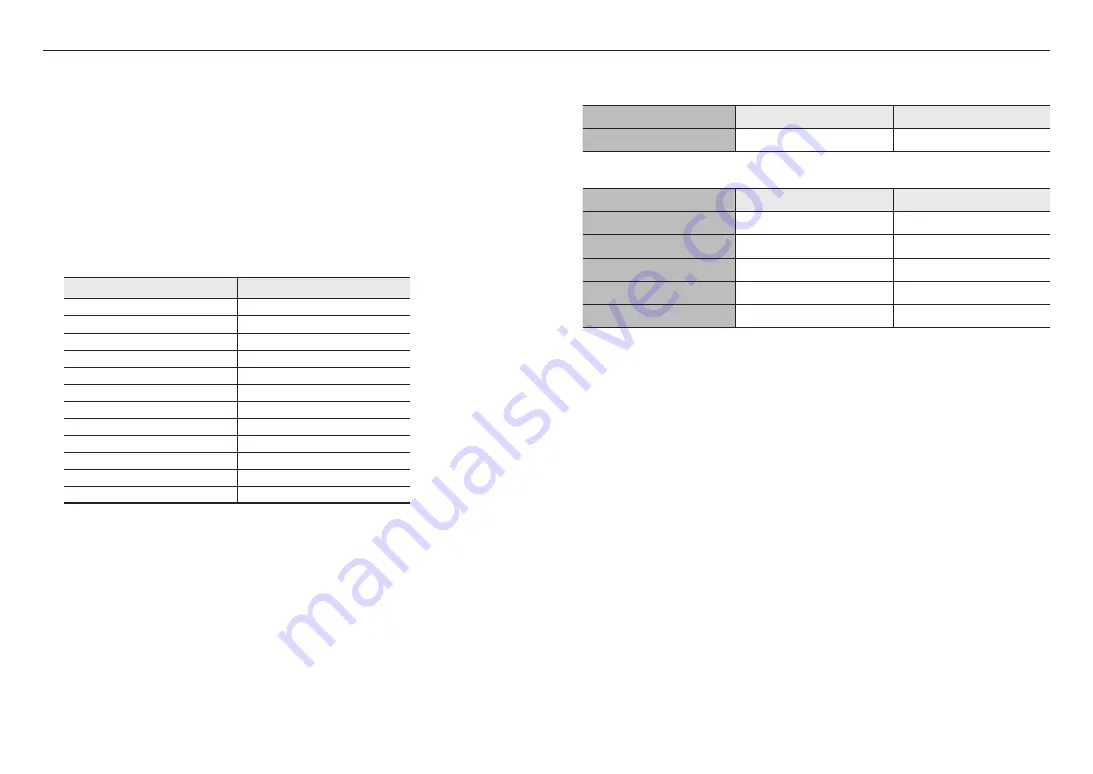
installation & connection
20_
installation & connection
Connecting WiFi
Camera Setup
1.
Connect OTG adapter (5-pin) and WiFi dongle to the micro USB port.
Smartphone Setup
1.
Install the Wisenet Installation application.
2.
Select the camera SSID after turning on the WiFi.
3.
Run the Wisenet Installation application.
4.
When you log in to the camera, the video will be connected.
`
The video will be played without being logged in during the initial connection.
5.
You can adjust angle of view while watching the video through smartphone.
Recommended dongle manufacturer
Manufacturer
Model
NETIS
WF2123 n300
EDIMAX
EW-7811Un V2(New ver.)
IP Time
N100mini
TP-LINK
TL-WN823N V1
TP-LINK
TL-WN725N
TP-LINK
T2U Nano
ASUS
USB-N13
ASUS
USB-N10 NANO
NETGEAR
WNA3100M
IODATA
WN-G150UMW
IODATA
WN-S150UM
TOTOLINK
N300UM
Power Supply
Use a screwdriver to connect the + and - lines of the power adaptor to the provided power terminal block,
and then insert them in the power port (DC12V).
J
`
If the power sources for PoE and DC 12 V are simultaneously turned on, the device power will be supplied by both of PoE and
DC 12 V.
-
It is advisable to use only one power source from PoE+ and DC 12V.
`
Be careful not to reverse the polarity when you connect the power cable.
`
If you want to connect an external device, you must turn off the external device before proceeding.
`
Before plugging the power plug into a power socket, connect the power cable of the camera and adaptor first.
Power Cable Specification
In case of DC 12 V Input:
Wire Type (AWG)
#18
#16
Cable Length (Max.)
12 m
19 m
Network Cable Specification
Item
Contents
Remark
Connector
RJ45 (10/100/1000BASE-T)
Ethernet
10/100/1000BASE-T
Cable
Category 6
Max Distance
100 m
DC Resistance ≤ 0.125 Ω/m
PoE+ Support
IEEE 802.3at
Summary of Contents for PNM-9031RV
Page 1: ...NETWORK CAMERA User Manual PNM 9031RV ...
Page 32: ......













































