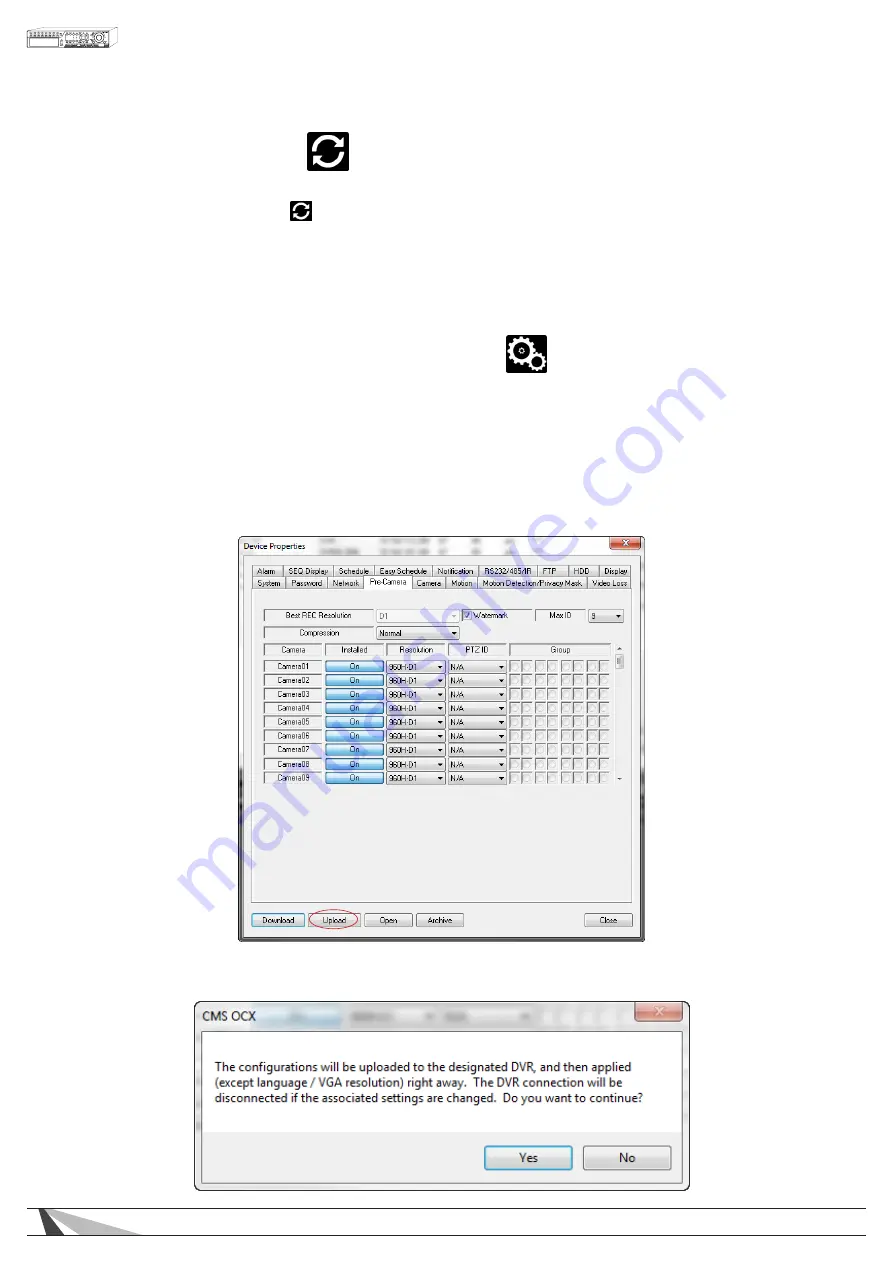
87
WPS-365-DVR-9CH & 16CH Installation and Users Manual
9.2.9. SOFTWARE UPGRADE
On occasion it may be necessary to update the DVR’s software to take advantage of new features
· Use the Software Upgrade icon to open the Software Upgrade dialog box. The current software version of
the connected DVR(s) will be displayed in the Upgrade Status field.
· To upgrade a DVR, select the DVR and corresponding upgrade file and then click the Start button to begin the
software upgrade process. The Upgrade status will be updated according to progress.
· The upgrade process may take several minutes and will require the DVR to reboot to complete the process
· The software upgrade can be done over the internet or from a local network connection. The update may
take more than 10 minutes if done over the internet depending on the network speed.
9.3. PC CONFIGURATION OF DEVICE PROPERTIES
Once initially setup, most options of the DVR can be configured remotely. The following sections highlight
the options found in the menus. They have been purposely designed to be similar to the setup menus when
using the OSD menu from the VGA or BNC output of the DVR. Once changes have been made they must
be uploaded to the DVR.
• To save the settings, click on the Upload button.
• Select Yes to confirm the changes when asked to continue






























