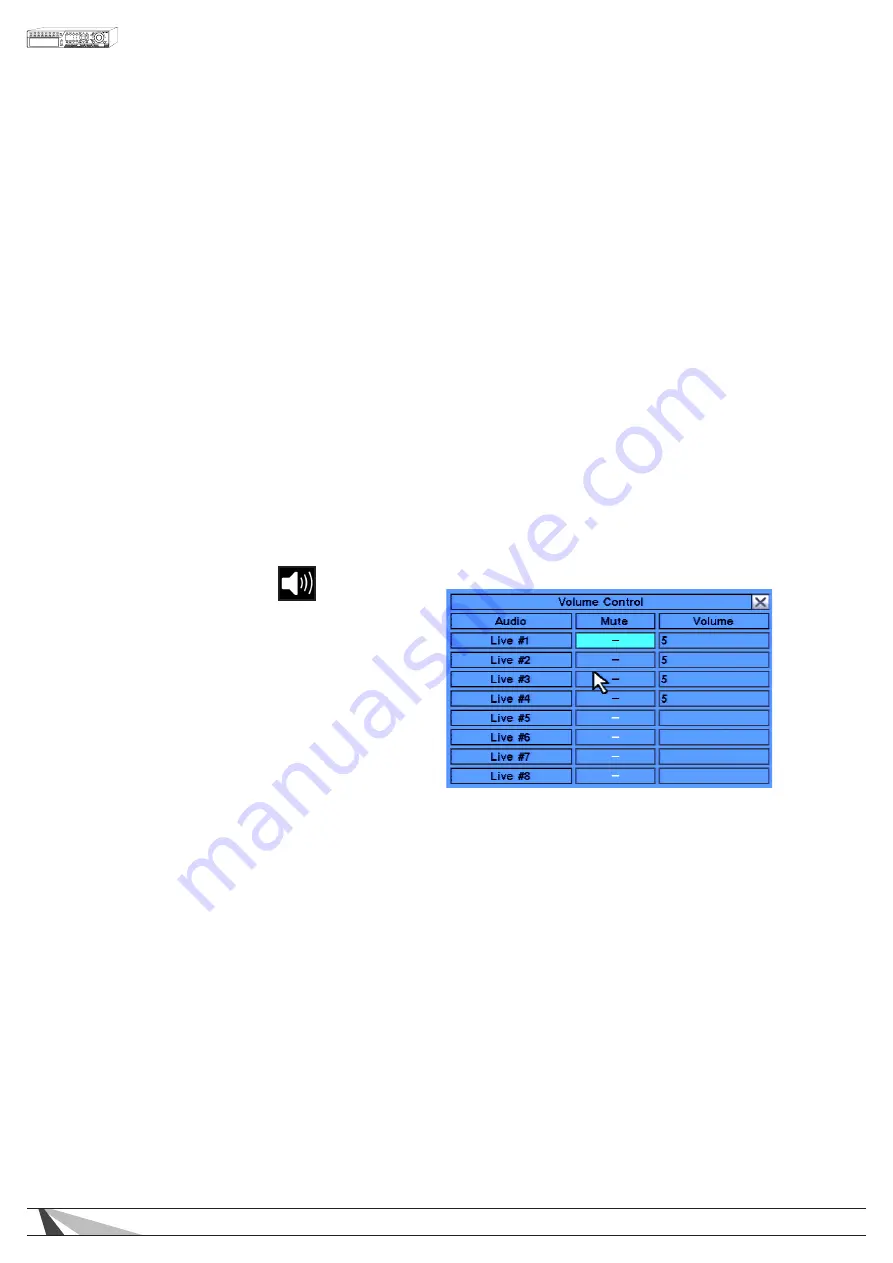
21
WPS-365-DVR-9CH & 16CH Installation and Users Manual
The Status display includes:
• ALARM RECORDING STATUS
Displayed is the portion of the hard drive allocated to recording alarm events and the percentage of that
space that is currently full.
• NORMAL RECORDING STATUS
Displayed is the portion of the hard drive allocated to regular (normal, non-event) recording and the
percentage of that space that is currently full.
• CAMERA STATUS
Motion and Video Loss is indicated by a white box for cameras 1-8.
• ALARM INPUT STATUS
Alarm input status is indicated by a white box for alarm inputs 1-4.
• SERIAL NUMBER
DVR serial number
• VERSION NUMBER
Hardware and Software version numbers
Press the ESC button on the front panel of the DVR or remote control to escape from this menu and return to
the main Menu display. Alternatively use the mouse to exit the sub menu by clicking on the “X.” Another
method to escape is to use the mouse to “right-click,” and exit the sub menu.
5.2. VOLUME CONTROL
The Volume Control menu allows for the adjustment
of the gain (volume) for the AUDIO IN jacks. The
master audio out volume can be controlled
from the CONTROL BAR.
Once in the main Menu display, press
▲▼◄►
on
the front panel of the DVR or remote control to select
Volume, and then press ENTER to display the menu
as shown. Alternatively use the mouse to click on
the Volume icon.
Note: This DVR supports two audio input channels.
Therefore options for Audio 3 and 4 will be displayed
in white text and cannot be changed.
The following is a brief description for each item in the sub menu and its specific operations:
•
▲▼◄►
Press these buttons on the front panel of the DVR or remote control to select an option. Alternatively use
the mouse to select an option.
• ESC
Press the ESC button on the front panel of the DVR or remote control to escape from this menu and return
to the main Menu display. Alternatively use the mouse to exit the sub menu by clicking on the “X.” If the
contents in this menu have been modified, a Save dialog box will be displayed requesting the user to save
the changes. Press ENTER on the front panel of the DVR or remote control to exit and save, ESC to exit
without saving. Another method to escape is to use the mouse to “right-click,” and exit the sub menu.
• MUTE
Mutes the selected audio input channel. Using the front panel of the DVR or the remote control, press
ENTER (or +/-) to check/uncheck this item. The default setting is “-” noting that the channel is not muted.
Alternatively use the mouse to enable or disable the mute feature.
• VOLUME
Adjusts the gain (volume) of the selected audio input channel. Press +/- buttons on the front panel of the
DVR or the remote control to change the value (1-10). Alternatively use the mouse to select the desired
volume level.






























