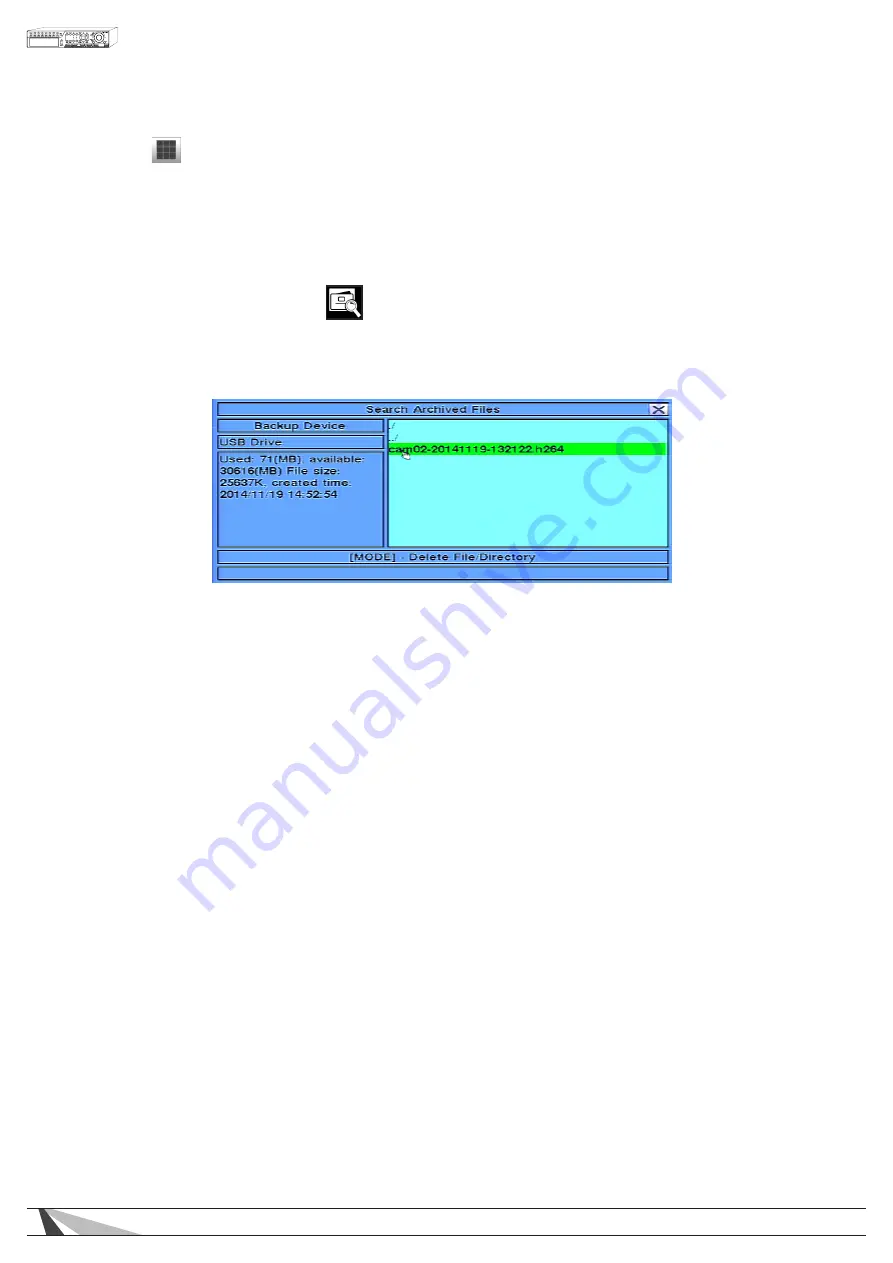
72
WPS-365-DVR-9CH & 16CH Installation and Users Manual
• MODE
Press this button on the front panel of the DVR or remote control to Set/Reset the whole video area.
Alternatively use the mouse to select this icon.
•
ESC
Press the ESC button on the front panel of the DVR or remote control to escape from this menu and return
to the Smart Search menu. Alternatively use the mouse to exit the sub menu by clicking on the “X.”
Another method to escape is to use the mouse to “right-click,” and exit the sub menu.
8.4. SEARCH ARCHIVED FILES
The Search Archived Files feature allows the user to search files on a storage devices such as a USB thumb drive.
The following is a brief description for each item in the sub menu and its specific operations:
• BACKUP DEVICE
Press ENTER on the front panel of the DVR or on the remote control to connect to the backup device and
display the files on the device. Alternatively use the mouse to connect to the backup device and display
the files.
• ARCHIVED FILE LIST
Select the appropriate file from the file list and then press ENTER to begin playback. Pressing the Play button
(
►
/II) on the front panel of the DVR or on the remote control, or double-clicking the left mouse button
will also begin playback. Refer to Section 8.5 Playback For Archived Files for the detailed operations. To
delete a file, press the MODE button on the front panel of the DVR or on the remote control. Alternatively
use the mouse to select files, begin playback or delete files.
NOTE : File name format for camNN-YYYYMMDD-hhmmss.h.264 is as follows:
• NN = camera number(01-08)
• YYYY = year
• MM = month
• DD = day
• hh = hour
• mm = minute
• ss = second
• .h.264 = file type
















































