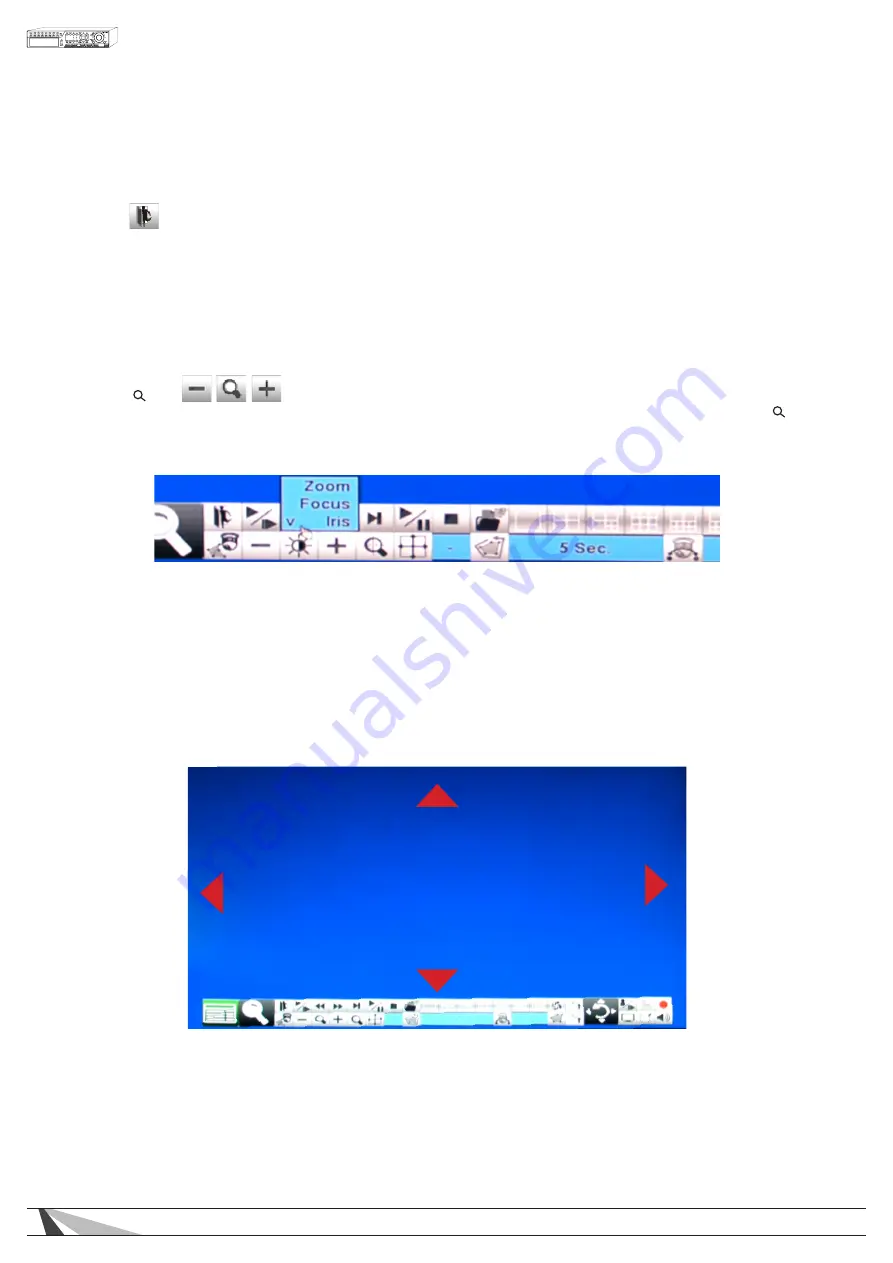
65
WPS-365-DVR-9CH & 16CH Installation and Users Manual
To operate the OSD, use the mouse to select the PTZ Control icon to enter PTZ control mode if the focus
camera is a Wirepath Surveillance camera that supports this feature. The asterisk (
*
) will change to inverse
color to indicate that the camera is now in PTZ control mode and the PTZ Control Bar will be displayed:
• PTZ
Press this button to Enter and Exit PTZ control mode. The asterisk (
*
) preceding the camera title in the
video window will change back to normal color.
• NEXT
Press this button for the Next function specific operation. The functions specific operations include Focus,
Iris, Auto PAN, SEQ, Preset, and Pan Speed. The active function specific operation will be shown on the
lower right corner of the screen. The miscellaneous function specific operations are described in the
following table.
• IRIS ( ) +/-
Change the Mode of the Zoom function to Iris control. Alternatively use the mouse to select the Zoom ( )
icon. Press the “+” button next to the Iris icon to display the camera’s OSD menu. This same button is also
used as an ENTER key to confirm changes to the OSD.
•
▲▼
Press these buttons on the front panel of the DVR or on the remote control to move up or down in the OSD
menu. Alternatively left-click the mouse in the top of the video window to move up in the OSD menu, or
left-click the mouse in the bottom of the video window to move down in the OSD menu.
•
◄►
Press these buttons on the front panel of the DVR or on the remote control to enter or exit items or to
change settings in the OSD menu. Alternatively left-click the mouse in the left side of the video window to
move exit an item in the OSD menu, or left-click the mouse in the right side of the video window to enter
an item in the OSD menu.
















































