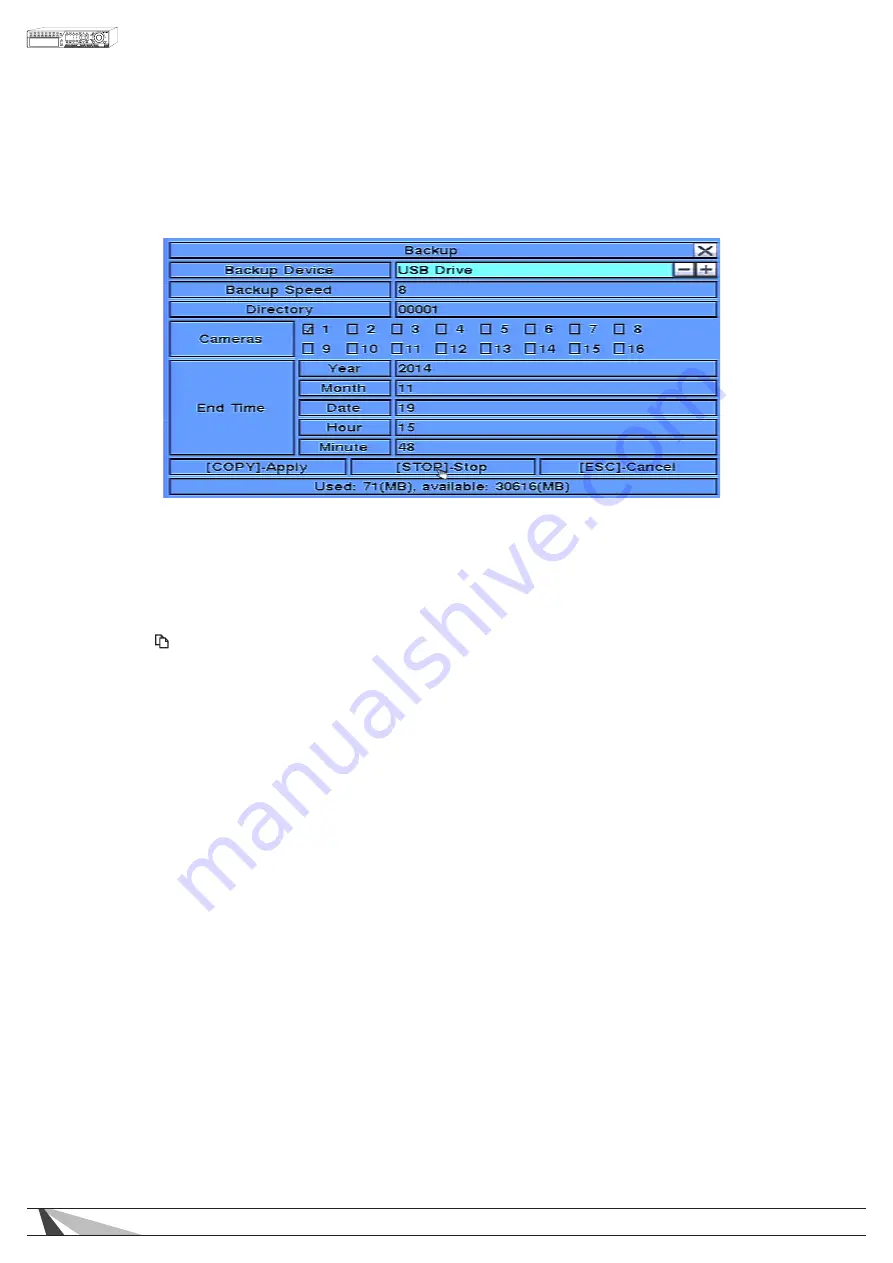
74
WPS-365-DVR-9CH & 16CH Installation and Users Manual
8.6. ARCHIVE (BACKUP) SEARCH RESULTS
Once playing back video from the Search option, use the following controls to archive (backup)
the video and audio:
The following is a brief description for the operations in the Backup menu:
•
▲▼◄►
Press these buttons on the front panel of the DVR or remote control to select an item. Alternatively use the
mouse to select an item.
• COPY ( )
Press this button on the front panel of the DVR or on the remote control to start the backup (copy)
procedure. A Copy icon will be displayed the lower-right corner of the Status Bar indicating that the
selected video and audio is being copied to the storage device. Alternatively use the mouse to select the
Copy function.
• STOP (
■
)
Press this button on the front panel of the DVR or on the remote control to stop copying and return to the
previous display. The Copy icon will disappear from the Status Bar. Alternatively use the mouse to select
the stop function.
• ESC
Press the ESC button on the front panel of the DVR or remote control to escape from this menu and return
to the Smart Search menu. Alternatively use the mouse to exit the sub menu by clicking on the “X.”
Another method to escape is to use the mouse to “right-click,” and exit the sub menu.
• BACKUP DEVICE
Press the +/- buttons on the front panel of the DVR or on the remote control to select the connected
backup device. Alternatively use the mouse to select the backup device.
NOTE: Follow the steps described in Section 5.5 Backup Device to connect the backup device before
copying.
• BACKUP SPEED
Press the +/- buttons on the front panel of the DVR or on the remote control to select a speed from 1-9 with
1 the lowest speed and 9 the highest speed. Alternatively use the mouse to select the backup speed.
• DIRECTORY
Enter the directory to store the backup files. Please follow the Text Input method described in Section 4.1 to
enter the backup directory. Alternatively use the mouse and the pop-up keyboard to enter the directory.
• CAMERAS
Press the ENTER or +/- buttons on the front panel of the DVR or on the remote control to select or deselect
each of the cameras to be archived.
















































