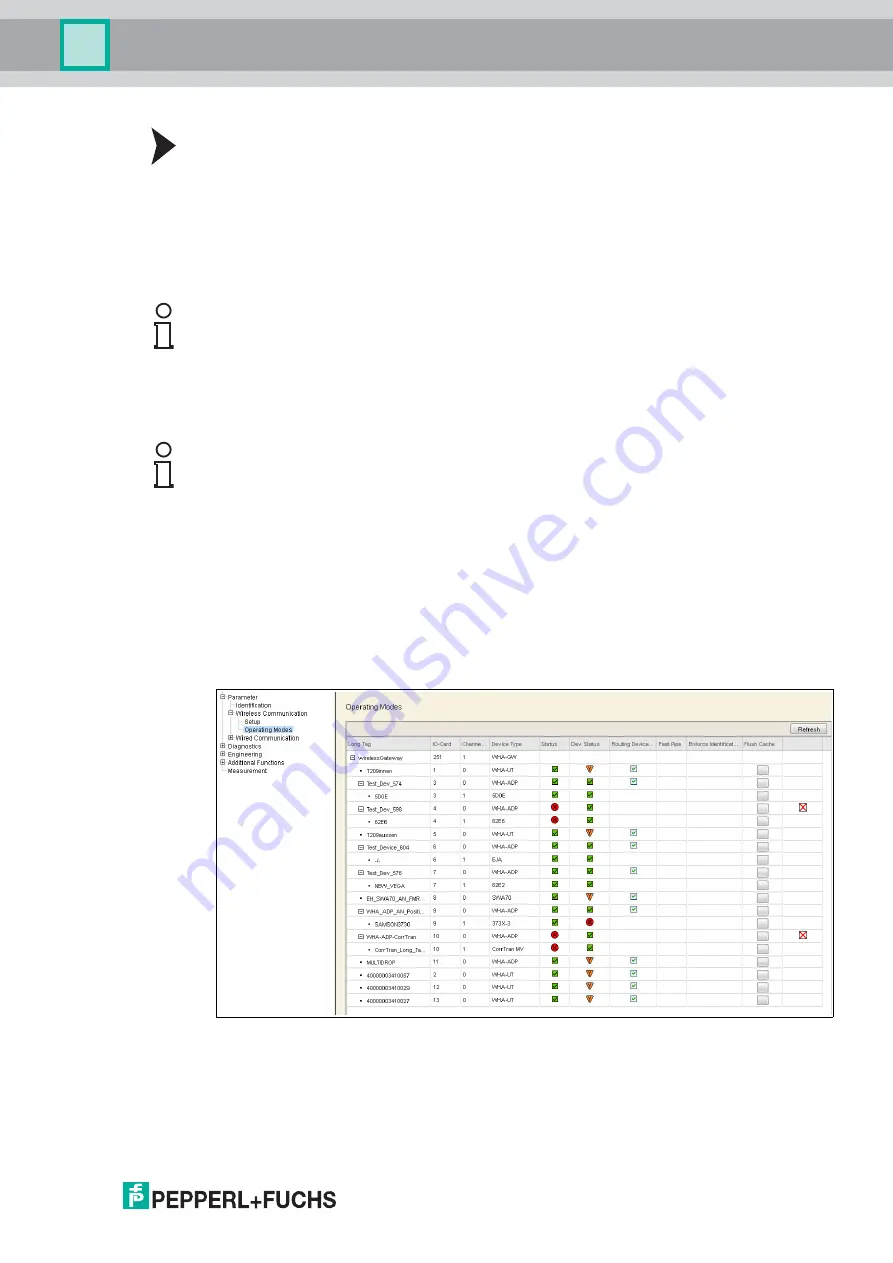
Configuration via Web Interface
2
017-
03
41
Create Channel Blacklist
1. To disable a channel, deactivate its check box in the
Channel Blacklist
area. Note that at
least 5 channels must remain active.
2. Click
Send to Device
to transfer the updated blacklist settings to the WirelessHART
gateway. Note that the WirelessHART gateway stores the updated blacklist but does not
apply the updated settings unless the network is reformed.
3. Go to
Additional Functions > Reset
and click
Reform Network
to apply the updated
channel blacklist.
5.2.2
Operating Modes
The
Operating Modes
table displays all devices of the WirelessHART network and their
operation modes. It represents the virtual I/O system of the WirelessHART gateway. See
chapter 2.1.3
Whenever a wireless device joins the network, it is automatically inserted into the
Operating
Modes
list if it is not already existing. Wired devices connected to a WirelessHART adapter will
also be inserted.
Figure 5.6
Parameter > Wireless Communication > Operating Modes
If required, click
Refresh
to reload the operation mode parameters of all devices.
Example!
Note that a WLAN channel based on the IEEE 802.11 standard is wider than a WirelessHART
channel based on the IEEE 802.15.4 standard. If running a WirelessHART network in such an
area, we recommend that you also disable adjacent channels. For example, if channel 5 is
already occupied by a wireless network based on the IEEE 802.11 standard, we recommend
that you disable the WirelessHART channels 4, 5, and 6.
Note!
In addition to the manual channel selection, the WirelessHART network adapts the channel
usage dynamically to new situations, for example if a new wireless network is installed in the
area where the WirelessHART network is located.






























