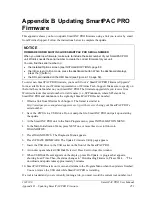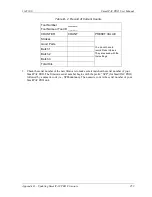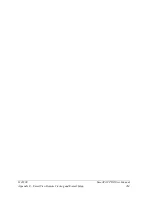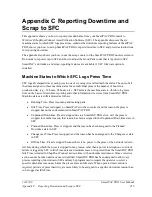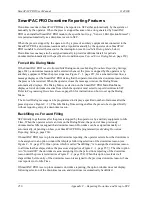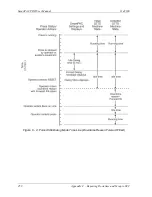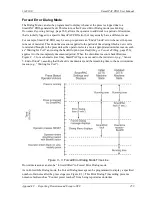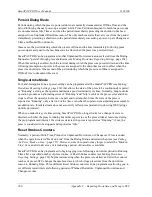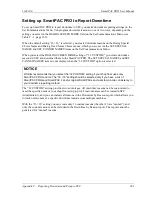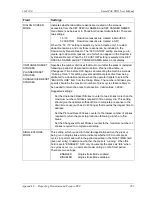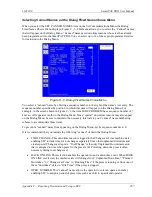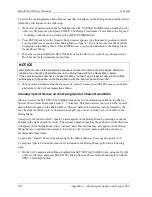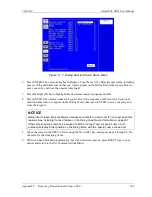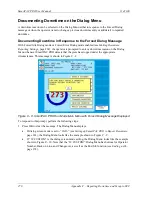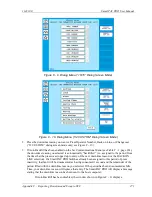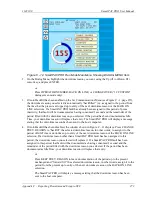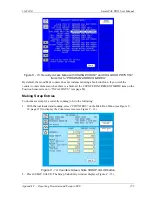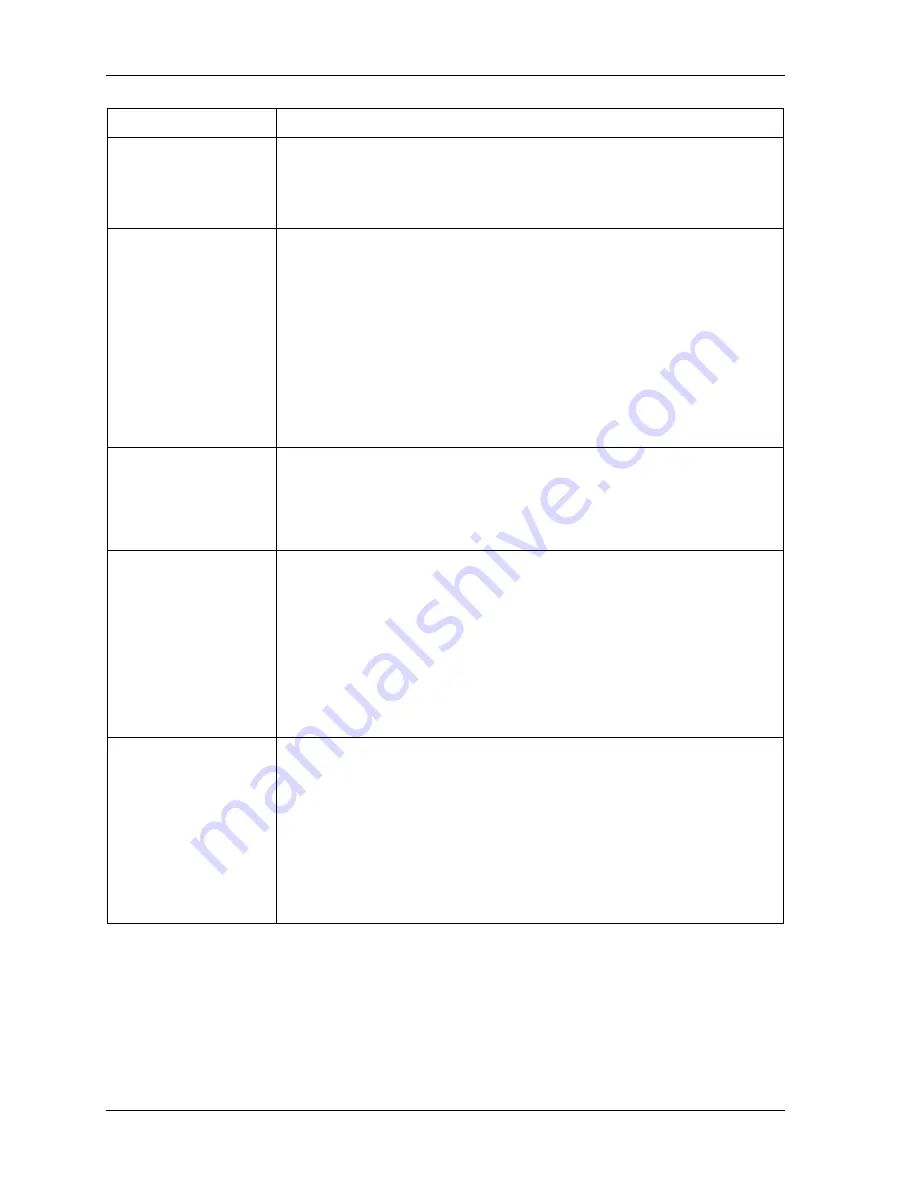
SmartPAC PRO User Manual
1143100
264
Appendix C – Reporting Downtime and Scrap to SFC
Field
Settings
IDLE DIALOG TIME
Specifies the number of minutes (1-60) after the press has stopped
in Forced Idle Dialog mode before the Forced Dialog message
displays. This setting allows you to prevent Forced Idle Dialog from
being triggered by brief stops. Suggested initial value: 5 minutes.
FORCED ERROR
DIALOG
Indicates whether SmartPAC PRO displays the Forced Dialog message
and Dialog Menu after the press has been stopped by a SmartPAC PRO
fault. The number of minutes after the press has stopped before the Forced
Dialog message appears is specified in the ERROR DIALOG TIME field
(see next entry). At the appearance of the Forced Dialog message, the
operator must select a downtime reason on the Dialog Menu in order to
restart the press. This setting allows time that elapses after the press is
stopped due to a SmartPAC PRO fault to be assigned a different downtime
reason. There are two settings:
ENABLED
Forced Error Dialog mode enabled
DISABLED
Forced Error Dialog mode disabled
ERROR DIALOG TIME Specifies the number of minutes (1-60) after the press has stopped in
Forced Error Dialog mode before the Forced Dialog message displays.
This setting allows you to prevent reporting of SmartPAC PRO nuisance
faults such as “Counter preset reached.” Suggested initial value: 5
minutes.
PERSIST DIALOG
Indicates whether an Unplanned Downtime reason from the Dialog Menu
that is assigned before a press shutdown continues to be applied to the
period during which the press is down and to the time after the press is
powered up again.
Normally, the interval during a press shutdown is assigned
to “Offline Time”
and the period after the press is powered
up to “Idle Time.” There are two
settings:
ENABLED
Persist Dialog mode enabled
DISABLED
Persist Dialog mode disabled
AUTO BACKFILL
Indicates whether time occurring after the press has been stopped up to
the point when the operator selects a downtime reason is automatically
documented with that reason. When this item is disabled, the operator is
given the option of backfilling or forward filling downtime following selection
of a downtime reason. When this item is enabled, the downtime reason
selected by the operator is automatically backfilled.
There are two settings:
ENABLED
Auto Backfill enabled
DISABLED
Auto Backfill disabled
Summary of Contents for SmartPAC PRO
Page 1: ......
Page 2: ......
Page 4: ......
Page 6: ......
Page 20: ......
Page 22: ......
Page 24: ......
Page 42: ...1143100 SmartPAC PRO User Manual 42 Chapter 1 Introduction to SmartPAC PRO ...
Page 142: ...1143100 SmartPAC PRO User Manual 142 Chapter 4 SmartPAC PRO Program Mode ...
Page 200: ...1143100 SmartPAC PRO User Manual 200 Chapter 6 Using DiProPAC Die Protection Optional ...
Page 222: ...1143100 SmartPAC PRO User Manual 222 Chapter 7 ProCamPAC Instructions ...
Page 254: ...1143100 SmartPAC PRO User Manual Appendix C SmartView Remote Viewing and E mail Setup 254 ...
Page 280: ...SmartPAC PRO User Manual 1143100 280 Appendix C Reporting Downtime and Scrap to SFC ...
Page 290: ...SmartPAC PRO User Manual 1143100 290 Index Y yellow fault 232 yellow sensor 169 ...
Page 292: ......
Page 294: ......
Page 296: ......
Page 298: ......
Page 300: ......
Page 301: ......
Page 302: ......
Page 303: ......
Page 304: ......
Page 305: ......
Page 306: ......
Page 307: ......
Page 308: ......
Page 309: ......
Page 310: ......
Page 311: ......
Page 312: ......
Page 313: ......
Page 314: ......
Page 315: ......
Page 316: ......
Page 317: ......
Page 318: ......