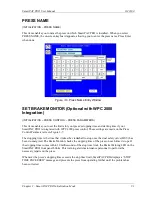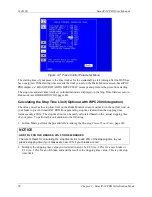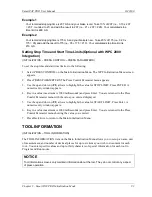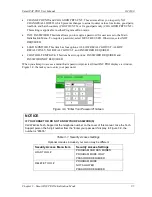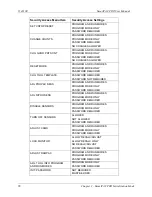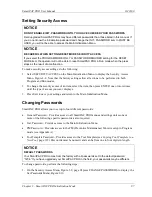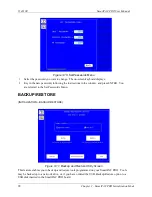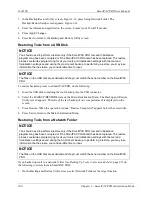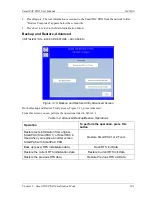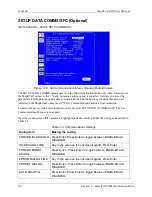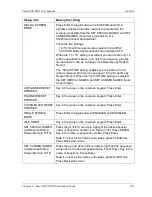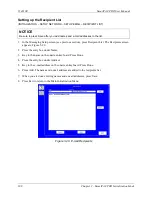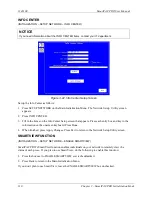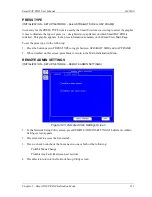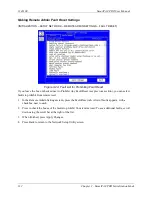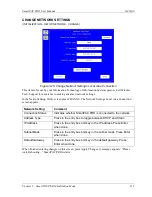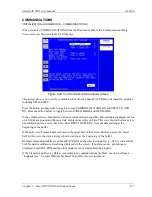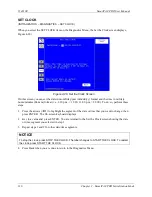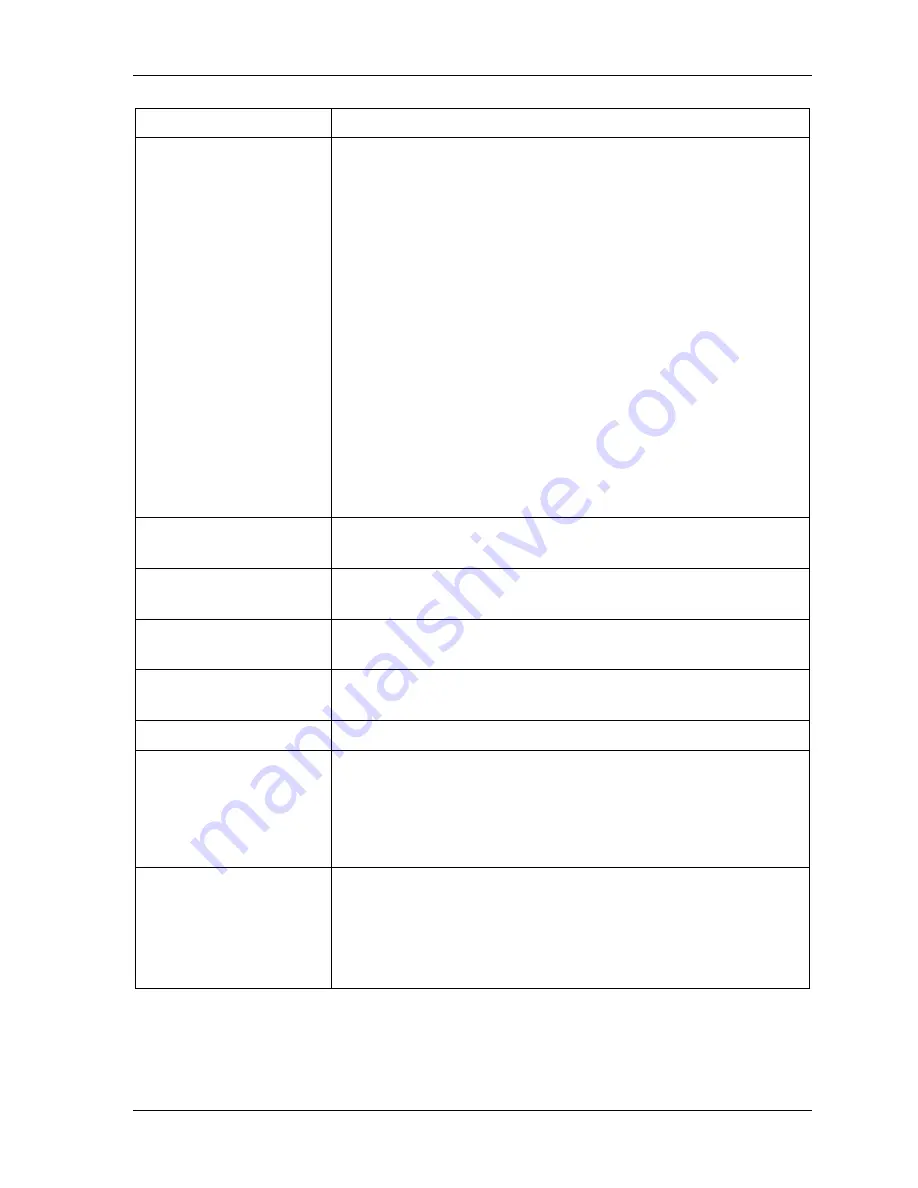
SmartPAC PRO User Manual
1143100
Chapter 3 – SmartPAC PRO Initialization Mode
103
Dialog item
Making the setting
DIALOG SCREEN
MODE
Press Enter to toggle between 32 CUSTOM and 16/16.
Indicates whether downtime reasons are created on the
screens accessible from the SET SPECIAL NAMES and SET
CANNED NAMES menu items (see below) or in
ShopFloorConnect Administrator.
There are two settings:
16 /16: Downtime reasons are created in SmartPAC
32 CUSTOM: Downtime reasons are created in SFC
When the “16 / 16” setting is selected, you can create only 16
custom downtime reasons, and only those reasons, plus the
canned names, can be included in the Downtime by Reason
Report.
The “32 CUSTOM” setting enables you to create up to 32
custom reasons, all of which can appear in the Downtime by
Reason Report. When the “32 CUSTOM” setting is selected,
the SET SPECIAL NAMES and SET CANNED NAMES items
do not display
UNPLANNED RESET
STROKES
Key in the value on the onscreen keypad. Press Enter.
PLANNED RESET
STROKES
Key in the value on the onscreen keypad. Press Enter.
CHANGEOVER RESET
STROKES
Key in the value on the onscreen keypad. Press Enter.
SINGLE STROKE
MODE
Press Enter to toggle between ENABLED and DISABLED.
IDLE TIMER
Key in the value on the onscreen keypad. Press Enter.
SET SPECIAL NAMES
(visible when Dialog
Screen Mode is 16/16)
Press the (
) arrows to highlight the desired special
name or sequence number (see Figure 3-16). Press ENTER.
Key in the name or sequence number. Press Enter.
Note: To clear all the names and values, press CLEAR ALL.
Press Back when done.
SET CANNED NAMES
(visible when Dialog
Screen Mode is 16/16)
Press the up and down (
) arrows to highlight the sequence
value next to the desired special name. Press Enter. Key in the
name or sequence. Press Enter.
Note: To clear all the names and values, press CLEAR ALL.
Press Back when done.
Summary of Contents for SmartPAC PRO
Page 1: ......
Page 2: ......
Page 4: ......
Page 6: ......
Page 20: ......
Page 22: ......
Page 24: ......
Page 42: ...1143100 SmartPAC PRO User Manual 42 Chapter 1 Introduction to SmartPAC PRO ...
Page 142: ...1143100 SmartPAC PRO User Manual 142 Chapter 4 SmartPAC PRO Program Mode ...
Page 200: ...1143100 SmartPAC PRO User Manual 200 Chapter 6 Using DiProPAC Die Protection Optional ...
Page 222: ...1143100 SmartPAC PRO User Manual 222 Chapter 7 ProCamPAC Instructions ...
Page 254: ...1143100 SmartPAC PRO User Manual Appendix C SmartView Remote Viewing and E mail Setup 254 ...
Page 280: ...SmartPAC PRO User Manual 1143100 280 Appendix C Reporting Downtime and Scrap to SFC ...
Page 290: ...SmartPAC PRO User Manual 1143100 290 Index Y yellow fault 232 yellow sensor 169 ...
Page 292: ......
Page 294: ......
Page 296: ......
Page 298: ......
Page 300: ......
Page 301: ......
Page 302: ......
Page 303: ......
Page 304: ......
Page 305: ......
Page 306: ......
Page 307: ......
Page 308: ......
Page 309: ......
Page 310: ......
Page 311: ......
Page 312: ......
Page 313: ......
Page 314: ......
Page 315: ......
Page 316: ......
Page 317: ......
Page 318: ......