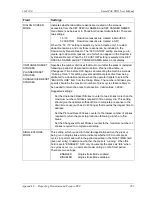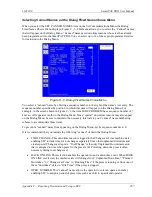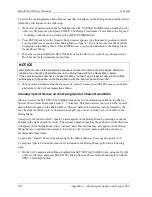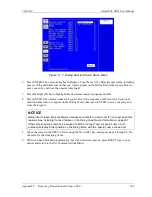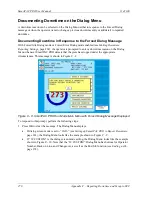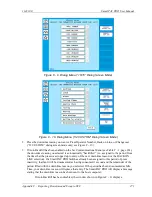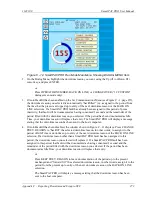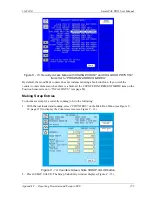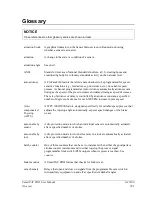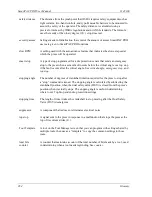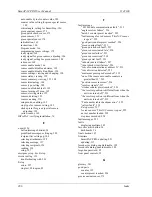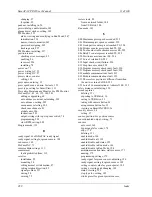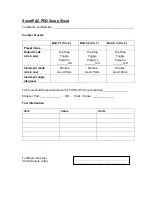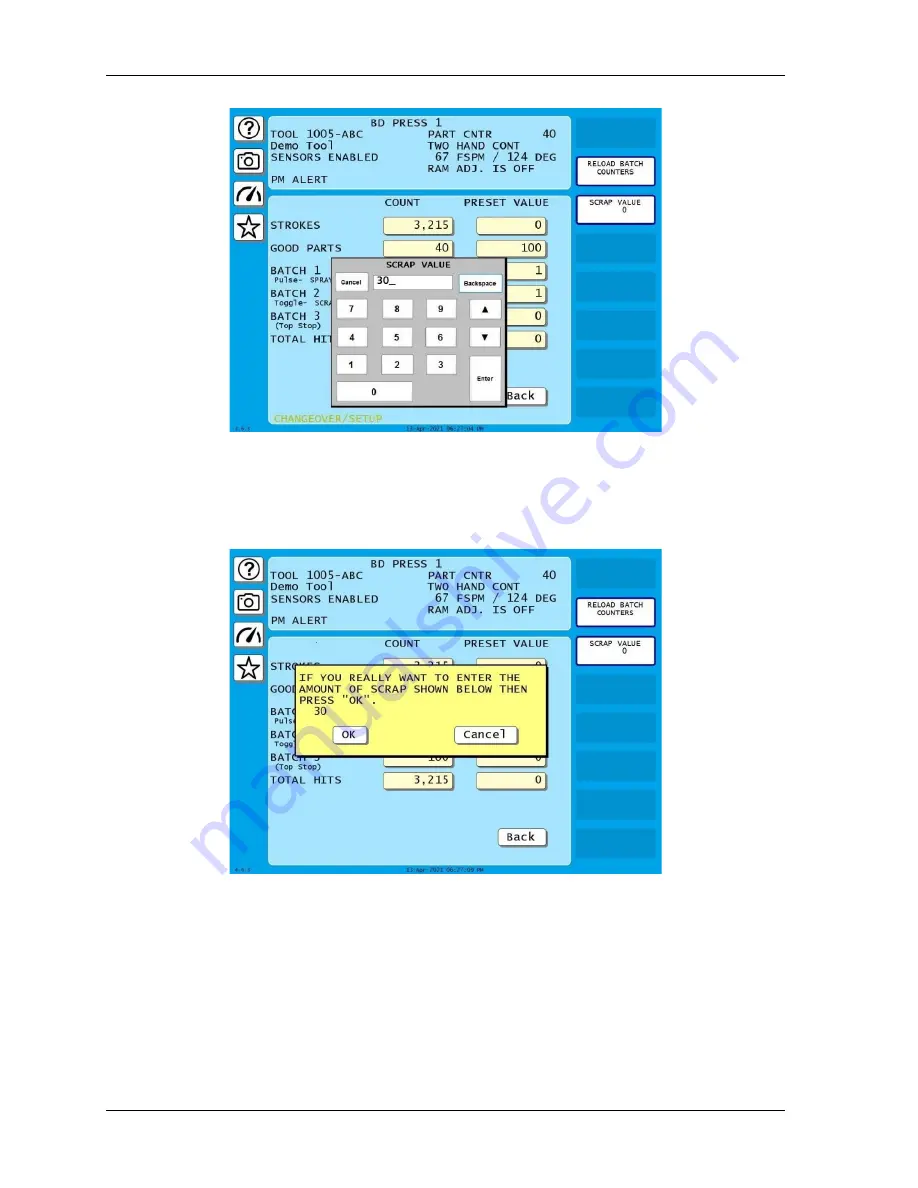
SmartPAC PRO User Manual
1143100
276
Appendix C – Reporting Downtime and Scrap to SFC
Figure C - 15. Counters Screen with Scrap Value Entry Window Displayed (30 Items Shown)
3.
Key in the number of scrap items you wish to document and press ENTER. (Figure C - 15 shows a
scrap value entry of “30” as an example.)
4.
Press ENTER. A confirmation window appears, .
Figure C - 16. Change Scrap Value Confirmation
5.
Press OK to confirm the new scrap value. You return to the Counters screen with the new scrap
value displayed under SCRAP VALUE At the right of the display, Figure C - 17, below. The
Good Parts counter is reduced by the number of scrap items (e.g., 40-30=10 in Figure C - 17).
Summary of Contents for SmartPAC PRO
Page 1: ......
Page 2: ......
Page 4: ......
Page 6: ......
Page 20: ......
Page 22: ......
Page 24: ......
Page 42: ...1143100 SmartPAC PRO User Manual 42 Chapter 1 Introduction to SmartPAC PRO ...
Page 142: ...1143100 SmartPAC PRO User Manual 142 Chapter 4 SmartPAC PRO Program Mode ...
Page 200: ...1143100 SmartPAC PRO User Manual 200 Chapter 6 Using DiProPAC Die Protection Optional ...
Page 222: ...1143100 SmartPAC PRO User Manual 222 Chapter 7 ProCamPAC Instructions ...
Page 254: ...1143100 SmartPAC PRO User Manual Appendix C SmartView Remote Viewing and E mail Setup 254 ...
Page 280: ...SmartPAC PRO User Manual 1143100 280 Appendix C Reporting Downtime and Scrap to SFC ...
Page 290: ...SmartPAC PRO User Manual 1143100 290 Index Y yellow fault 232 yellow sensor 169 ...
Page 292: ......
Page 294: ......
Page 296: ......
Page 298: ......
Page 300: ......
Page 301: ......
Page 302: ......
Page 303: ......
Page 304: ......
Page 305: ......
Page 306: ......
Page 307: ......
Page 308: ......
Page 309: ......
Page 310: ......
Page 311: ......
Page 312: ......
Page 313: ......
Page 314: ......
Page 315: ......
Page 316: ......
Page 317: ......
Page 318: ......