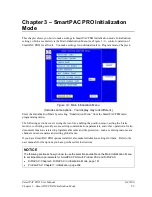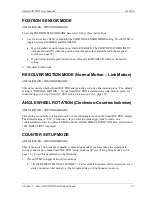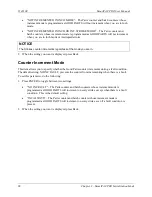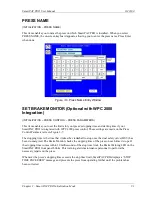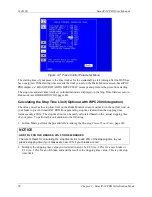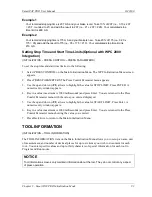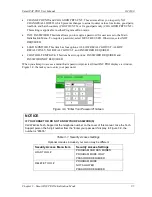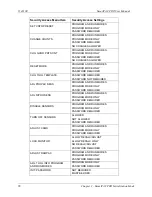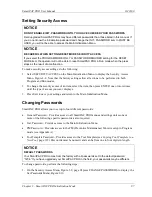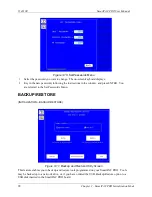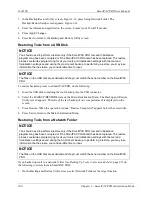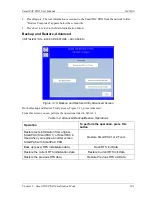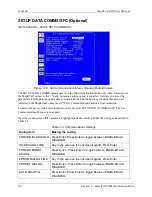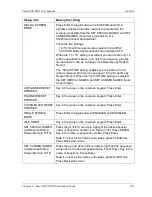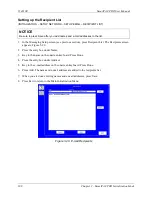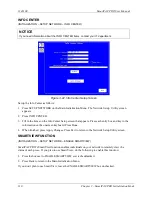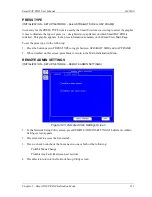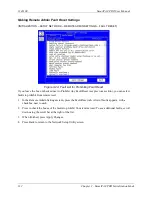SmartPAC PRO User Manual
1143100
Chapter 3 – SmartPAC PRO Initialization Mode
97
Setting Security Access
NOTICE
DO NOT ENABLE INIT. PASSWORD UNTIL YOU HAVE CHECKED YOUR PASSWORDS
Field upgraded SmartPAC PROs may have different passwords than those listed in this manual. If
you do not know the Initialization password and change the INIT. PASSWORD item to MUST BE
USED, you will not be able to access the Main Initialization Menu.
NOTICE
BE CAREFUL WHEN SETTING RESET MODE SECURITY ACCESS
If you select the PROGRAM MODE ONLY or PASSWORD REQUIRED setting for the RESET
MODE item, the operator will not be able to reset SmartPAC PRO in Run mode when the press
stops as the result of a malfunction.
To make security access settings, do the following:
1.
Select SECURITY ACCESS on the Main Initialization Menu to display the Security Access
Menu, Figure 3-8. Note that the factory settings allow all actions to be performed in both
Program and Run modes.
2.
To change the security access of an item, select the item, then press ENTER one or more times
until the type of access you want displays.
3.
Press Exit to save your settings and return to the Main Initialization Menu.
Changing Passwords
SmartPAC PRO allows you to set up to four different passwords:
•
General Password – Provides access to all SmartPAC PRO menus and settings unless one or
more of the following specific passwords is also required
•
Init. Password – Provides access to the Main Initialization Menu
•
PM Password – Provides access to the PM (Preventive Maintenance) Monitor setup in Program
mode (see Appendix A)
•
Tool Template Password – Provides access to the Tool Template (see
, page 129) Passwords must be numeric and can be from one to four digits in length.
NOTICE
DEFAULT PASSWORDS
Your SmartPAC PRO comes from the factory with all passwords set to the default password
“1234.” If you have upgraded your SmartPAC PRO in the field, your passwords may be different.
To change passwords, perform the following steps:
1.
On the Security Access Menu, Figure 3-8, page 94 press CHANGE PASSWORDS to display the
Set Passwords Menu, Figure 3-10.
Summary of Contents for SmartPAC PRO
Page 1: ......
Page 2: ......
Page 4: ......
Page 6: ......
Page 20: ......
Page 22: ......
Page 24: ......
Page 42: ...1143100 SmartPAC PRO User Manual 42 Chapter 1 Introduction to SmartPAC PRO ...
Page 142: ...1143100 SmartPAC PRO User Manual 142 Chapter 4 SmartPAC PRO Program Mode ...
Page 200: ...1143100 SmartPAC PRO User Manual 200 Chapter 6 Using DiProPAC Die Protection Optional ...
Page 222: ...1143100 SmartPAC PRO User Manual 222 Chapter 7 ProCamPAC Instructions ...
Page 254: ...1143100 SmartPAC PRO User Manual Appendix C SmartView Remote Viewing and E mail Setup 254 ...
Page 280: ...SmartPAC PRO User Manual 1143100 280 Appendix C Reporting Downtime and Scrap to SFC ...
Page 290: ...SmartPAC PRO User Manual 1143100 290 Index Y yellow fault 232 yellow sensor 169 ...
Page 292: ......
Page 294: ......
Page 296: ......
Page 298: ......
Page 300: ......
Page 301: ......
Page 302: ......
Page 303: ......
Page 304: ......
Page 305: ......
Page 306: ......
Page 307: ......
Page 308: ......
Page 309: ......
Page 310: ......
Page 311: ......
Page 312: ......
Page 313: ......
Page 314: ......
Page 315: ......
Page 316: ......
Page 317: ......
Page 318: ......