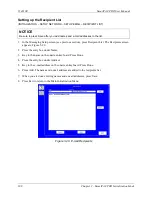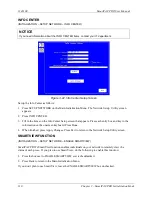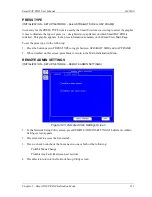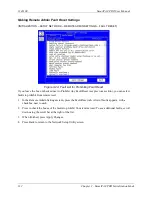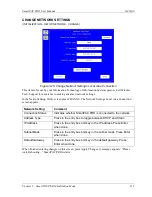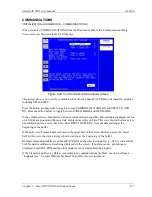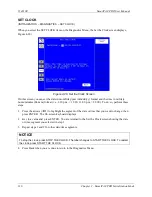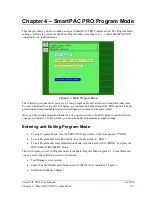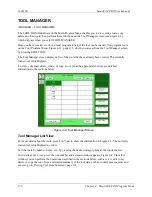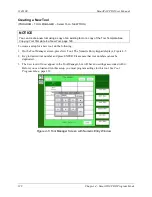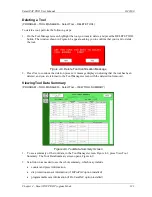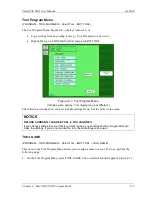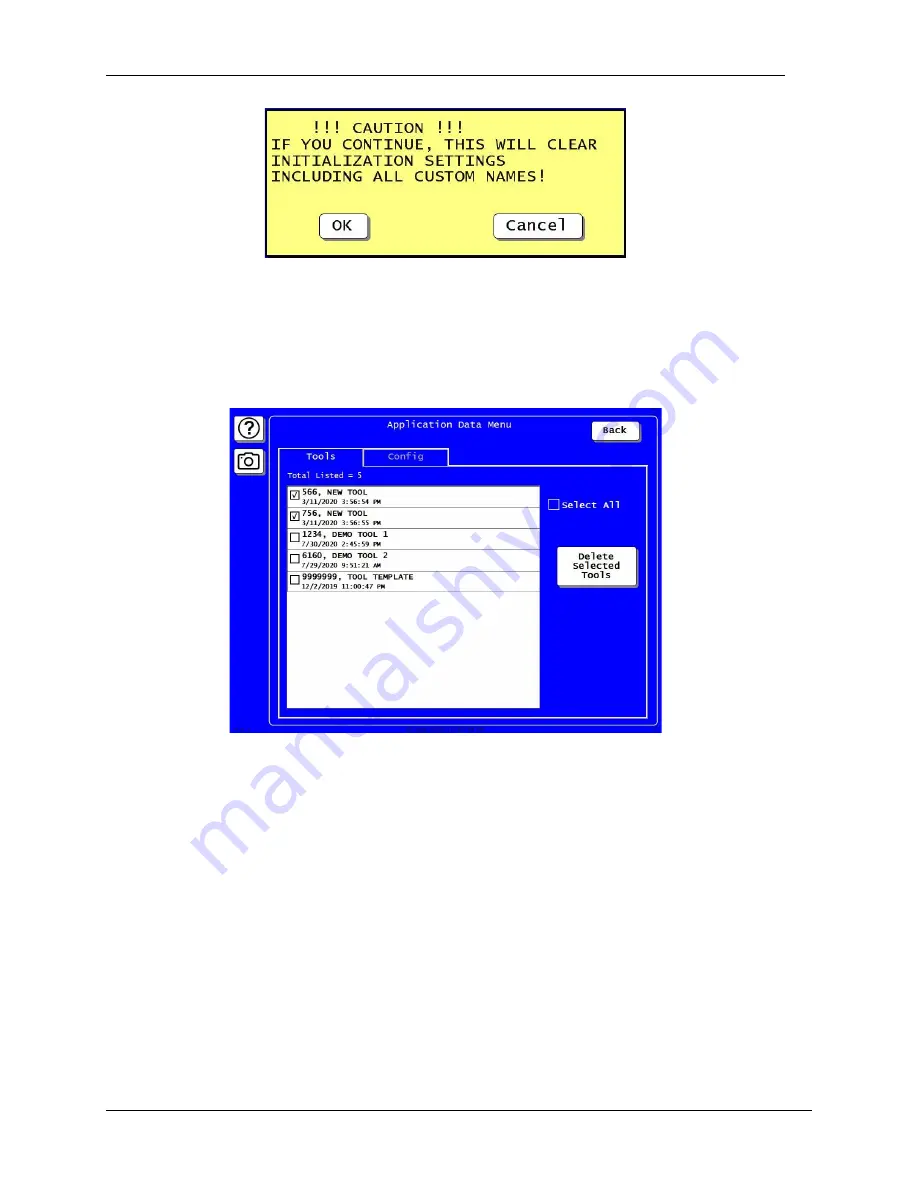
1143100
SmartPAC PRO User Manual
120
Chapter 3 – SmartPAC PRO Initialization Mode
Figure 3-30. Reset Initialization Warning
Application Data Menu
(INITIALIZATION
– SYSTEM INIT – APPLICATION DATA MENU – TOOLS TAB)
Deleting Tools
Figure 3-31. Application Data Menu, Tools
To delete one or more tools, you can use the Application Data Menu:
1.
In the Initialize SmartPAC System screen, Figure 3-27, page 118, press Application Data Menu.
The Application Data Menu screen appears, Figure 3-31.
2.
Press the Tools Tab.
3.
Press the box for each tool you want to delete, check-marking it. To select all the tools, press the
box next to Select All.
4.
Press Delete Selected Tools. A warning box appears, Figure 3-32.
•
If you want to delete the selected tools, press Yes.
•
If you do not want to delete the selected tools, press No.
Summary of Contents for SmartPAC PRO
Page 1: ......
Page 2: ......
Page 4: ......
Page 6: ......
Page 20: ......
Page 22: ......
Page 24: ......
Page 42: ...1143100 SmartPAC PRO User Manual 42 Chapter 1 Introduction to SmartPAC PRO ...
Page 142: ...1143100 SmartPAC PRO User Manual 142 Chapter 4 SmartPAC PRO Program Mode ...
Page 200: ...1143100 SmartPAC PRO User Manual 200 Chapter 6 Using DiProPAC Die Protection Optional ...
Page 222: ...1143100 SmartPAC PRO User Manual 222 Chapter 7 ProCamPAC Instructions ...
Page 254: ...1143100 SmartPAC PRO User Manual Appendix C SmartView Remote Viewing and E mail Setup 254 ...
Page 280: ...SmartPAC PRO User Manual 1143100 280 Appendix C Reporting Downtime and Scrap to SFC ...
Page 290: ...SmartPAC PRO User Manual 1143100 290 Index Y yellow fault 232 yellow sensor 169 ...
Page 292: ......
Page 294: ......
Page 296: ......
Page 298: ......
Page 300: ......
Page 301: ......
Page 302: ......
Page 303: ......
Page 304: ......
Page 305: ......
Page 306: ......
Page 307: ......
Page 308: ......
Page 309: ......
Page 310: ......
Page 311: ......
Page 312: ......
Page 313: ......
Page 314: ......
Page 315: ......
Page 316: ......
Page 317: ......
Page 318: ......