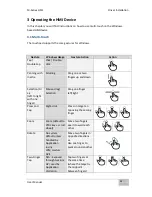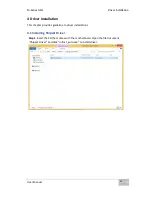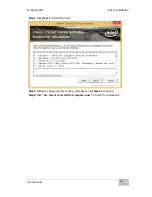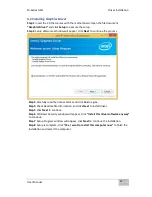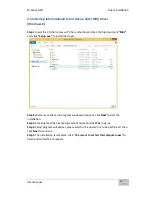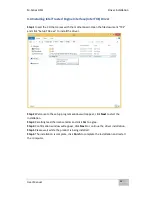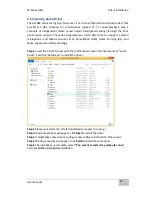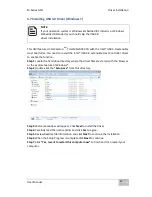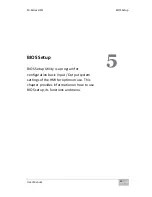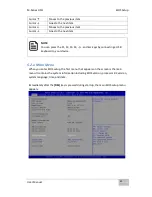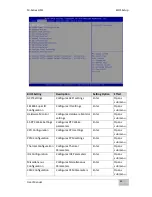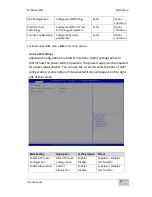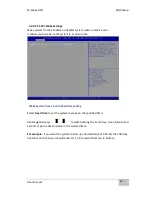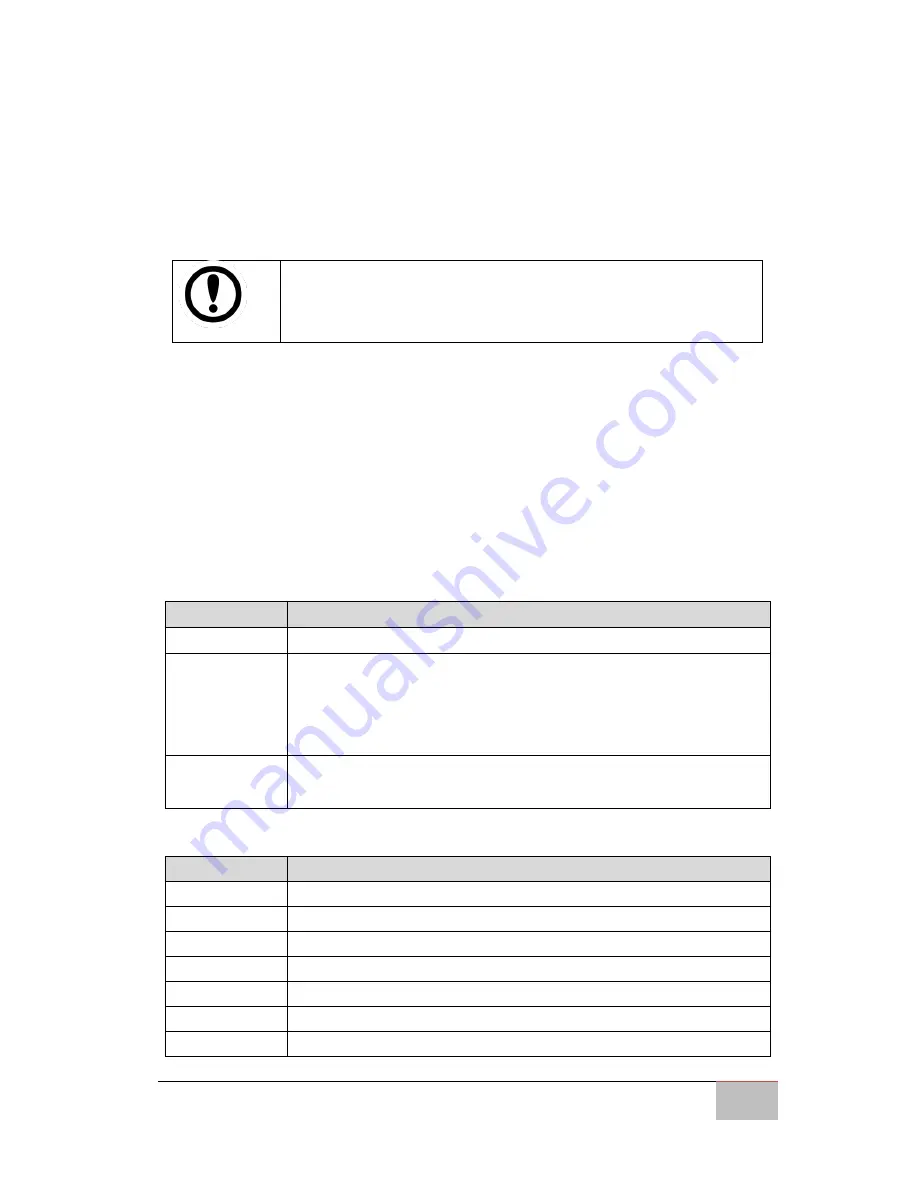
M-Series HMI
BIOS Setup
User Manual
41
5 BIOS Setup
5.1 When and How to Use BIOS Setup
To enter the BIOS setup, you need to connect an external USB keyboard, press
<Del>
key when the prompt appears on the screen during start up. The prompt screen shows
only few seconds, you need to press
<Del>
key quickly. If the message disappears before
your respond, restart the system by turning it OFF and ON, and enter the BIOS again.
IMPORTANT:
Updated BIOS version may be published after the manual released.
Check the latest version of BIOS on the website.
Run BIOS setup utility for:
1.
Error message on screen indicates to check BIOS setup
2.
Restoring the factory default settings.
3.
Modifying the specific hardware specifications
4.
Necessity to optimize specifications
5.2 BIOS Functions
BIOS Navigation Keys
BIOS navigation keys for keyboard control are listed below.
The following keys are enabled during POST:
Key
Function
Del
Enters the BIOS setup menu.
F7
Display the boot menu. Lists all bootable devices that are
connected to the system. With cursor ↑and cursor ↓and by
pressing <ENTER>, select the device used for the boot.
Pause
Pressing the [Pause] key stops the POST. Press any other key to
resume the POST.
The following Keys can be used after entering the BIOS Setup.
Key
Function
F1
General Help
F2
Previous Values
F3
Optimized Defaults
F4
Save & Exit
Esc
Exit
+/-
Change Opt.
Enter
Select or execute command
Summary of Contents for R10IBWS-MHP1
Page 11: ...User Manual xi 8 2 1 R10IBWS MHP1 77 8 2 2 R12IBWS MHM2 78...
Page 16: ...M Series HMI Introduction User Manual 16 1 5 Appearance COM3 is an optional connector...
Page 17: ...M Series HMI Introduction User Manual 17 1 6 Dimensions 10 4 Dimensions...
Page 18: ...M Series HMI Introduction User Manual 18 12 1 Dimensions...
Page 76: ...M Series HMI Certificates User Manual 76 8 1 2 R12IBWS MHM2...