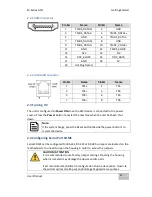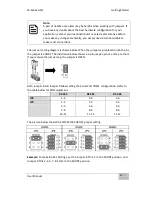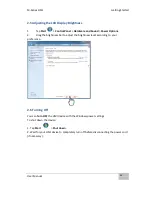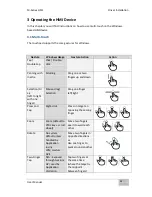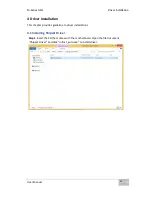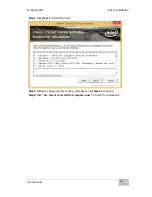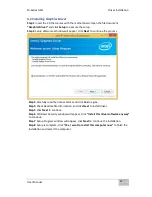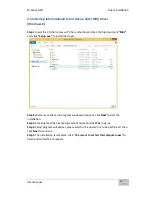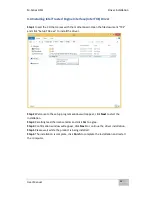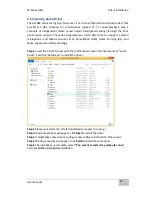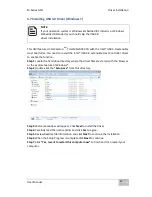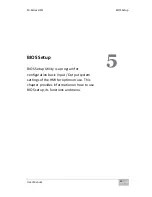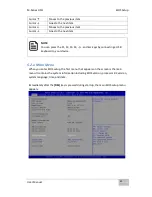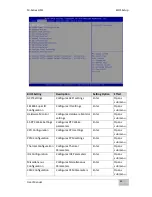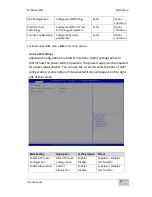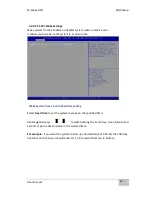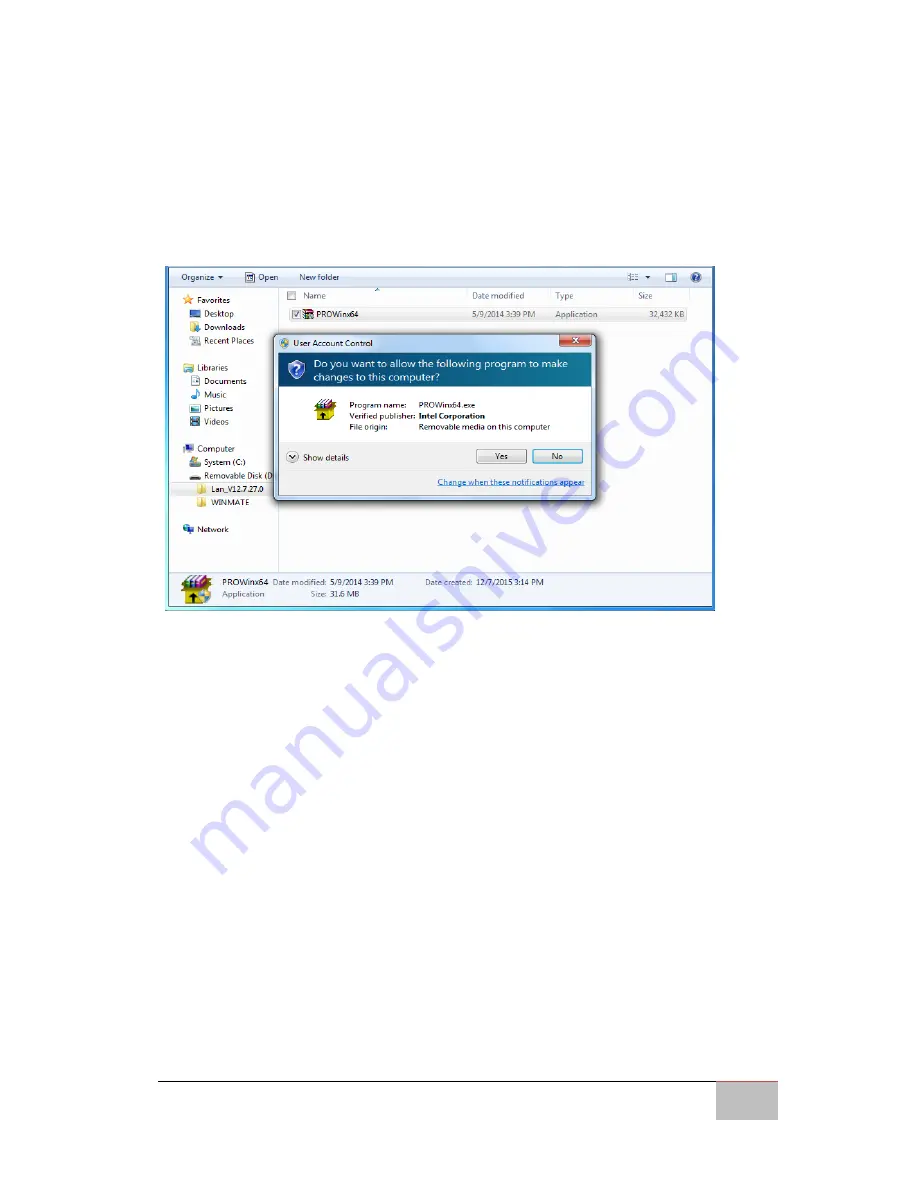
M-Series HMI
Driver Installation
User Manual
37
4.5 Installing Intel Network Connections
User must confirm the type of operating system is being used before
installing Intel Network Connections. Follow the steps below to
complete the installation.
Step 1
Click “PROWin64.exe”
Step 2
Click
Yes
to start the installation.
Step 3
Welcome window will appear, click
Next
to install the driver.
Step 4
In the program maintenance window you will see two options available.
“Remove” is to remove Intel Networks Connections from your computer, and “Modify”
is to make any changes. Choose
Modify
to continue.
Step 5
In the
Setup Options
window
choose “
Intel® PRO Set for Windows® Device
Manger
”, “
Intel ® Network Connections SNMP Agent
” and “
Advanced Network
Services
”.
Step 6
The wizard is ready to begin installation,
click
Install
to continue.
Step 7
Install wizard completed,
click
Finish
to complete the installation
.
Summary of Contents for R10IBWS-MHP1
Page 11: ...User Manual xi 8 2 1 R10IBWS MHP1 77 8 2 2 R12IBWS MHM2 78...
Page 16: ...M Series HMI Introduction User Manual 16 1 5 Appearance COM3 is an optional connector...
Page 17: ...M Series HMI Introduction User Manual 17 1 6 Dimensions 10 4 Dimensions...
Page 18: ...M Series HMI Introduction User Manual 18 12 1 Dimensions...
Page 76: ...M Series HMI Certificates User Manual 76 8 1 2 R12IBWS MHM2...