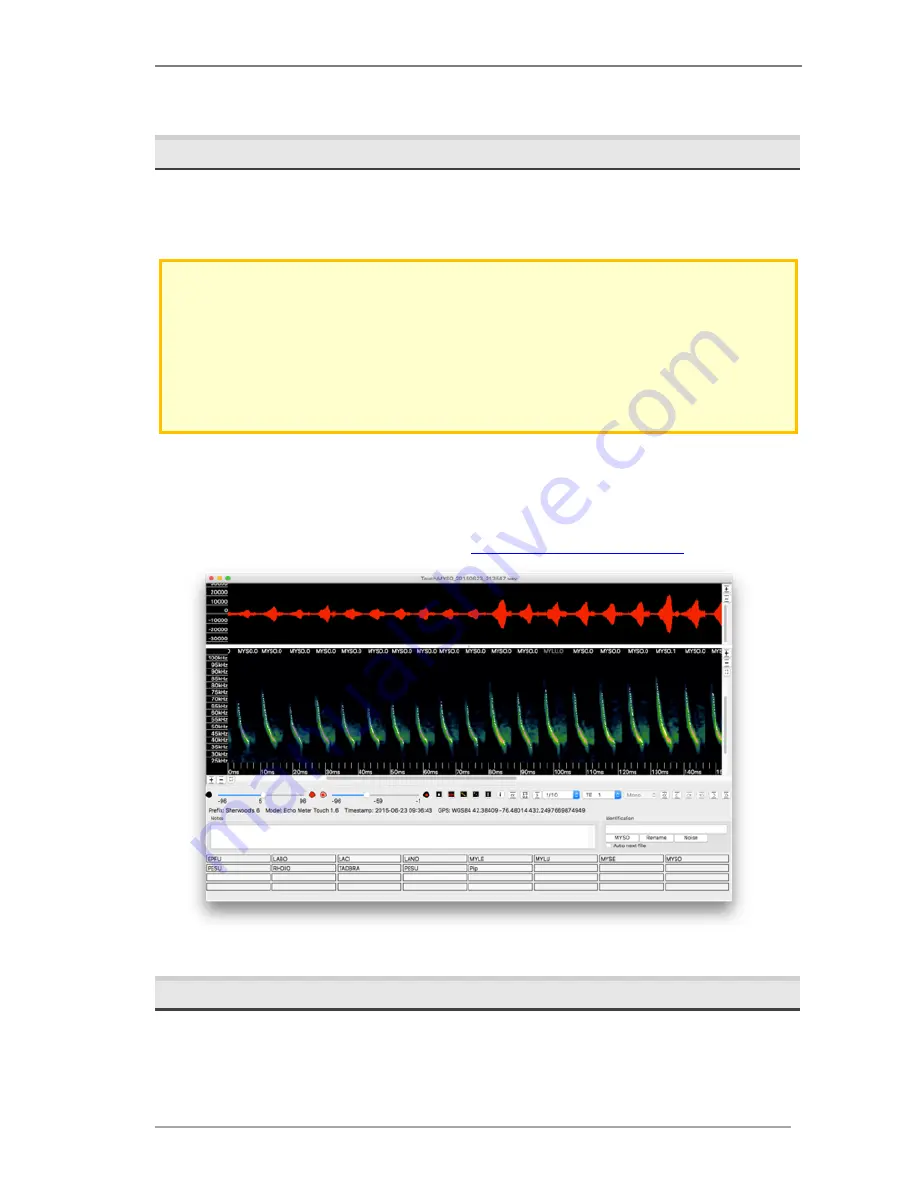
Song Meter SM4BAT FS User Guide
5 Making Scheduled Recordings
Wildlife Acoustics, Inc.
page
30
4.
Press
SCHEDULE STOP
to stop instant recording. After 24 hours, instant
recording will automatically stop and the current schedule will start.
5.7
Retrieving and Analyzing Recordings
Transfer recordings to your computer by removing the SD memory card (s) from
the recorder and copying the files to your computer using a built-in or USB
memory card reader.
NOTE
: If the recorder is left to run until the batteries are mostly depleted, it is possible
that you will find the SD memory card(s) in a DIRTY state. The recordings are fine and
can still be transferred to your computer. Once you have transferred all recordings, clear
the DIRTY state using the built-in formatting utility. See
Formatting SD Memory
Cards
in Chapter 7 for more information. In addition, there will likely be multiple .sm4dump
files on the card as the recorder assumes there is an issue when the power is
intermittent. These can be ignored. It is also possible to get a
fatal clock error
if the
batteries were fully depleted, this will not persist once batteries are replaced.
The recordings are compatible with all popular third-party full-spectrum analysis
programs available. Wildlife Acoustics recommends and supports our
Kaleidoscope software, which allows you to easily view and classify your
recordings. Kaleidoscope Viewer is a free download and Kaleidoscope Pro with
bat Auto-ID is available for purchase at
www.wildlifeacoustics.com.
5.8
Recording Files
Audio recording files are saved in the
Data
folder on each SD memory card and
use the following naming convention:
PREFIX_YYYYMMDD_HHMMSS.wav
Summary of Contents for Song Meter SM4BAT FS
Page 59: ...Song Meter SM4BAT FS User Guide 10 Specifications Wildlife Acoustics Inc page 55 ...
Page 61: ...Song Meter SM4BAT FS User Guide 10 Specifications Wildlife Acoustics Inc page 57 ...
Page 63: ...Song Meter SM4BAT FS User Guide 11 Warranty and Disclosures Wildlife Acoustics Inc page 59 ...
















































