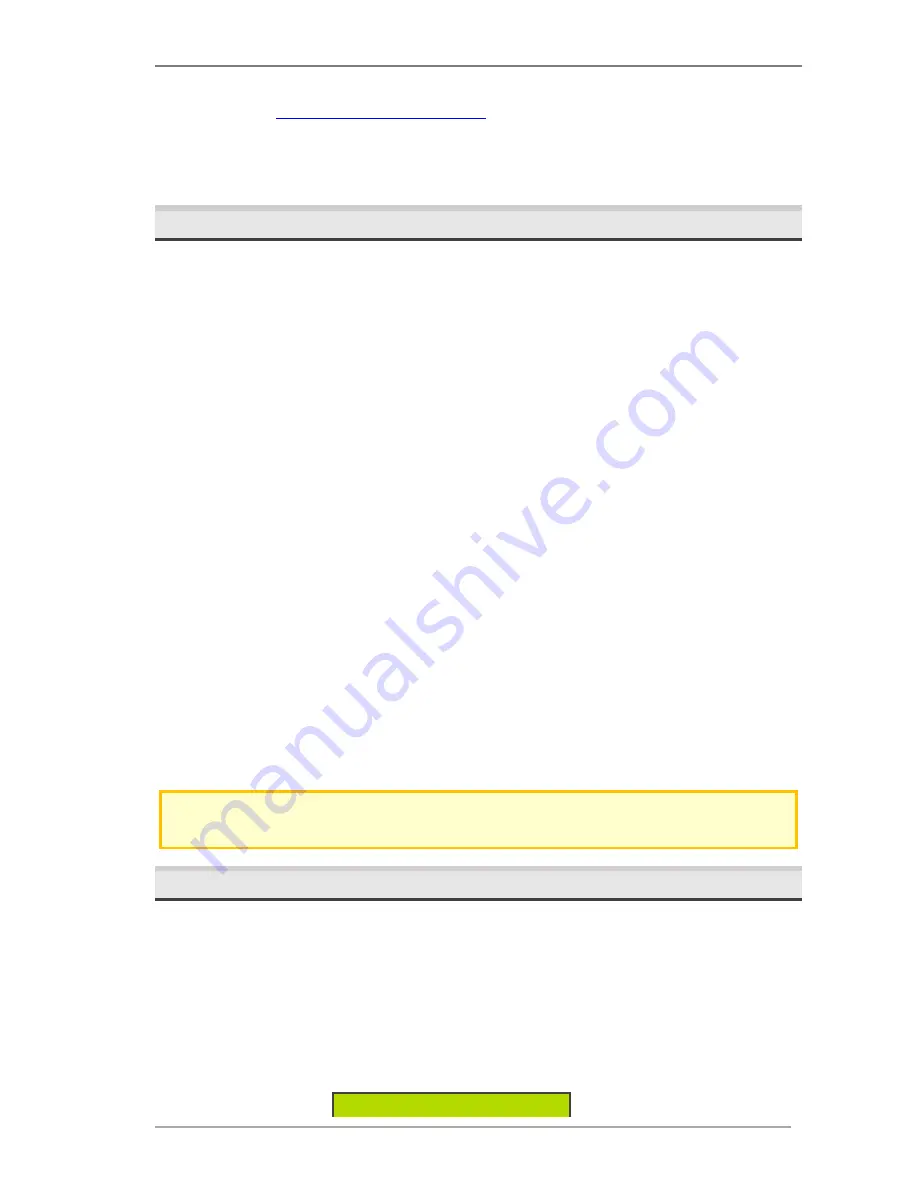
Song Meter SM4BAT FS User Guide
6 Creating Custom Simple Schedules
Wildlife Acoustics, Inc.
page
35
intended. The software is available for Mac, Windows, and Linux at no cost on
our website at
www.wildlifeacoustics.com
. You can also open a WAV file made
with the SM4BAT in the configurator to see the schedule and setting used to
make the file. That information is stored in the meta-data of the WAV so it is
always available in the future.
6.3
Editing a Schedule
Use this procedure to edit a schedule directly on the recorder using the display
and buttons. We recommend that you edit schedules using the Song Meter
SM4 Configurator software whenever possible; however, if you are in the field
and need to edit a schedule, this method is convenient.
The recorder comes from the factory with the
Record Always
Quick Start
schedule pre-loaded. You can select or import another schedule if that provides
a better starting point for your custom schedule.
1.
Navigate to
Main Menu
>
Schedule
>
Edit Schedule
.
2.
Edit any of the three lines of a schedule block:
a.
START
: Press
▲
Up
or
▼
Down
to select rise, set, or a specific time.
Press
▲
Up
or
▼
Down
to adjust the + plus or – minus sign for times
that are relative to sunrise or sunset. For example, enter
rise -
01:15
to start recording one hour and fifteen minutes before the
calculated sunrise time.
b.
DUTY
: Schedules can record continuously between the
START
and
END
times (
always
) or for a specific repeating duty cycle within those times
(
ON
&
OFF
). To learn more, see the schedule examples in this chapter.
c.
END
: Press
▲
Up
or
▼
Down
to select rise, set, or a specific time.
Press
▲
Up
or
▼
Down
to adjust the + plus or – minus sign for times
that are relative to sunrise or sunset. For example, enter
rise -01:15
to
start recording one hour and fifteen minutes before the calculated
sunrise time.
3.
Press
ENTER
to save your changes.
TIP
: To undo your changes in any line, you can press
◄
Left
to return to the start of the
line and revert to its original value.
6.4
Adding or Deleting Schedule Blocks
When you edit a schedule, you can add or delete schedule blocks.
To add a new block:
1.
Press
▼
Down
repeatedly to navigate to the bottom line of the last block in
the schedule.
2.
Press
►
Right
to advance to the
[ADD]
label and press
ENTER
to add
another block. The bottom line below the block shows the number of the
block you are viewing and the total number of blocks.
START: time 00:00
Summary of Contents for Song Meter SM4BAT FS
Page 59: ...Song Meter SM4BAT FS User Guide 10 Specifications Wildlife Acoustics Inc page 55 ...
Page 61: ...Song Meter SM4BAT FS User Guide 10 Specifications Wildlife Acoustics Inc page 57 ...
Page 63: ...Song Meter SM4BAT FS User Guide 11 Warranty and Disclosures Wildlife Acoustics Inc page 59 ...






























